Firmware update
To upgrade the firmware (FW) of the WCC Lite, open the web interface and navigate to System → Backup / Flash Firmware.
Note that after upgrading, the WCC Lite will revert to default settings. To preserve existing configurations, enable the checkbox to Keep settings (which saves all settings) or Keep only network settings if needed. However, using the Keep settings option is only safe when the firmware version change is minor—i.e., only the third version number differs (for example, 1.6.2 → 1.6.3). Using this option across major version jumps may corrupt settings.
To begin the upgrade, click Choose File, select the previously downloaded sysupgrade file, and then press Flash Image.
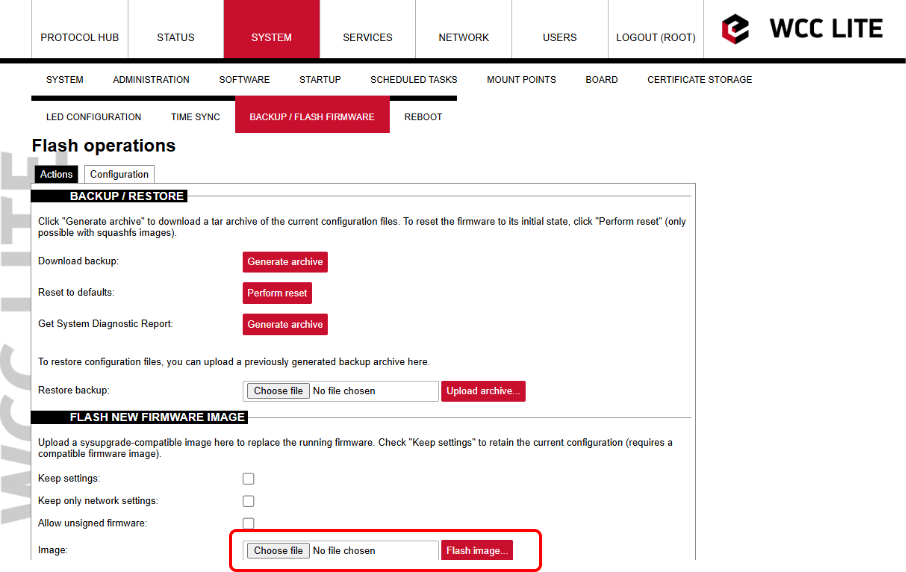
Starting from version 1.10.0, signed firmware validation was introduced. Firmware files from this version onward will have the .bin.tar.gz extension. WCC Lite versions older than 1.10.0 do not support uploading .bin.tar.gz files directly. In such cases, you must extract the downloaded file twice until it becomes a .bin file. This step is necessary only if upgrading from an earlier version like 1.9.3 to 1.10.0 or newer
A pop-up will appear prompting you to confirm the upgrade process within 120 seconds, or the upgrade will be canceled. Click OK to proceed.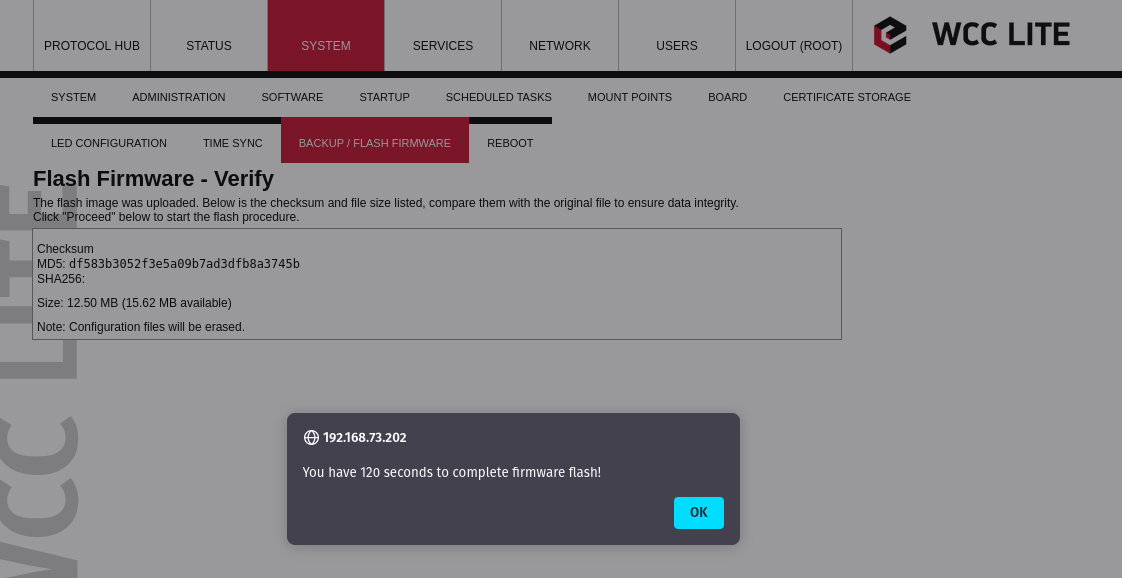 The next window will display a firmware verification step. Ensure that the checksum shown matches the one provided on the downloads page. It is recommended to check at least the first 5 characters of the checksum. Click Proceed to continue.
The next window will display a firmware verification step. Ensure that the checksum shown matches the one provided on the downloads page. It is recommended to check at least the first 5 characters of the checksum. Click Proceed to continue.
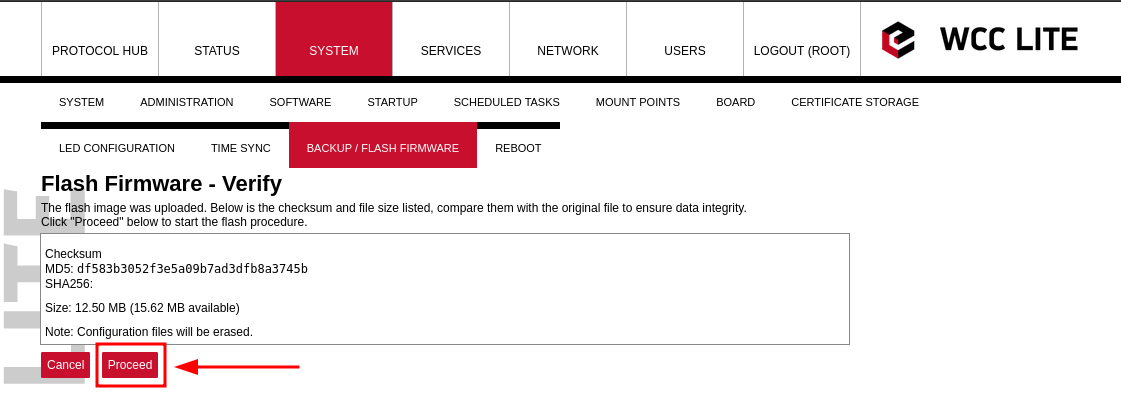 You will then see a page indicating that the system is flashing the firmware. This page is for display purposes only, you may close it if needed.
You will then see a page indicating that the system is flashing the firmware. This page is for display purposes only, you may close it if needed.
Do not power off the device during this process, as this will corrupt the firmware and render the device inoperable.
After approximately 10 minutes, you can attempt to reconnect to the WCC Lite.
