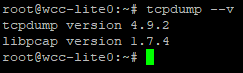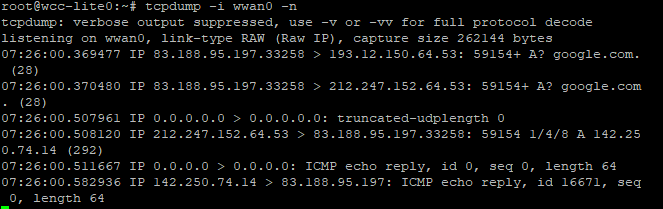Capture packets using tcpdump
Description
This article describes how to log packets using tcpdump.
Installing tcpdump
Before starting, you need to install required packages. Tcpdump and Libpcap. These packages can be found attached to the article.
To install, you need to upload the packages to your WCCLite /tmp/ directory. You can achieve this by using scp or any other software that has scp compatibility, for example: WinSCP, PSCP, FileZilla.
We are going to upload using scp.
After uploading the packages, you need to install them.
- Connect to the WCCLite using an ssh client. We recommend using putty
- Execute command: opkg install /tmp/libpcap_1.7.4-1_ar71xx.ipk to install libpcap
- If successful you will get this message.
Now to install tcpdump:
- Execute: opkg install /tmp/tcpdump_4.9.2-1_ar71xx.ipk to install tcpdump.
- If successful you will get this message.
To check if everything installed correctly, execute this command: tcpdump --v
Now Tcpdump has been successfully installed.
Running tcpdump
To run tcpdump you need to give it specific options. You can find all of them in the manual. Here are some of the more frequent ones:
| Switch | Syntax | Description |
| -i any | tcpdump -i any | Capture from all interfaces |
| -i eth0 | tcpdump -i eth0 | Capture from specific interface |
| -D | tcpdump -D | Show available interfaces |
| -w | tcpdump -i eth0 -w capture.pcap | Save capture to file (.pcap for reading it with Wireshark or other packet analysis tools) |
| -c | tcpdump -i eth0 -c 100 | Capture first 100 packets and exit |
| -n | tcpdump -n -i eth0 | Do not resolve host names |
| port | tcpdump -i eth0 port 2404 | Capture traffic from a defined port only |
| host | tcpdump host 192.168.1.100 | Capture packets from specific host |
After you write your specific command you execute it via the console.
Here is shown tcpdump -i wwan0 -n. This command shows all traffic that goes through the gsm interface.
Examples
| Command | Description |
| tcpdump -i eth0 -n port 2404 -c 1000 -s0 -w /var/log/2404.dmp | Capture packets that are on port 2404 that go through eth0 interface.Exit after first 1000 and save them to /var/log/2404.dmp file |
|
tcpdump -i wwan0 -w /tmp/capture-%H.pcap -G 3600 -C 10000
|
Capture packets that go through gsm interface and write a new file to /tmp/capture-<count>.pcap file every 3600 seconds. |
| tcpdump -i any -n port 2404 -w /tmp/capture-%H.pcap -G 3600 | Capture packets that are on port 2404 that go through all interfaces and save a new file to /tmp/capture-<count>.pcap every 3600 seconds. |
Downloading packet files
If you save your tcpdump files, you need to download them from the WCCLite. This can be achieved by using scp or any software that has scp compatibility, for example: WinSCP, PSCP, FileZilla.
We are going to use scp to download the file.
- Open the command terminal on your computer.
- Execute command with the location of your packet dump file and directory where to save it. scp root@192.168.1.1:/<dump directory>/<dump name> <directory where to save it>
- It will ask for the WCCLite password. Enter the default password - wcclite.
- If successful the file will appear in the determined location.
Example of the command.
Files
- PuTTy ssh software Download
- WinSCP software Download
- TCPDump manual
- Libpcap Download
- Tcpdump Download