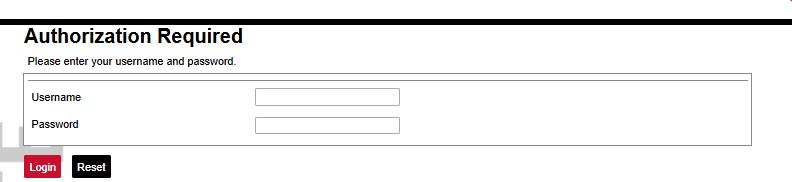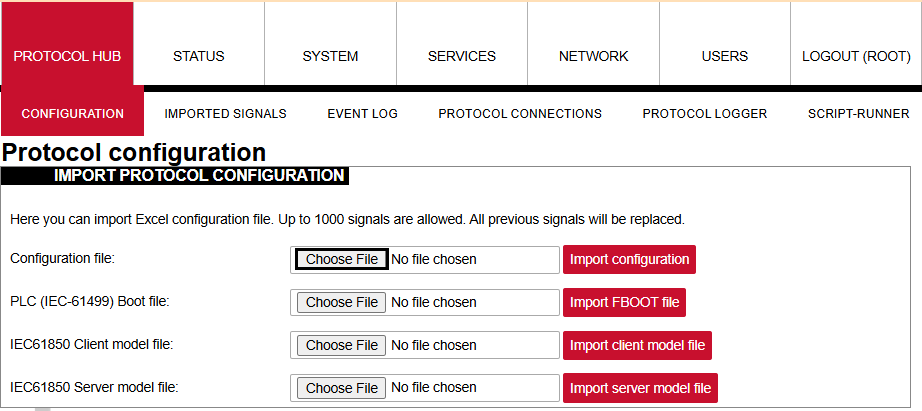Comlynx to Modbus TCP protocol conversion
Description
This article describes WCC Lite configuration steps to enable Comlynx protocol conversion to Modbus TCP
First steps
Before you begin, make sure you have completed all physical installation work according to the manufacturer's installation instructions.
Set up your computer and connect Ethernet cable to WCC Lite ETH0 port. Login with default credentials and setup basic required settings (name, network, users, etc. ). You can find configuration tutorials in How to articles.
After setup, download configuration template from device (Protocol Hub → Configuration → Template configuration Download)
Or download configuration example from this article Files.
To prepare configuration fill information in both - Devices and Signals sheets:
Configure devices
Add connected inverter with ComLynx protocol required information:
| name | device_alias | enable | protocol | timeout_ms | device | baudrate | databits | stopbits | parity | flowcontrol |
| Inverter | Danfoss_INV_1 | 1 | ComLynx | 2000000 | PORT1 | 19200 | 8 | 1 | none | none |
| scan_rate_ms | retry_count | network | subnet | address |
| 60000 | 3 | 3 | 2 | 163 |
Add Modbus Slave required information:
| name | device_alias | enable | protocol | timeout_ms | bind_address |
| Modbus Slave | Modbus_slave | 1 | Modbus TCP Slave | 500000 | 0.0.0.0 |
| host | port | mode |
| 192.168.1.1 | 502 | tcp |
You can find more options and descriptions of the settings in Device configuration article.
Configure signals
Add connected inverter signals information. Use inverter manual for information and addresses (tag_job_todo).
| signal_name | device_alias | signal_alias | enable | tag_type | units | multiply | job_todo | job_todo | number_type |
| Total energy production | Danfoss_INV_1 | Danfoss_1 | 1 | Normal | kWh | 0,001 | 08|01|02 | NA | UNSIGNED16 |
| ... |
Where in job_todo 08 is "module id", 01 - "Index", 02 - "SubIndex" of measurements.
number_type can be found in manual as Data type id converted to data type as follow:
|
0x0: Not defined- Not supported 0xB: Packed words - Not supported |
Add Modbus slave signals information
| signal_name | device_alias | signal_alias | source_device_alias | source_signal_alias | enable | tag_type | units | multiply |
| Total energy production | Modbus_slave | Modbus_1 | Danfoss_INV_1 | Danfoss_1 | 1 | Normal | kWh | 1.0 |
| common_address | function | info_address | number_type | size |
| 1 | 3 | 1 | UNSIGNED16 | 1 |
Use measurements from inverter as a source to be forwarded.
You can find more options and descriptions of the settings in Signals sheet article.
Upload configuration
After configuring all devices and signals, follow these steps to check and upload configuration using WCC Excel Utility:
- Download and run WCC Excel Utility;
- Select Excel file from your computer and click Convert;
- Check if no events in red color occur. If so, edit Excel file according to event text and repeat Step 2;
- Enter Host and credentials of WCC Lite and click Upload configuration.
Another method to upload the configuration is via the web interface:
- Access the WCC Lite interface via your browser:
- Upload the Excel configuration:
- After a successful upload, the configuration will appear under the DOWNLOAD CONFIGURATION tab:
- If any errors occur during the upload, follow the error messages, fix them along Excel utility guidelines.