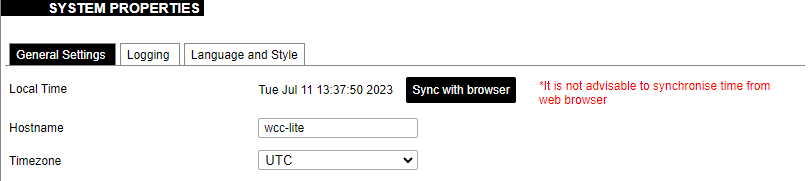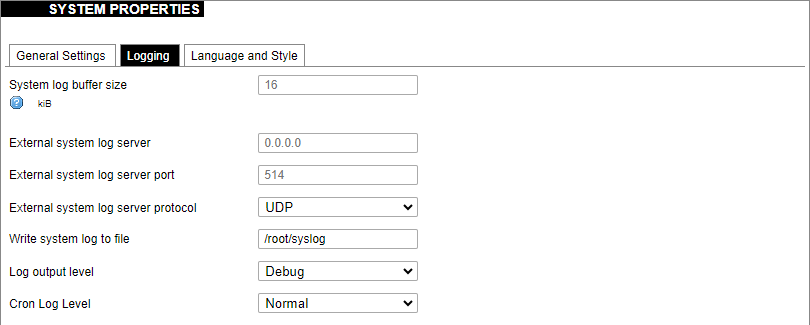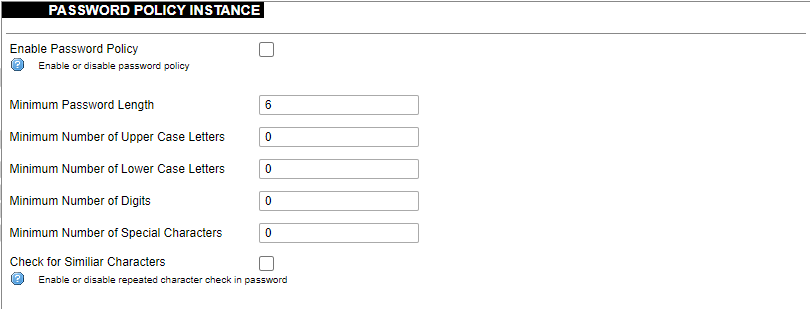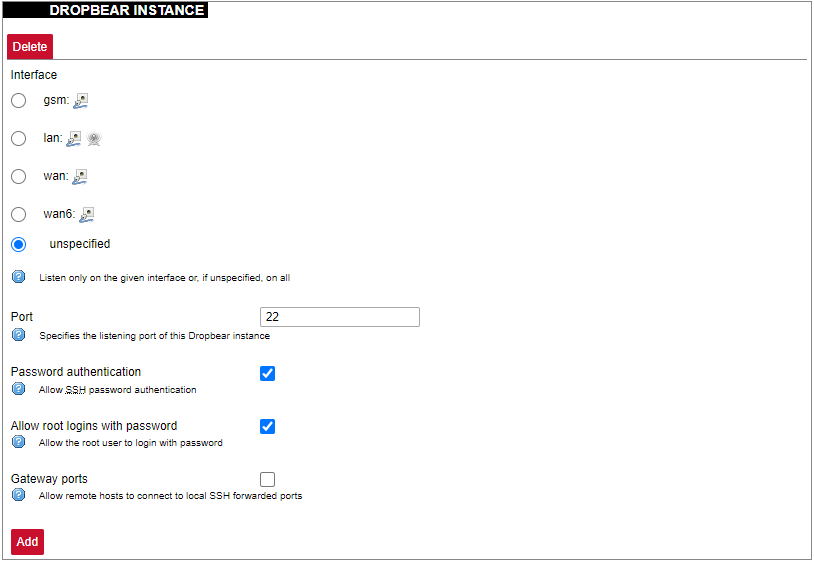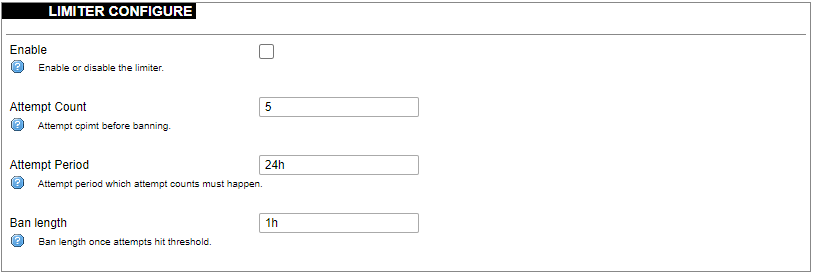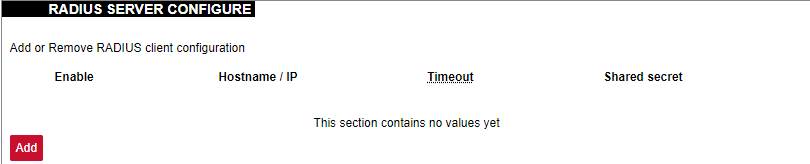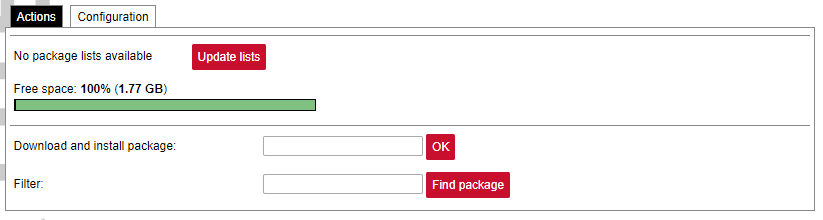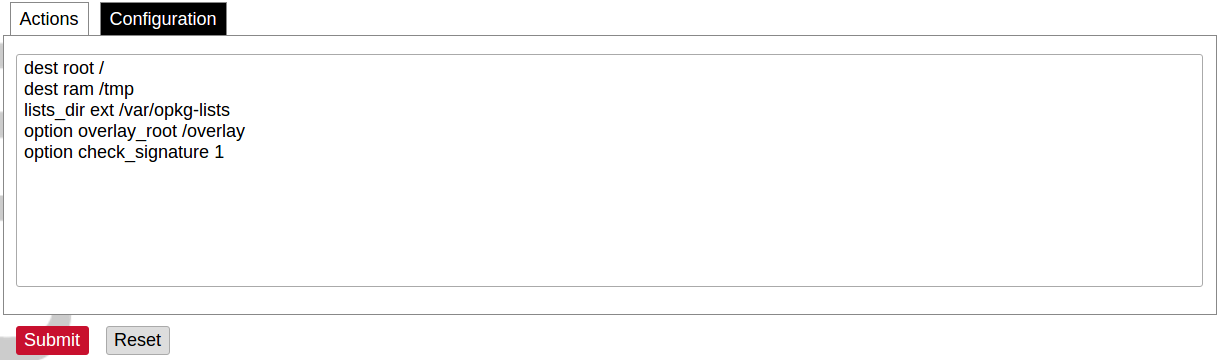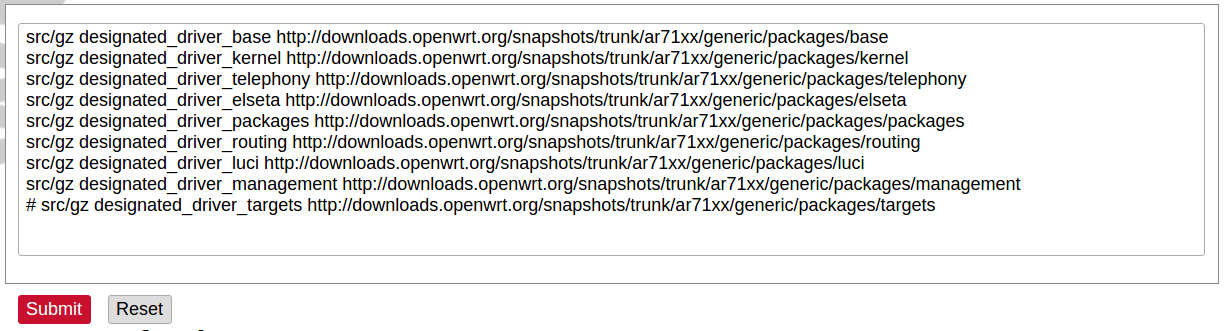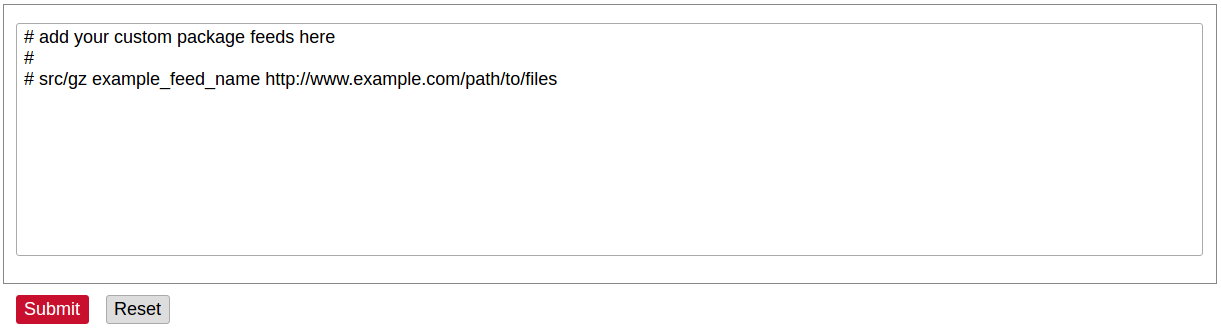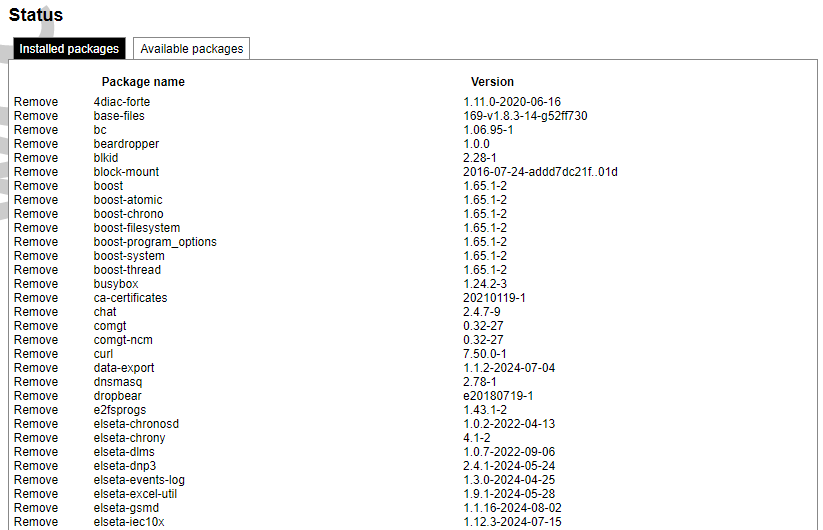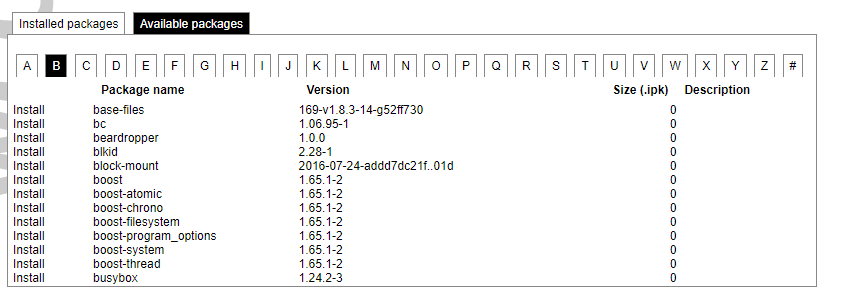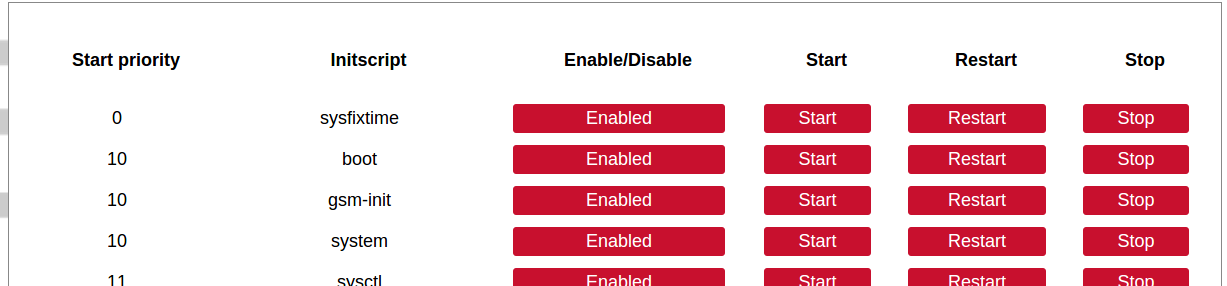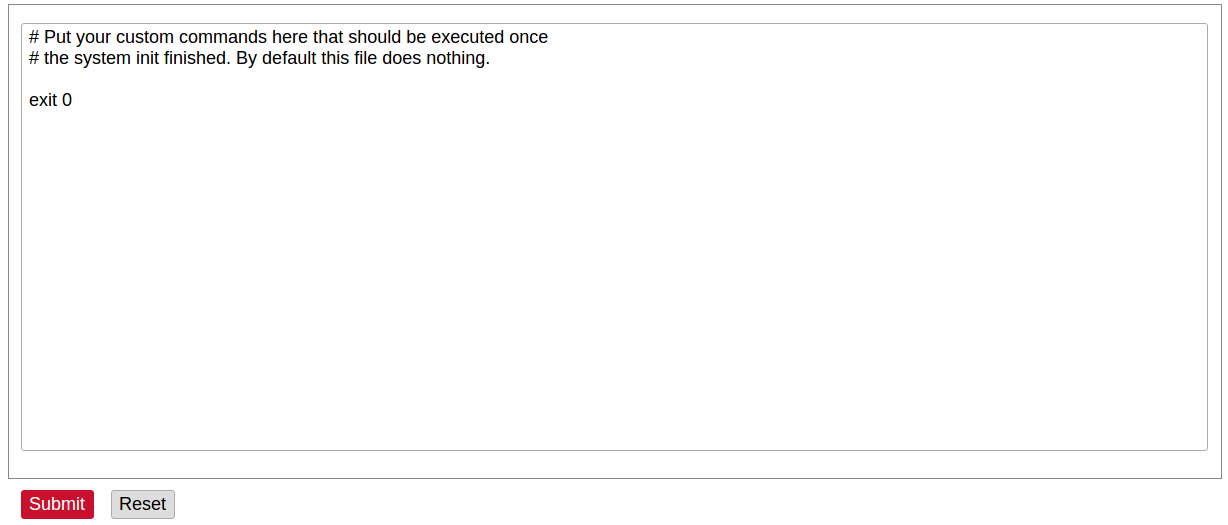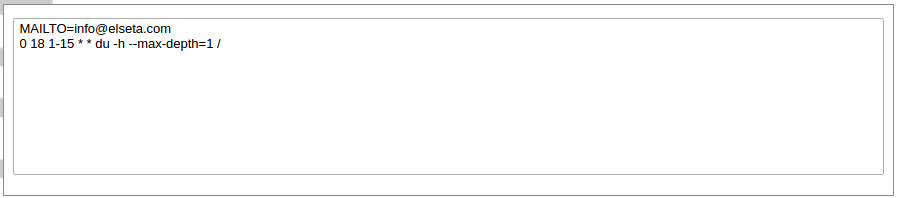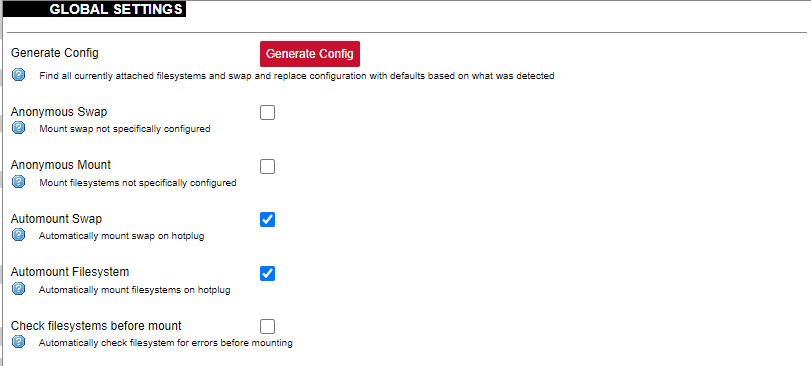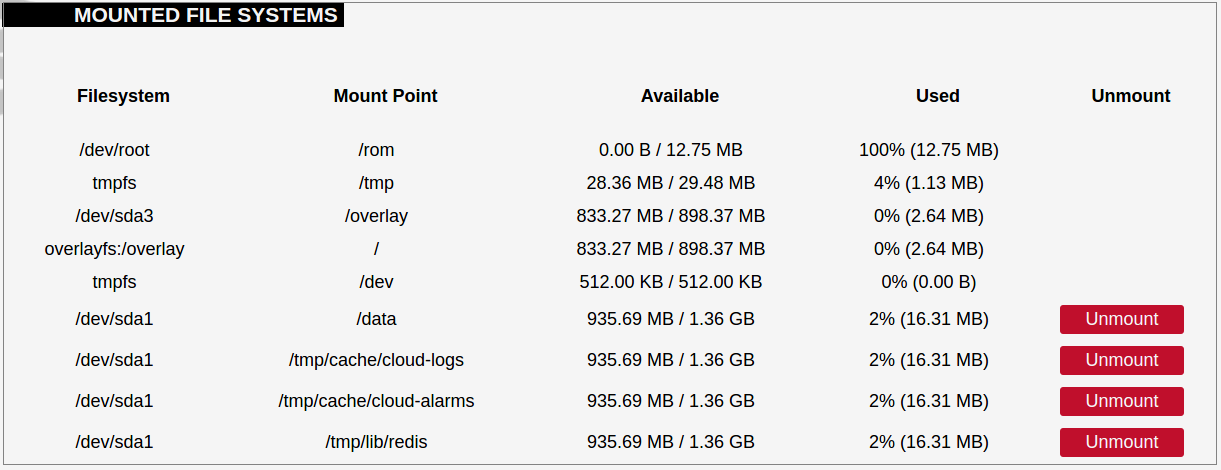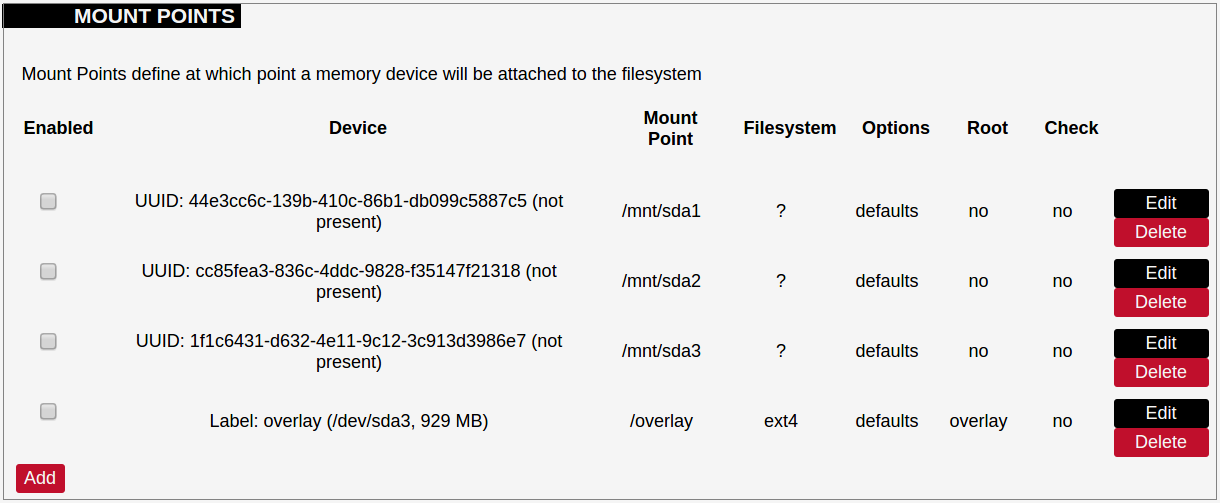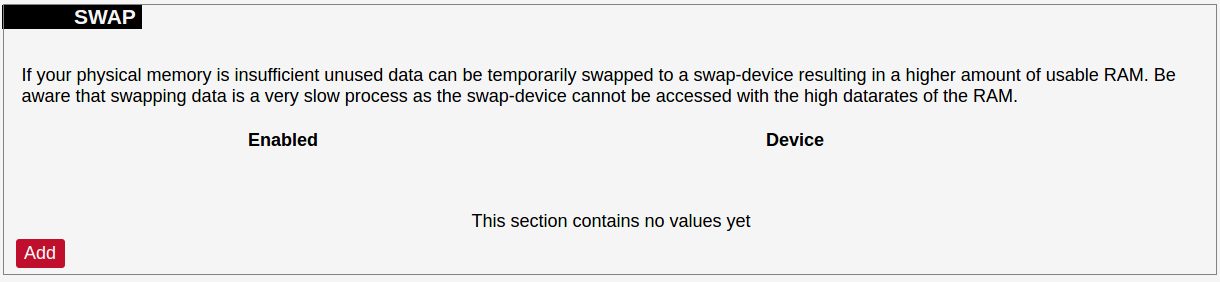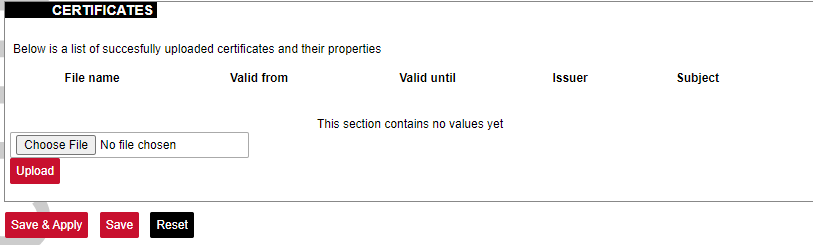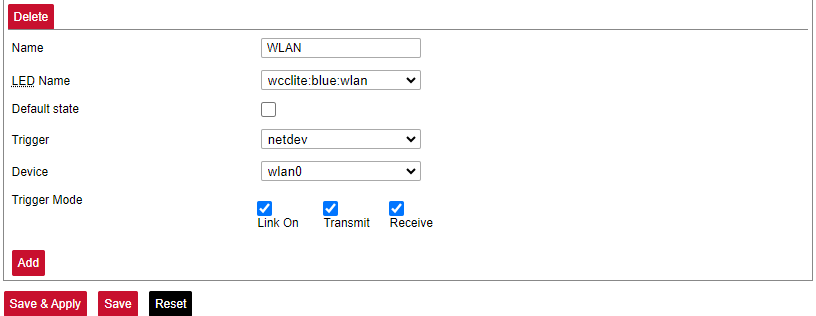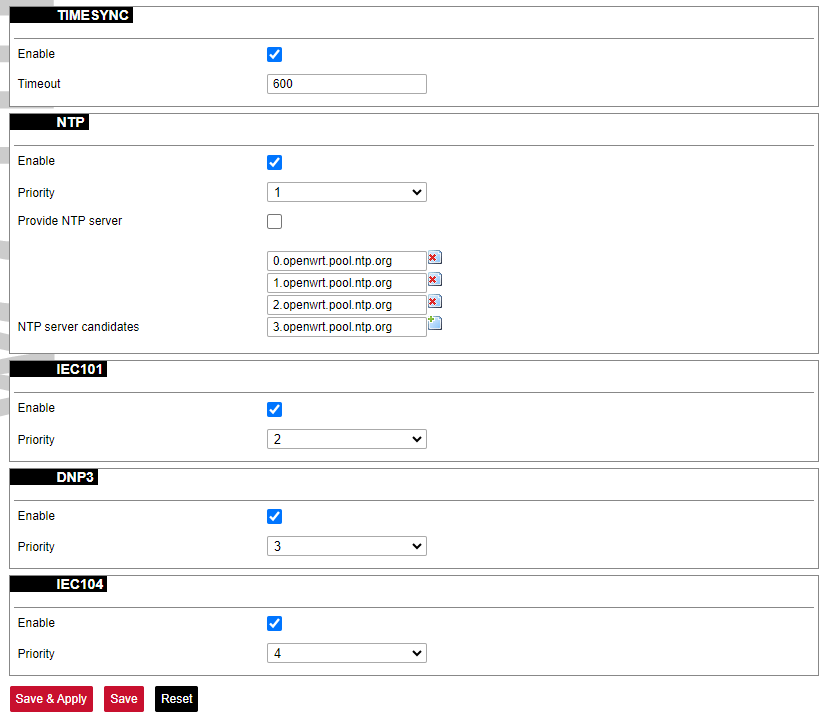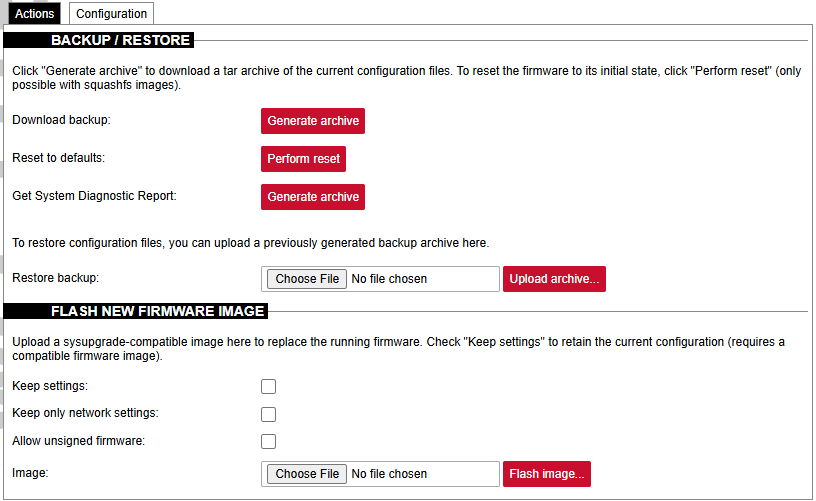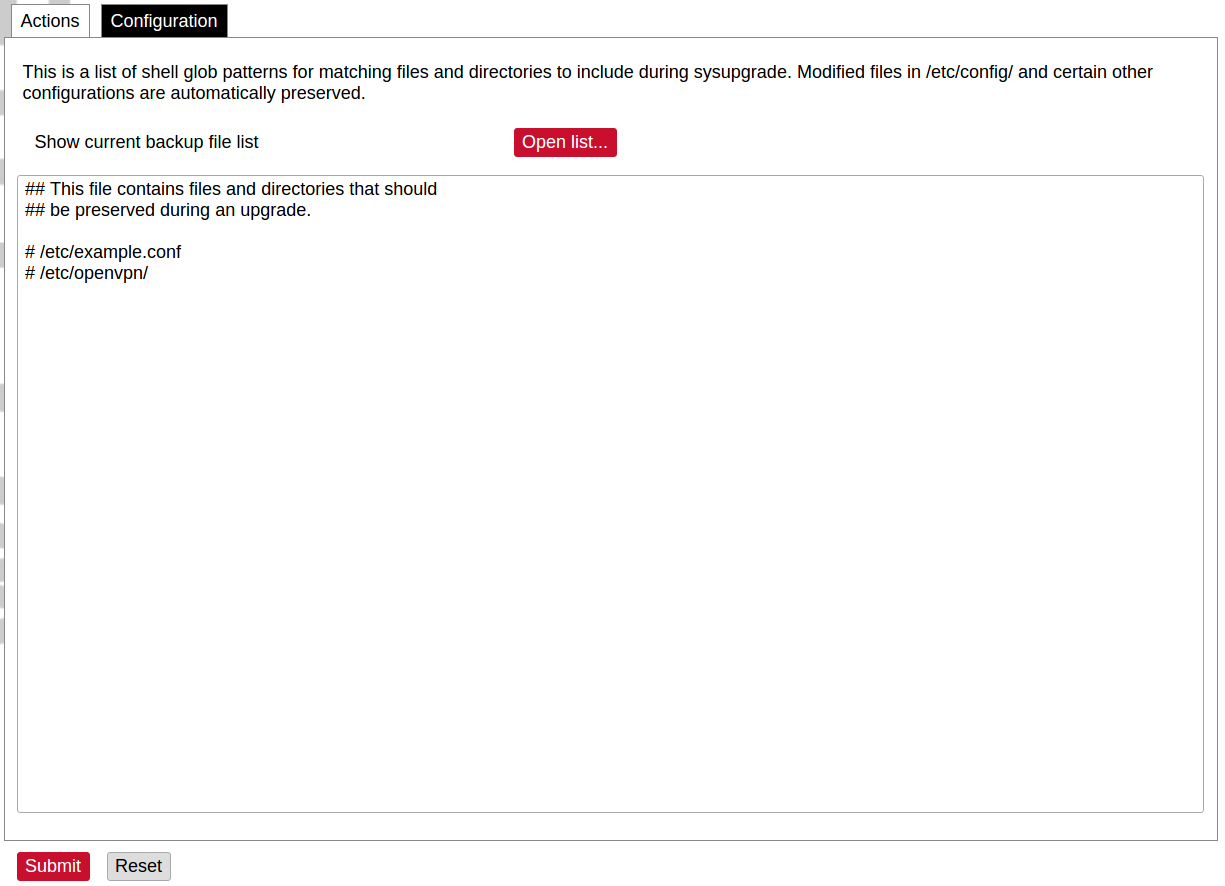8.5 System
System
The system tab includes various properties, configurations, and settings of the system and contains the following pages:
• SYSTEM: properties and settings of the system.
• ADMINISTRATION: settings of the administration for various services.
• SOFTWARE: settings of the packages.
• STARTUP: process management.
• SCHEDULED TASKS: settings of the scheduled tasks.
• MOUNT POINTS: settings for the mount points.
• BOARD: board configuration.
• CERTIFICATE STORAGE: certificate management panel.
• LED CONFIGURATION: settings for the LEDs.
• TIME SYNC: time synchronization of WCC Lite
• BACKUP/FLASH FIRMWARE: management of the configuration files and firmware image upgrade.
• REBOOT: device reboot page.
System
Basic aspects of the device can be configured. These include time settings, hostname, system event logging settings, language and theme selection.
System Properties
General Settings
The general settings of the WCC Lite device are defined as follows:
Local Time: Current local time.
Hostname: The label that is used to identify the device in the network.
Timezone: A region of the globe that observes a uniform standard time. The time zone number indicates the number of hours by which the time is shifted ahead of or behind UTC – Coordinated
Universal Time. Some zones are, however, shifted by 30 or 45 minutes.
Logging
Logging settings of the WCC Lite device are defined as follows:
System log buffer size: The number of records that are recorded before writing these data to the disk.
External system log server: IP address of the server.
External system log server port: An endpoint of communication with the server.
External system log server protocol: A standard that defines how to establish and maintain a network connection: UDP - User Datagram Protocol, TCP - Transmission Control Protocol.
Write system log to file: The name of the file with the path to it.
Log output level: Log output messages can be grouped by their importance to the user. Levels are described in the table below.
| Log output level | Description |
| Emergency | System is unusable |
| Alert | Action must be taken immediately |
| Critical | Critical conditions |
| Error | Error conditions |
| Warning | Potentially hazardous conditions |
| Notice | Normal conditions that might need action |
| Info | Information messages |
| Debug | Debugging messages |
Cron Log Level: Cron has three output levels to choose from when writing to its logs. Possible options are
described in the table below.
| Cron log level | Description |
| Debug | Debugging messages |
| Normal | General administrative messages |
| Warning | Potentially hazardous conditions |
Language and styles
Language and Style settings are defined as follows:
Language: The language of the Web interface of the device.
Design: The theme of the Web interface of the device.
Administration
Administrator Password
The administrator password can be changed. To change it the combination of digits and letters of the alphabet should be entered and then confirmed in the confirmation field by typing in again.
It is advised not to use the default password.
Password policy
Users can configure a password policy for future password changes to create a safer password. Here password requirements can be made such as minimum password length, minimum number of upper or lower case letters, digits and special characters. By ticking the box for checking similar characters, a new password will be required not to have repeated characters.
SSH Access
WCC Lite has a compact secure shell (SSH) server named Dropbear. Multiple options are available to be changed via the WCC Lite web interface, ranging from automatic firewall rules to authentication flexibility.
Dropbear options are defined as follows:
Interface: Listen only on the given interface or on all, in unspecified.
Port: Specifies the listening port of this interface.
Password authentication: Allow SSH password authentication.
Allow root logins with password: Allow the root user to log in with the password.
Gateway ports: Allow remote hosts to connect to local SSH forwarded ports.
SSH-keys
SSH keys can be added via the WCC Lite web interface. They might be helpful if the user logs into the device frequently and does not want to always have to write his credentials.
Login Attempt limiter
This feature is available from firmware version 1.9.1
Enforce a limit of invalid access attempts and deny access from a virtual port for a set time.
RADIUS Client
RADIUS client redirects user authorization to a remote server, which controls users and their access. A user can add multiple RADIUS clients by clicking add and entering the information required.
HTTPS certificate
WCC Lite by default is shipped with a default certificate for HTTPS connection. This certificate only enables connecting to the device via a web interface and might cause warnings from a web browser. To eliminate them, the user can use his certificate to secure access to the web interface.
Users can use certificates uploaded to a certificate storage. It should be noted that only valid certificates with *.pem extension can be used. The certificate to be used is validated every time the device is restarted.
If validation fails, a default certificate is used. This is done to prevent users from losing device access via the web interface.
For the new certificate to come into effect user should restart the device.
Software
Individual packages can be installed via the WCC Lite web interface. They can either be installed using a web link or selected from the pre-defined feeds.
Various options can be selected when installing packages, however, default ones should work well enough and it’s advised only to change them for advanced users.
Feeds from which packages are listed for the update are defined in the Open PacKaGe management (OPKG) configuration that can be changed easily from the user interface.
Specific distribution feeds can also be added for special cases if standard ones do not fit the needs.
The installed packages tab indicates every installed package in alphabetical order. Users can also remove certain packages by clicking the Remove button on the left.
In this tab, the user can search for a package by the first letter of its name. Those packages are available but not installed, so the user can choose to install them by clicking on the Install button on the left.
Startup
All of the processes that have init.d scripts can optionally be enabled or disabled. This can be very useful if the user intends to use only part of the processes.
Users should not disable processes that are essential for device operation as it can render the device unusable.
Users can optionally run scripts and programs on device startup by putting them into a /etc/rc.local file. This file can be updated from the WCC Web interface.
Scheduled tasks
Various tasks can be scheduled with the system crontab. New tasks can be included by creating and saving new rules conforming to cron rules. WCC Lite accepts full cron configuration functionality.
The example in the pictures shows how to execute the disk usage command to get the directory sizes every 6 p.m. on the 1st through the 15th of each month. E-mail is sent to the specified email address.
Mount points
Global settings
File system mount point configuration window.
Generate Config: Find all currently attached filesystems and swap and replace configuration with defaults based on what was detected.
Anonymous Swap: Mount swap not specifically configured.
Anonymous Mount: Mount filesystems not specifically configured.
Automount Swap: Automatically mount swap on hotplug.
Automount Filesystem: Automatically mount filesystems on hotplug.
Check filesystems before mount: Automatically check the filesystem for errors before mounting.
Mounted file systems
List of mounted file systems, some of which can be dismounted manually.
Mount points
List of mount points which can be enabled, disabled or deleted.
Swap
The swap section is used to describe the virtual memory that can be used if there’s a lack of main memory. WCC Lite does not use any virtual memory by default.
It should be noted that virtual memory might do a lot of reading and writing operations. As WCC Lite uses an SD card as an additional flash memory, it is highly advised to not use a swap to reduce wearing.
Board
Here a user can configure PORT1 as RS-485 or RS-232.
Certificate storage
This section is intended to upload certificate files and view information about them.
LED configuration
WCC Lite has three LEDs that can be configured: WAN, LAN and WLAN. All of the LEDs have a default configuration which should fit most of the cases.
All possible LED configuration options: Name: Name of the LED configuration.
LED Name: Colour and location of the LED. These can be changed, however, normally they should be left unchanged.
Default state of the LED: On/Off.
Trigger: One of the various triggers can be assigned to an LED to change its state. Possible values are shown in the table below.
Table. Possible trigger for an LED:
|
Trigger type |
Description |
|
none |
No blinking function assigned to the LED |
|
defaulton |
LED always stays on |
|
timer |
Blinking according to a predefined timer pattern |
|
heartbeat |
Simulating actual heartbeats |
|
nand-disk |
Flashed as data is written to flash memory |
|
netdev |
Flashes according to link status and send/receive activity |
|
phy0rx, phy0tx, phy0radio, phy0tpt, phy0assoc |
Flashed on WiFi activity events |
|
usbdev |
Turned on when the USB device is connected. Applicable for modems |
Device: Network interface which is going to be tracked.
Time sync
This service syncs WCC Lite time with the protocols shown. Here user can also select priority levels of protocols which sync with WCC Lite.
Time synchronization configuration
The time synchronization configuration allows users to set protocol priorities when multiple protocols are connected to WCC Lite. The TIMESYNC function also enables users to define a timeout period.
Based on the assigned priorities, each protocol attempts to synchronize WCC Lite, starting with the highest priority -1. If synchronization is unsuccessful within the defined timeout, the next protocol in the priority list is used.
If the first protocol successfully synchronizes WCC Lite, the timeout is reset, and the first protocol retains its priority. If the first protocol fails, the system moves to the second protocol. In this case, both the first and second protocols remain available for synchronization.
This process continues through the priority list. If synchronization reaches the last protocol on the list, all four protocols will be available to synchronize WCC Lite.
WCC Lite has an NTP client to synchronize dates and times with external sources. It is not the only source for synchronization, it can also be done using methods defined in IEC-60870-5 protocols.
Please take care choosing a time sync method. If both NTP and IEC 60870-5 protocol slave interface time sync methods are activated simultaneously, they can interfere if there is a time difference. We strongly recommend using a single-time sync method to prevent time interference.
Time synchronization options are defined as:
Enable NTP client: The local time of the device will sync with external time servers.
Provide NTP server: Turn the device into a local NTP server.
NTP server candidates: The network time protocol servers.
Backup/flash firmware
Software update allows to upgrade of the software running in WCC Lite. It is recommended to keep the device up to date to receive the latest features and stability fixes.
Backup archives contain complete WCC Lite configuration that can be restored at any time. A file will be downloaded by your browser when creating a backup. This file can be later uploaded to the web page to restore configuration.
The generated backup archive should only be applied to the same firmware version it was generated. Applying backup to a different firmware version might render some parts of the operating system unstable or even unusable
Since version 1.8.3, users can save network settings before upgrading the firmware, such as firewall settings, traffic rules, interfaces etc. To do so, before upgrading firmware, the "Keep only network settings:" box should be checked.
Since version 1.10 all firmware files are signed and have different file extensions. If there is a need to downgrade a firmware version from 1.10, the Allow unsigned firmware box should be checked.
A user can choose to keep existing settings after an upgrade. Marking the Keep Settings checkbox preserves files listed in /etc/sysupgrade.conf and /lib/upgrade/keep.d/. It is advised to do a clean install and use backup files to restore settings later if a user intends to make a major system upgrade.
Uploading firmware images, to preserve RAM, will stop all Protocol HUB processes. After upload, you will have 2 minutes to proceed with firmware flash or to cancel it. After 2 minutes, the firmware file will be deleted and Protocol HUB processes will be restarted.
A file name /etc/sysupgrade.conf can be updated via the WCC Web interface. To preserve additional files user should add them to the backup file and press Submit. To get the whole list of files that would be backed up press Open list... It is advised to check it before doing a backup or an upgrade while keeping settings.
Reboot
This reboots the operating system of the device.