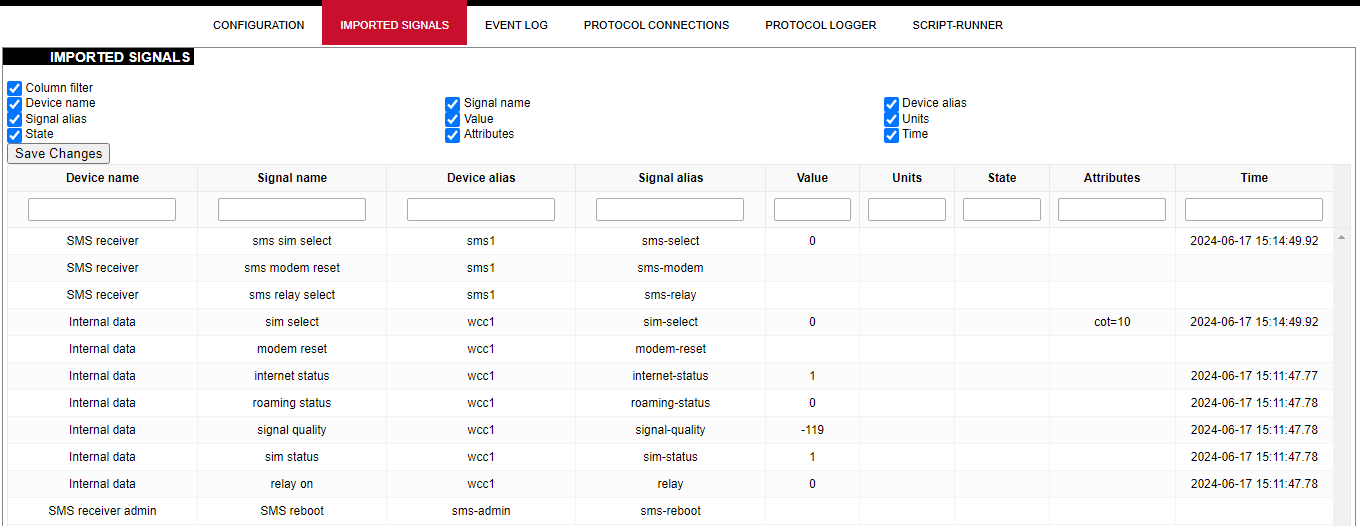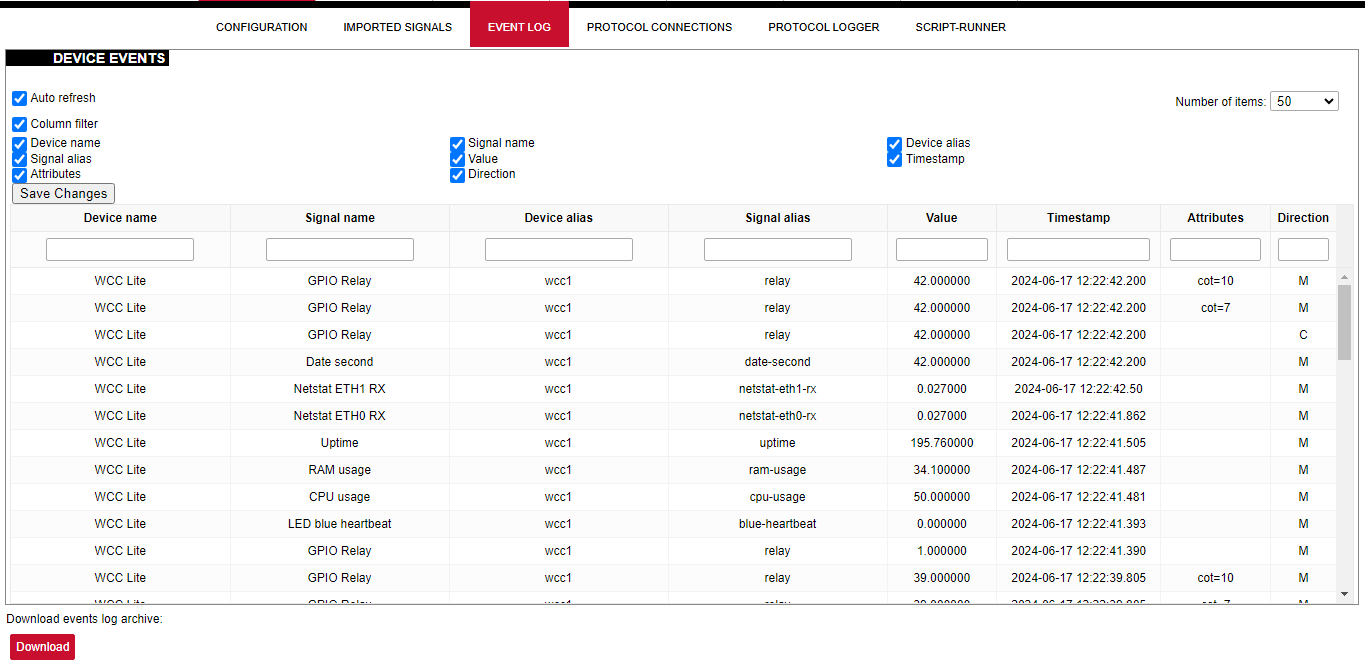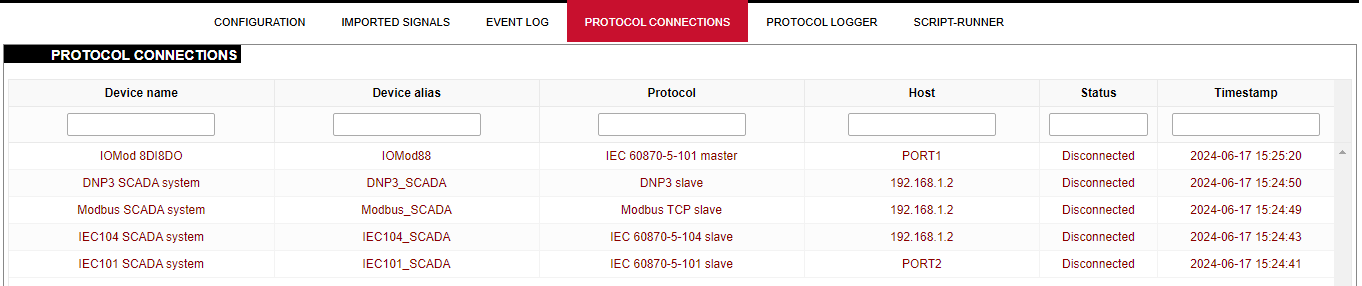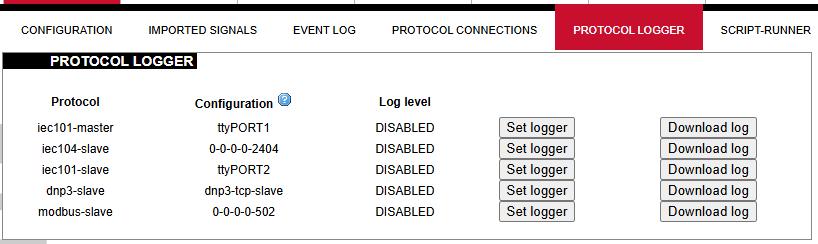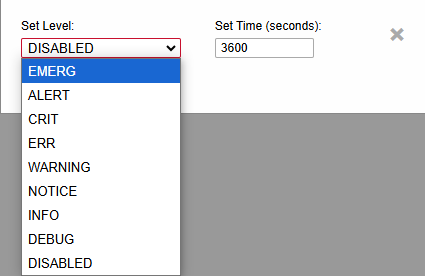8.3 Protocol Hub
The Protocol HUB section stores the configuration for every connected device. You can configure it by importing settings from an Excel file.
Avoid editing Excel configuration files via Google Docs or pasting values from unknown sources (especially websites or PDFs). That's because it may cause some errors related to formating of data.
Configuration
In this tab, a user can:
- Import new configuration from Excel file (.xls, .xlsx formats). If any errors in the file are found, the device will not be imported, and the importing process will be stopped.
- Import .fboot file for PLC.
- Import the IEC61850 Server model file
- Import the IEC61850 Client model file
- Download the current configuration Excel file.
- Download a template configuration Excel file.
Imported Signals
The imported signals section shows basic information about the applied configuration. This section is used for viewing only. Column filter allows the signals to be filtered according to the information needed.
Event Log
Event Log is the timestamped status data. It allows reviewing the latest events and changes for devices' state changes in chronological order. The newest events are shown at the top of the list. WCC Lite will timestamp the status data with a time resolution of one millisecond. Column filter allows filtering of the data according to the information needed.
Initially, all breakers, protection contacts digital status input points in the WCCLite; events captured from IEDs (Intelligent electronic devices) shall be configured as Event Log points. It’s possible to assign any digital status input data point in the WCCLite as an SOE point with an Excel template during configuration.
Each time a device changes state, the WCClite will save it with timetag in internal storage. Event Log can also be downloaded by pressing the download button at the bottom of the page.
Events are recorded only for devices with the log field set to 1.
Protocol Connections
The protocol connections section shows configured devices and their respective ports, and statuses.
Protocol Logger
Protocol logger allows users to set a certain debug level for any protocol. The debug log can then be downloaded as a file by clicking the Download log button. To set the logger, click on the Set logger button and select the debug level and time in which the logger will be active. Debug levels can be seen in the picture below.