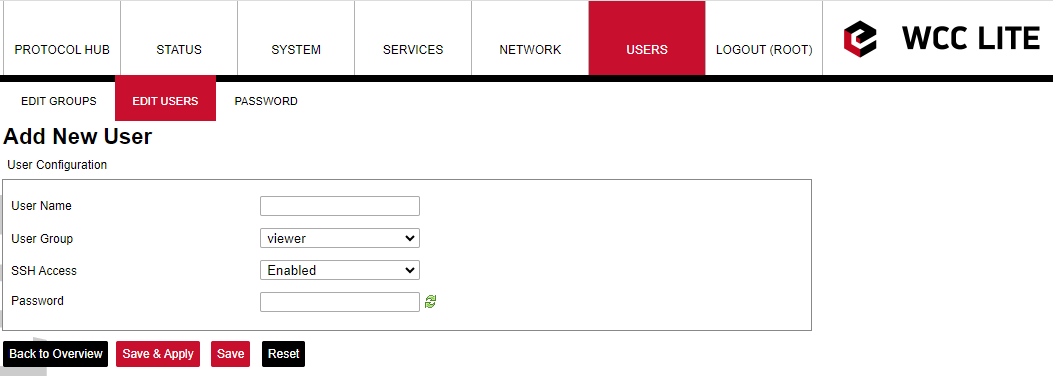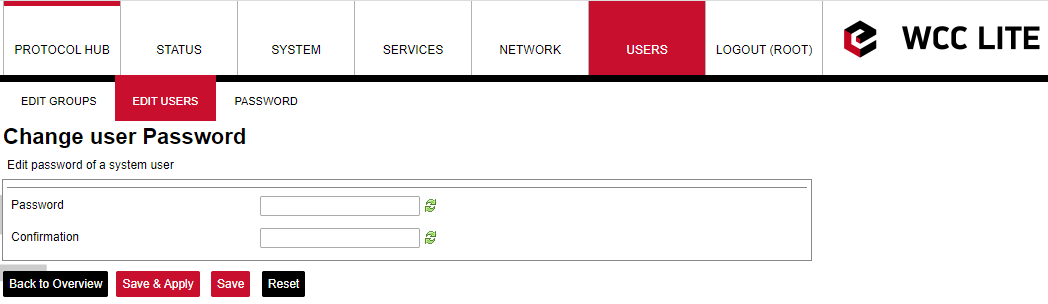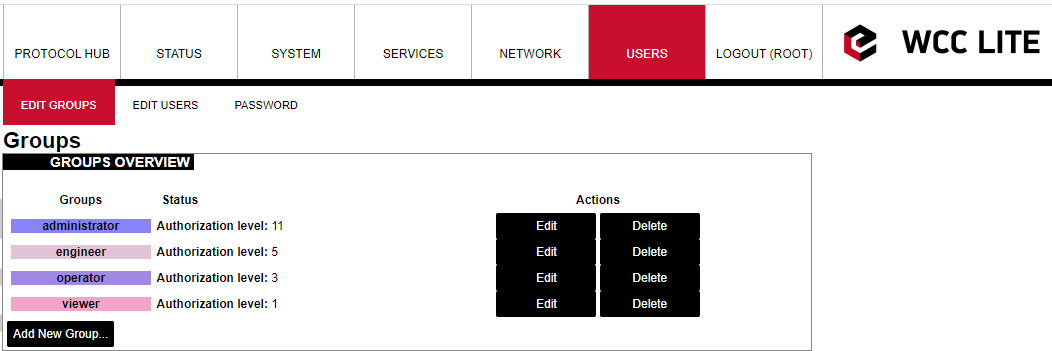25 Cyber security
WCC Lite is based on the OpenWRT operating system. OpenWrt is described as a Linux distribution for embedded devices. WCC Lite has the same functionality as Linux OS including user management.
Basic configuration on WCC Lite can be done using a web-based frontend. More advanced configuration is available over the terminal interface. For secure web access, WCC Lite can be accessed via HTTPS (TLS) instead of the unencrypted HTTP protocol. You can use the openssl utility to generate your certificate authority and certificates to be used on the web interface. Certificates can also be named or placed in whatever directory you wish by editing /etc/lighttpd/lighttpd.conf.
The terminal is accessible over Telnet or SSH. For security reasons, we strongly recommend to use SSH. SSH, also known as Secure Socket Shell, is a network protocol that provides administrators with a secure way to access a remote computer. SSH also refers to the suite of utilities that implement the protocol. Secure shell provides strong authentication and secure encrypted data communications between two computers connecting over an insecure network such as the Internet. SSH is widely used by network administrators for managing systems and applications remotely, allowing them to log in to another computer over a network, execute commands and move files from one computer to another.
User rights
Depending on the user name, different rights are defined: the admin is generally entitled to make changes while the user does not have any editing permissions, and the relevant buttons are disabled. Users can be assigned to one of fifteen user groups that can access different amounts of device parameters. The highest (fifteenth) permission level grants the same permission as the root user has. User group rights can be edited to give more rights or restrictions, except for the highest (15th) level.
User management and rights authentication
WCC Lite provides different authentication mechanisms:
- Authentication via locally stored credentials. In this scenario, all users, passwords and
permissions are encrypted and stored in internal WCC Lite storage. - Authentication via external RADIUS Server. In this scenario, all users, passwords and
permissions (profiles) are defined in the remote RADIUS Server. Login into WCC Lite is available
only if the RADIUS Server will grant authentication and will provide a user profile with user rights on
that device (more detailed description below). This also means that a password for such a user
cannot be changed remotely. - Authentication via external RADIUS Server with fallback option. In this scenario, users will be
authenticated via the RADIUS server. If the server fails to respond (configured timeout is passed) WCC
will use locally stored credentials. Fallback options are selected with PAM configuration.
By default, only authentication via locally stored credentials is allowed. For authentication via an external RADIUS server, a user should first enable the RADIUS process and configure at least one server.
Locally stored credentials management
The device has predefined default users like root and user.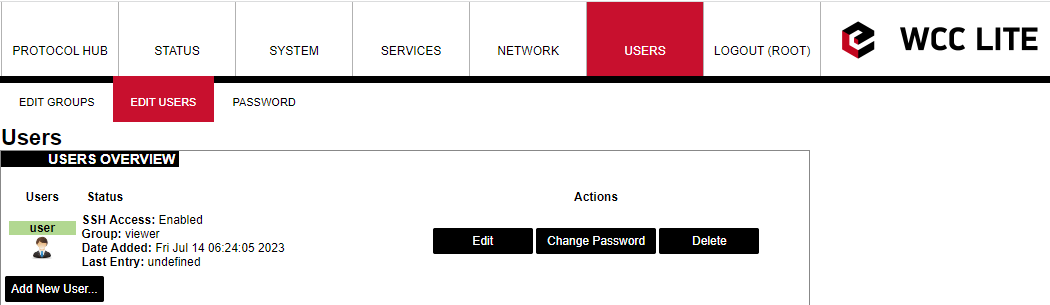
Screen containing all users
Screen for new user configuration
the root user has full permission set to connect to WCC Lite over the web interface and SSH or Telnet. This user is the default user on WCC Lite and cannot be deleted. However, it is highly advised to change the default password to a different one less susceptible to attacks.
user is a limited user on the system and can’t get root rights. A default password for access via the command line interface and the web interface is wcclite. It is advised to change this password to increase the level of security.
The system allows customers to set up even more users with well-known commands like adduser, passwd and userdel. More users can also be added or edited via web interface as shown in the figures above. The user should enter a user name, user groups to which the user should belong (the group must be preconfigured first), SSH access permission as well as password. When editing user settings, only User Group and SSH Access permission can be changed. To change the user password, the Change Password button should be pressed as seen in the figure above to lead the user to a screen seen in the figure below.
Changing user password
A user needs to be assigned to the root group for admin rights and have root access
It should be noted that assigning a user to a root group only gives complete authority over the web interface. Permissions for a command line interface should be given by a root user via command line interface.
The following commands may be used in the command line interface for user control:
adduser - create a new user or update default new user information
When invoked without the -D option, the adduser command creates a new user account using the values specified on the command line plus the default values from the system. Depending on command line options, the useradd command will update system files and may also create the new user’s home directory and copy initial files.
passwd - change user password
The passwd command changes passwords for user accounts. A normal user may only change the password for his/her account, while the superuser may change the password for any account. passwd also changes the account or associated password validity period.
deluser - delete a user account and related files
The deluser command modifies the system account files, deleting all entries that refer to the user name LOGIN. The named user must exist.
If a user intends to use a newly created user account via both the commandline interface and web interface he should create and delete users via the web interface and not use adduser and deluser commands as they don’t create uci entries.
For more information about controlling users via the command line interface, one should refer to Linux documentation.
Authentication via external service
WCC Lite supports external authentication via the RADIUS service. Remote Authentication DialIn User Service (RADIUS) is a networking protocol that provides centralized Authentication, Authorization, and Accounting (AAA or Triple A) management for users who connect and use a network service. RADIUS is a client/server protocol that runs in the application layer and can use either TCP or UDP as transport. Network access servers, the gateways that control access to a network, usually contain a RADIUS client component that communicates with the RADIUS server. RADIUS is often the backend of choice for 802.1X authentication as well. The RADIUS server is usually a background process running on a UNIX or Microsoft Windows server. In WCC Lite RADIUS Client is implemented since WCC Lite software version v1.2.4. The user sends a request to a WCC Lite to gain access to access using access credentials posted in an HTTP/HTTPS WCCLite web login form
This request includes access credentials, typically in the form of a username and password. Additionally, the request may contain other information that the Device knows about the user, such as its network address or information regarding the user’s physical point of attachment to the device. The RADIUS server checks that the information is correct using authentication schemes such as PAP, CHAP or EAP. The user’s proof of identification is verified, along with, optionally, other information related to the request, such as the user’s network address, account status, and specific network service access privileges. Historically, RADIUS servers checked the user’s information against a locally stored flat file database. Modern RADIUS servers can do this or can refer to external sources—commonly SQL, Kerberos, LDAP, or Active Directory servers—to verify the user’s credentials. The RADIUS server then returns one of two responses to the WCC Lite:
- Access-Reject - The user is unconditionally denied access to all requested resources. Reasons may include failure to provide proof of identification or an unknown or inactive user account.
- Access-Accept - The user is granted access. Once the user is authenticated, the RADIUS server will periodically check if the user is authorized to use the service requested. A given user may be allowed to get admin rights or user rights depending on permissions set on the RADIUS Server. Again, this information may be stored locally on the RADIUS server or may be looked up in an external source such as LDAP or Active Directory.
To use this mechanism a RADIUS server must be configured. The parameter Radius Authentication must be Enabled on WCC Lite.
As of firmware version 1.2.13, the RADIUS service is disabled by default. The service can be enabled at System -->Startup.
If the RADIUS authentication is enabled, WCC Lite uses the RADIUS server IP address and the RADIUS shared secret key for communication with the External RADIUS Server. After entering the login credentials and login attempt, WCC Lite sends these credentials to the RADIUS server for authentication. If the RADIUS server is available, it compares the login credentials:
- If the comparison is successful, the RADIUS server returns the specific user role and Access-Accept;
- If the login credentials are invalid, the Radius Server returns Access-Reject and the logon fails.
- If the RADIUS server is not available and the fallback option is disabled login into WCC Lite will
be impossible. If the RADIUS server is not available and timeout occurs, login will be attempted via
local login credentials.
Enabled: Enables or disables this server.
Hostname/IP: Hostname or IP address of RADIUS server.
Timeout: Timeout in seconds to wait for server response.
Shared secret: Key shared between RADIUS server and RADIUS client.
Add: Adds auxiliary (backup) server.
Audit Log
WCC Lite OS with version >1.2.0 has integrated Audit logging for important events such as:
- Login/logout.
- Wrong password attempts to log into the system.
- Device boot event, when the system was started.
- Device reboot/halt event.
- Configuration changes.
- Firmware changes.
- Date and time changes in the system (excluding automatic system time updates over NTP or IEC 60870510x protocol)
Enabling external system log server setup in System properties --> Logging is recommended. The system stores logs in RAM by default due to limited flash storage. Rebooting or powering off the device will result in a loss of log history.
Secure your device’s access
There are some possibilities to grant access to the device (or to any PC/Server):
- ask for nothing: anybody who can establish a connection gets access
- ask for a username and password on an unsecured connection (e.g. telnet)
- ask for a username and password on an encrypted connection (e.g. SSH) (e.g. by following
firstlogin) - ask for a username and merely a signature instead of a password (e.g. SSH with
signature.authentication)
If you ask for a username/password, an attacker has to guess the combination. If you use an unencrypted connection, he could eavesdrop on you and obtain them.
If you use an encrypted connection, any eavesdropper would have to decrypt the packets first. This is always possible. How long it takes to decrypt the content, depends on the algorithm and key length you used.
Also, as long as an attacker has network access to the console, he can always run a bruteforce attack to find out the username and password. He does not have to do that himself: he can let his computer(s) do the guessing. To render this option improbable or even impossible you can:
- not offer access from the Internet at all, or restrict it to certain IP addresses or IP address ranges
- by letting the SSH server dropbear and the webServer lighttpd not listen on theexternal/WAN port
- by blocking incoming connections to those ports (TCP 22, 80 and 443 by default) in yourfirewall
- make it more difficult to guess:
- don’t use the username root
- don’t use a weak password with 8 or less characters
- don’t let the SSH server dropbear listen on the default port (22)
- use the combination of:
- username different than the root
- Tell Dropbear to listen on a random port (should be >1024): System --> Administration -->Dropbear Instance --> Port
- public key authentication. Your public keys can be specified in Administration --> System > SSHkeys. An older guide to DropBear SSH public key authentication has detailed information on generating SSH keypairs which include the public key(s) you should upload to your configuration.
Groups rights
If the user is logged on via an external server, its authentication level is acquired. As no direct mapping to existing users is used, authentication levels are a way to grant proper permissions for external users. WCC Lite uses a CISCO authentication system, meaning that there are fifteen different permission set level settings, of which the first 14 can be configured to enable or disable View and Edit permissions.
SSH Access
SSH Access of WCC Lite is made by the Dropbear software package. To extend the basic functionality, the Pluggable Authentification Module (PAM) for RADIUS is used. This enables users to add their authentification modules as long as they are properly configured.
Fifteen levels of authorization are mapped for SSH access, meaning that the user should be able to access SSH with credentials used to log into the web interface. However, one should note that permissions in the command line interface are not configurable via the web interface. This means that the first fourteen levels are restricted to basic permissions made by creating a group by default. Highest level
user has all the permissions the root user has.
If a user intends to change permissions for user groups, it should be done via command line interfaces. It is only advised for advanced users.
Web interface permissions
Fifteen levels of authorization permission are mapped for web interface access, meaning that the user should be able to access the web interface with credentials used to log into the command line interface. Users assigned to the highest authorization level group can access every possible screen therefore this groups cannot be edited.
The figure below shows a screen containing already existing groups in a device. Pressing Add New Group... guides the user to an Edit group screen, with Edit and Delete buttons respectively user can Edit and Delete the configuration of a given user group.
Screen showing existing user groups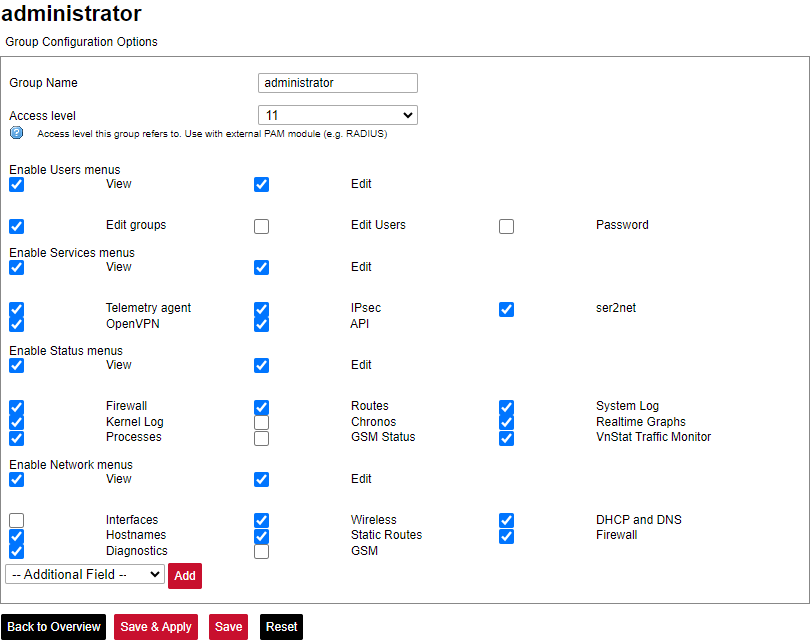
Screen for user group editing
Edit group screen for an individual group can be seen in Figure above. Group name doesn’t have any specific purpose for RADIUS, but it enables naming groups with words most meaningful for a given context. Access level values can only be integers between 1 and 14, other values will result in an error message only unconfigured levels are shown in a dropdown list when configuring. Other fields are dedicated to an individual menu configuration. To add more first-level menus user should select from a dropdown list at the bottom named –Additional Field– and press Add.
Permissions for the web interface are split into two parts: View and Edit.
View permissions can be assigned to second-level menus meaning that only allowed subtabs are shown for a user. Selecting the View checkbox shows more parameters containing all the subtabs (submenus). If a user can access a given screen, it means all of the actions in that screen are available to be executed. Therefore, if a user with a lot of restrictions shouldn’t, for example, import Excel configuration to WCC Lite, a tab containing this action (Protocol Hub>Configuration) should be disabled in his groups' configuration.
Edit permissions can be assigned to first-level menus meaning that if this permission is given, every configuration in the first-level menu can be saved and applied successfully
Conformance to IEC 62351 standard
IEC 62351 is a standard developed by WG15 of IEC TC57. This is developed for handling the security of TC 57 series of protocols including IEC 608705 series, IEC 608706 series, IEC 61850 series, IEC 61970 series and IEC 61968 series. The different security objectives include authentication of data transfer through digital signatures, ensuring only authenticated access, prevention of
eavesdropping, prevention of playback and spoofing, and intrusion detection.
Conformance to the IEC 62351 standard of WCC Lite devices is described in the table below.
Conformance to IEC 62351 standard
| Standard | Description | Topic | Implemented | Version |
|
IEC 62351-3 |
Security for any profiles including TCP/IP | TLS Encryption | Yes | >=1.3 |
| Node Authentication using X.509 certificates | Yes | >=1.3 | ||
| Message Authentication | Yes | >=1.3 | ||
| IEC 62351-4 | Security for any profiles including MMS |
Authentication for MMS | Yes | >=1.5 |
| TLS (RFC 2246)is inserted between RFC 1006 & RFC 793 to provide a transport layer security |
Yes | >=1.5 | ||
| IEC 62351-5 | Security for any profiles including IEC 608705 |
TLS for TCP/IP profiles and encryption for serial profiles | No | |
| IEC 62351-6 | Security for IEC 61850 profiles |
VLAN use is made mandatory for GOOSE | No | |
| RFC 2030 to be used for SNTP | No | |||
| IEC 62351-7 | Security through network and system management |
Defines Management Information Bases (MIBs) that are specific for the power industry, to handle network and system management through SNMP-based methods |
No | |
| IEC 62351-8 | Role-based access control | Covers the access control of users and automated agents to data objects in power systems using rolebased access control (RBAC) |
Yes | >=1.2.6 |
| IEC 62351-9 | Key Management |
Describes the correct and safe usage of safety-critical parameters, e.g. passwords, encryption keys. |
No | |
| Covers the whole life cycle of cryptographic information (enrolment, creation, distribution, installation, usage, storage and removal) |
No | |||
| Methods for algorithms using asymmetric cryptography | No | |||
| A secure distribution mechanism based on GDOI and the IKEv2 protocol is presented for the usage of symmetric keys, e.g. session keys |
No | |||
| IEC 62351-10 | Security Architecture | Explanation of security architectures for the entire IT infrastructure | No | |
| Identifying critical points of the communication architecture, e.g. substation control centre, substation automation | No | |||
| Appropriate mechanisms security requirements, e.g. data encryption, user authentication | No | |||
| Applicability of wellproven standards from the IT domain, e.g. VPN tunnel, secure FTP, HTTPS |
No | |||
| IEC 62351-11 | Security for XML Files | Embedding of the original XML content into an XML container | No | |
| Date of issue and access control for XML data | No | |||
| X.509 signature for authenticity of XML data | No | |||
| Optional data encryption | No |