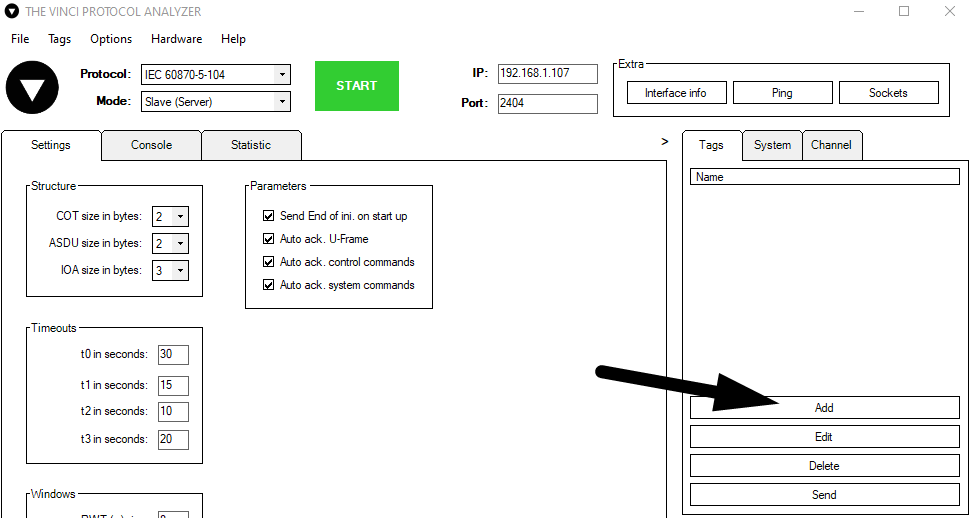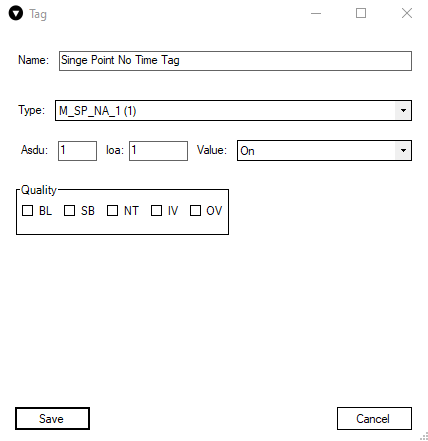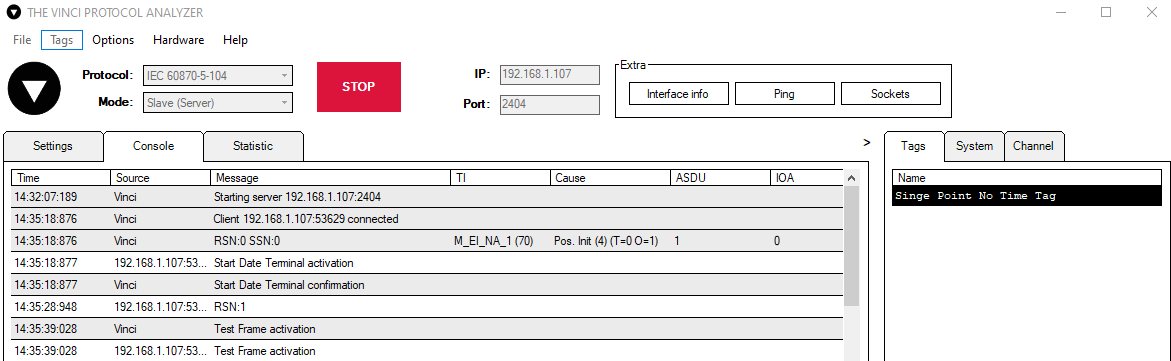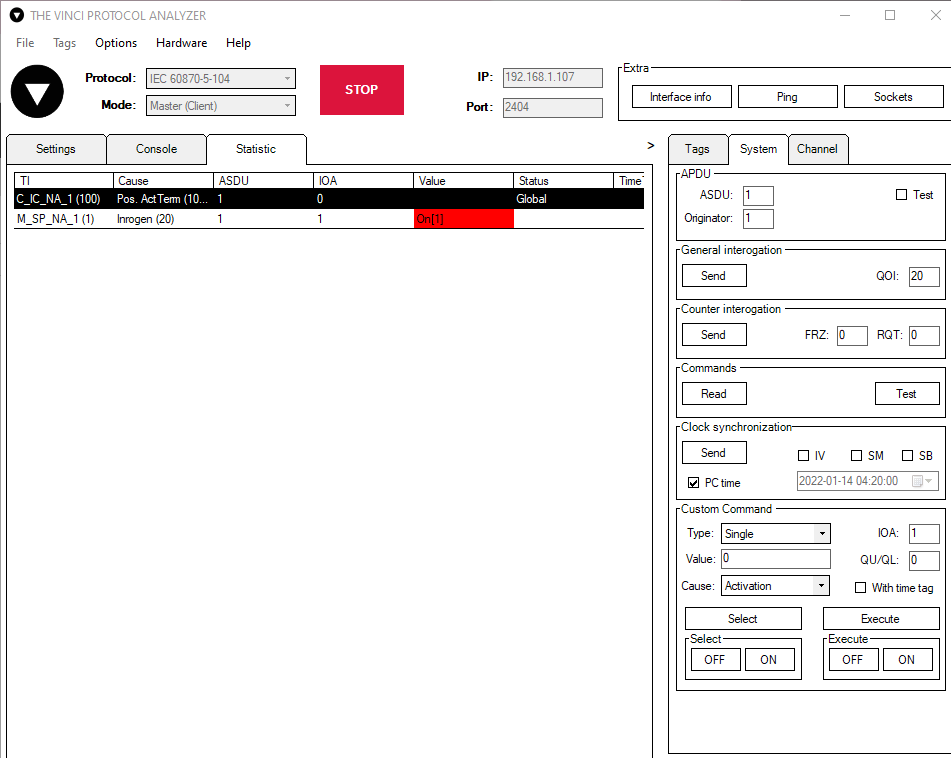IEC 104 Slave Simulator for SCADA System
Initial Setup
All you need to do to set up is to be connected to a network from which the SCADA is reachable.
Standard settings in the Vinci software are for an RJ-45 cable, but it is configurable using the Hardware tab.
When you're connected to the network it's time to open The Vinci Software and start configuring the simulated device parameters. Since The Vinci Expert will simulate the Slave (Server) when the software is started just select the IEC 60870-5-104 protocol and select Slave mode.
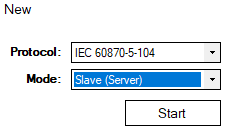 Fig. 1. Selecting Protocol and Mode.
Fig. 1. Selecting Protocol and Mode.
Go to the settings tab once the software opens. Now it's time to configure your device according to your SCADA settings. The defaults that are here ar usually the defaults in most cases, but make sure to double-check. Also make sure to enter the IP and Port of the SCADA system they are located at the top of the window to the right of the green start button.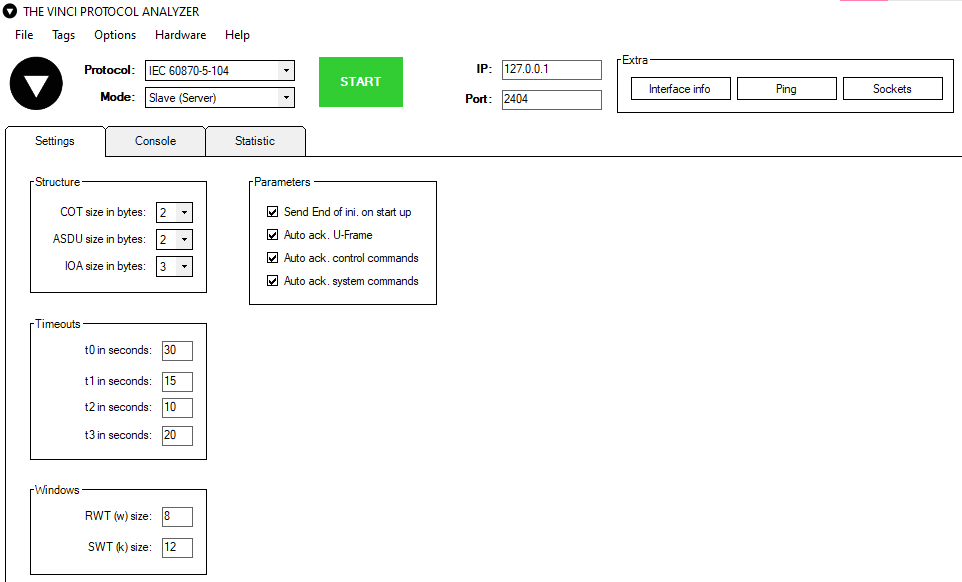
Fig. 2. Configuring settings according to SCADA
Data Configuration
To begin adding data to send just go to the tags tab on the right side and press the "Add" button.
Now you can configure the data itself. Enter the tag name, select a desired type from the drop down list, type in the ASDU and IOA numbers and then select the value. The value field will change depending on the type selected.
Now you can press the Start button, and The Vinci Software should start establishing communication with the SCADA system. Just like it's depicted in figure 5. You can check the commands that are being sent and recieved in the Console tab.
If you want to add tags you can also do it even when the communication has been started.
For simplicity purposes the SCADA used in this example was another instance of The Vinci Software. As you can see after General Interrogation has been sent the slave sends back the value of the tag that was just added. We can see what the value is if we check the statistics window in The Vinci Software. If the value were to be changed the slave would send the updated value automatically to the SCADA system.
All that's left to do is to add the other values you desire in the Tags window and the SCADA should be receiving them after it's done
If a new tag is added General Interrogation must be called for it to start sending data.