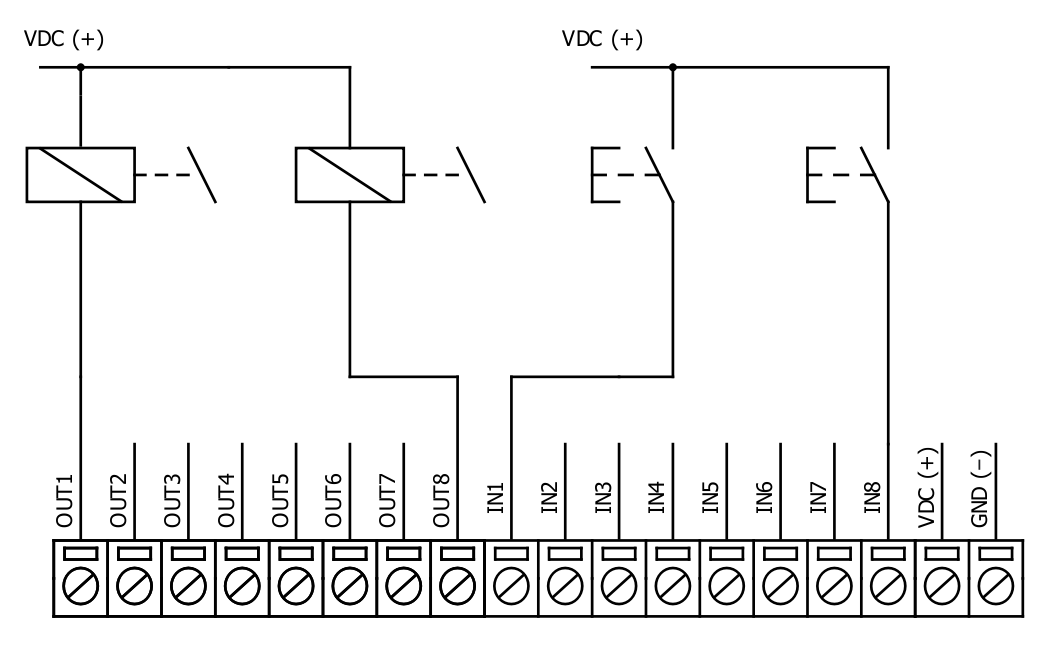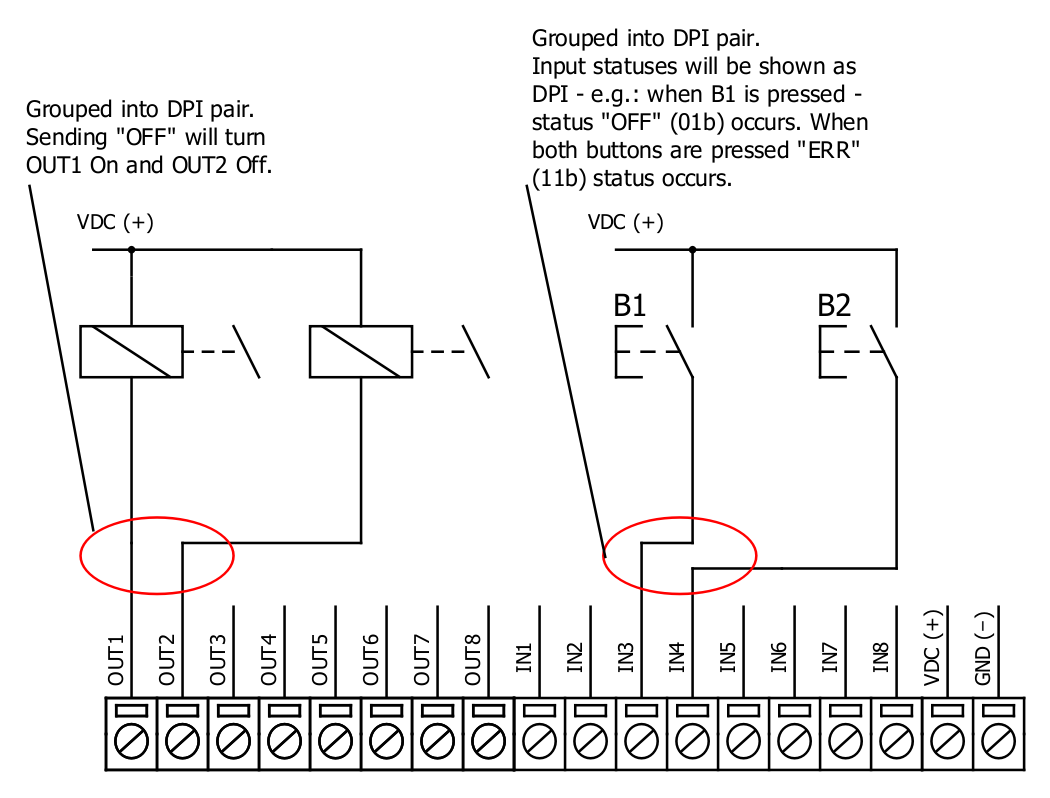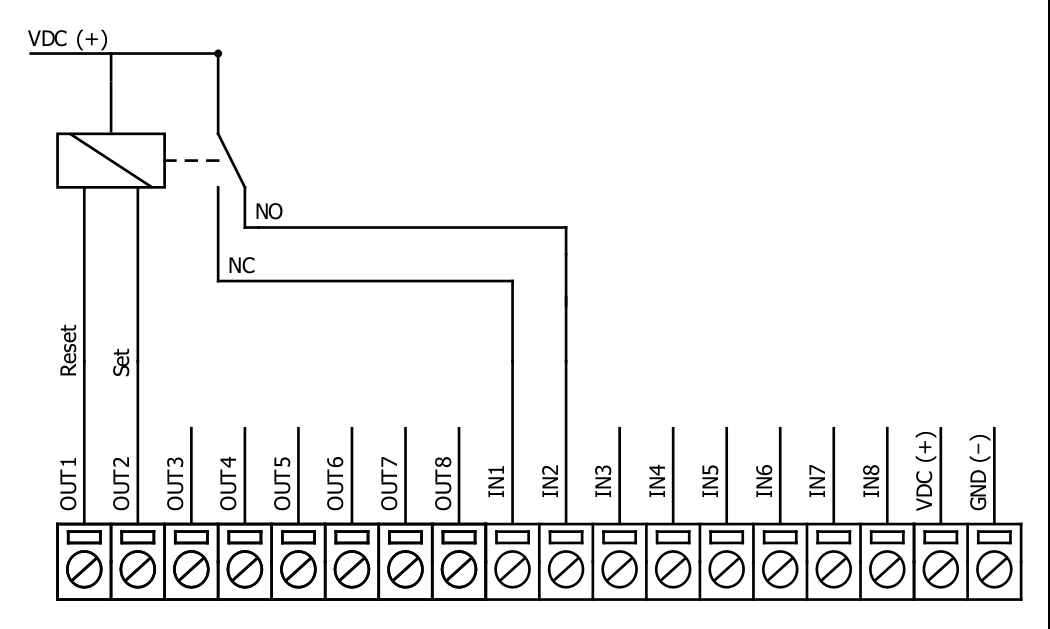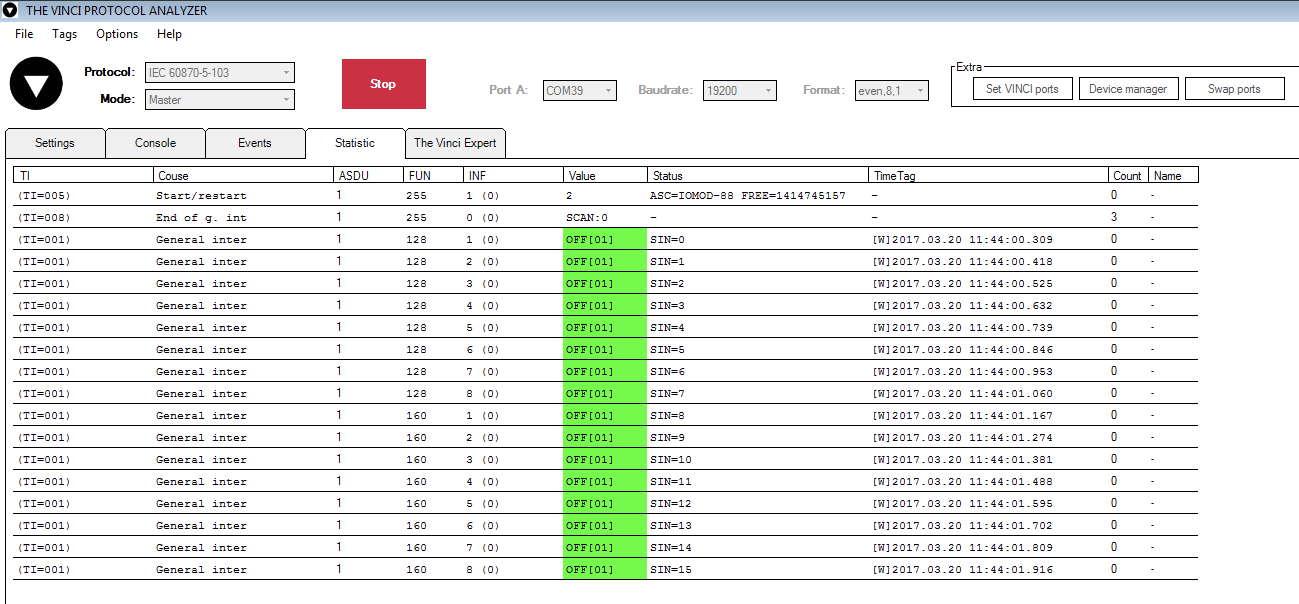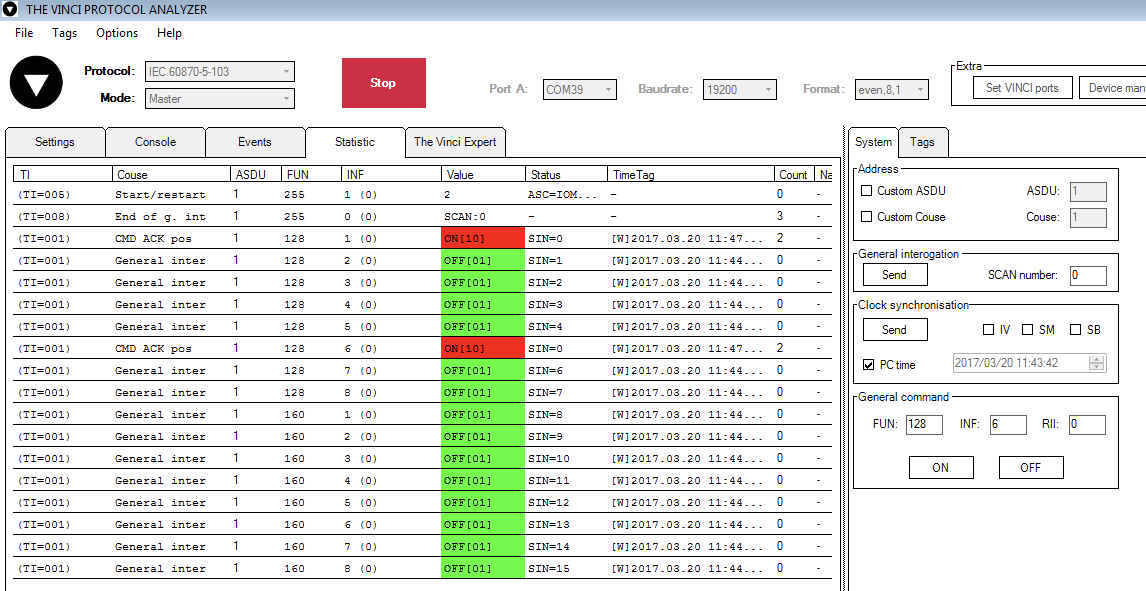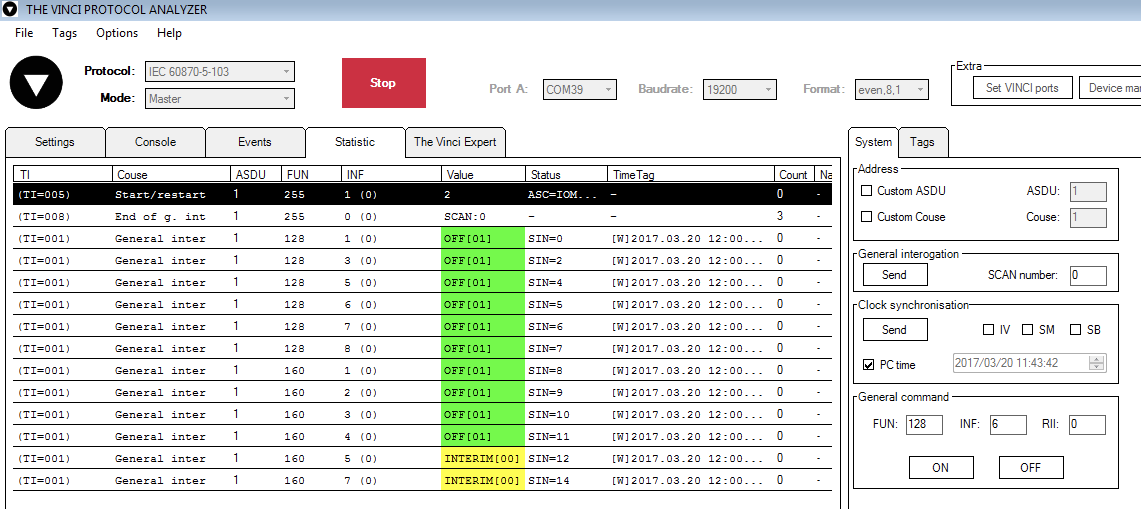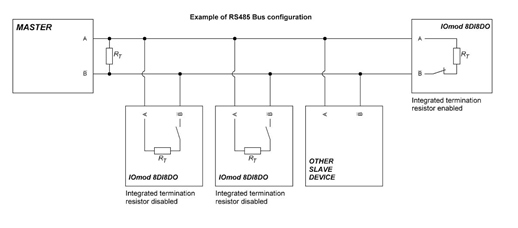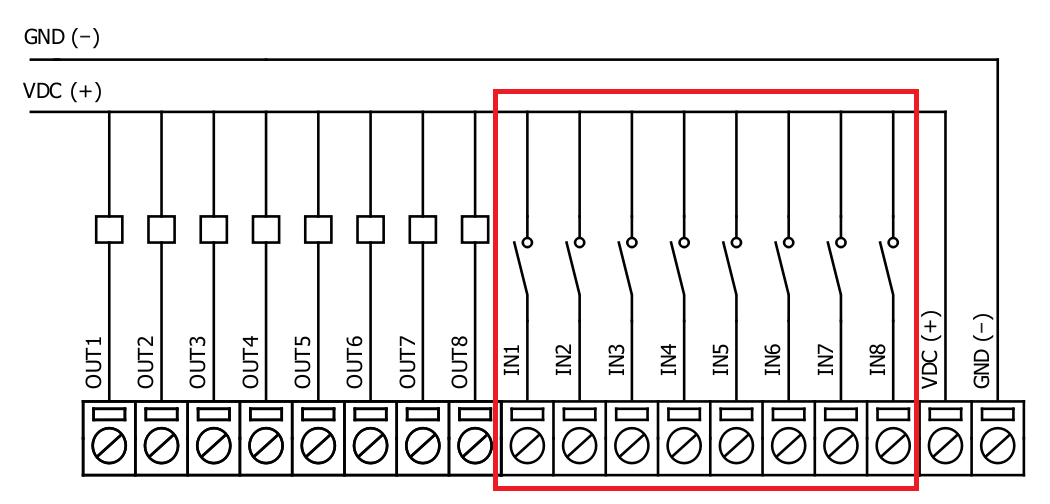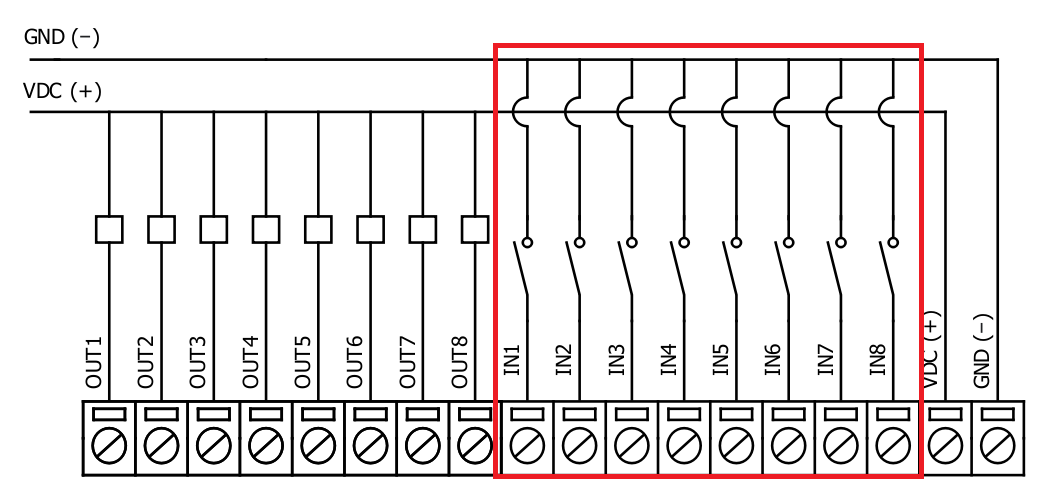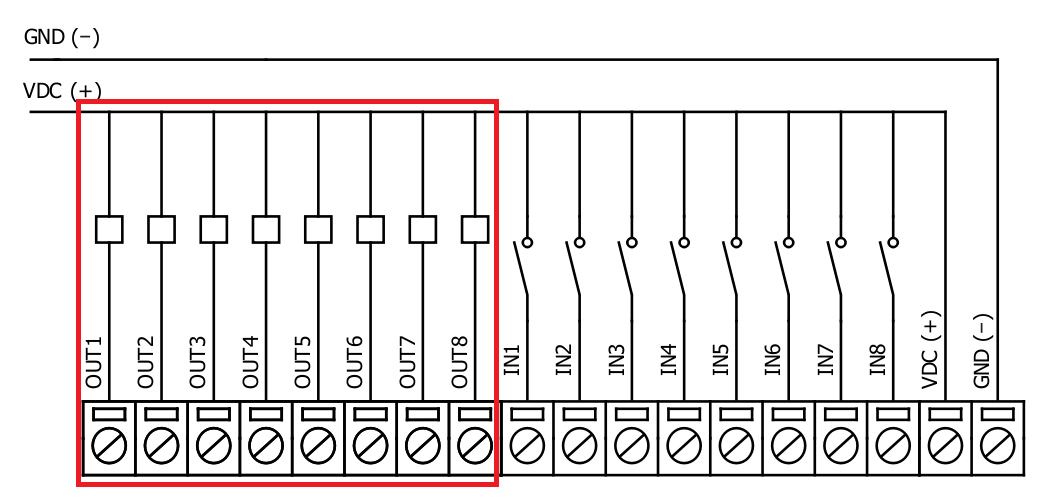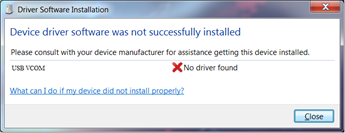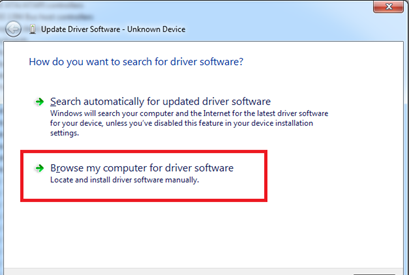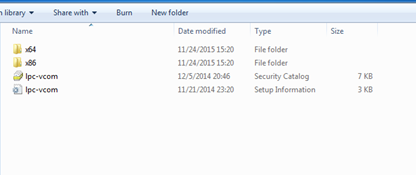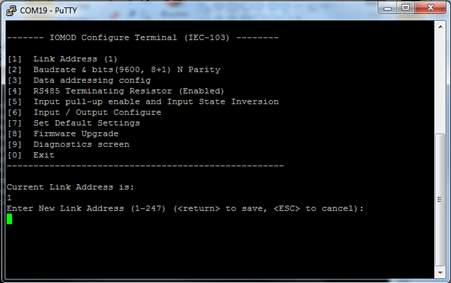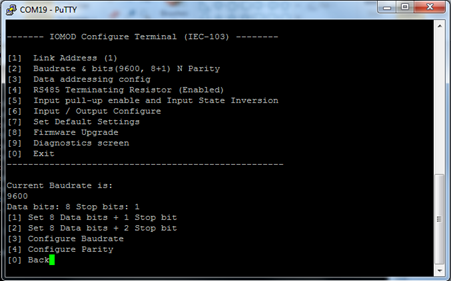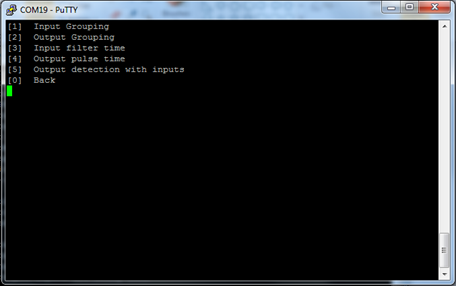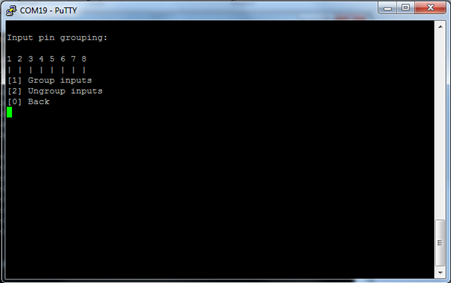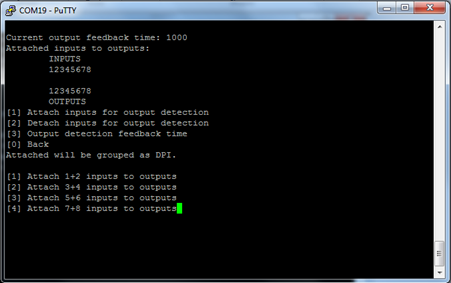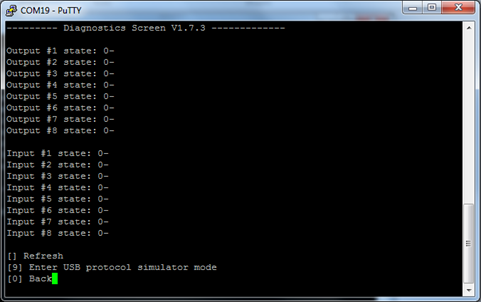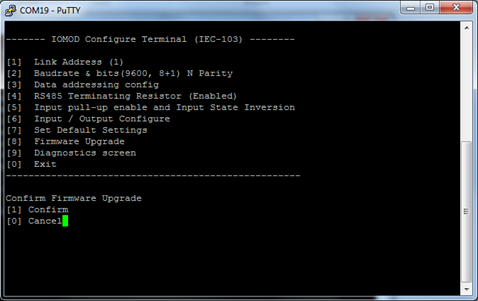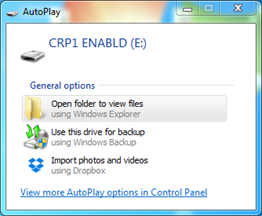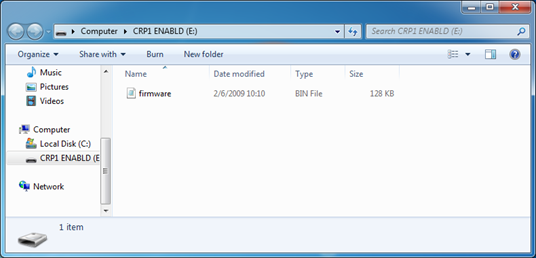IOMOD 8DI8DO User Manual IEC 60870-5-103
Introduction
IOmod 8DI8DO is a small size stand-alone Modbus RTU or IEC 60870-5-103 digital input and digital output controller (protocol depends on firmware). IOmod can be used for industrial applications, where digital signalling is used and robust communication is needed. IOmod is an ideal solution for applications such as data acquisition, control, process monitoring at remote places. This user manual is written for IEC 60870-5-103 protocol firmware version.
Features
-
8 digital inputs;
-
Configurable active input signal polarity or input inversion;
-
8 digital open collector outputs;
-
Galvanically isolated inputs and outputs;
-
Pulsed or latched mode for individual outputs;
-
Possible output feedback measurement with inputs;
-
Configuration over USB console;
-
Values with data and time information;
-
Time synchronization over IEC-60870-5-103;
-
Drag and Drop firmware upgrade over USB mass storage;
-
Modbus RTU, IEC-60870-5-103 communication over RS485;
-
Software-selectable line termination resistor on RS485;
-
LED indication for input/output and data transmission;
-
Easy integration with WCC Lite gateway and CloudIndustries.eu platform;
Operational information
IOmod 8DI8DO uses Modbus RTU or IEC 60870-5-103 protocol to communicate with master device over RS485 interface. Protocol used by device can be changed by uploading corresponding firmware. Default communication settings are: 9600 baud rate, 8N1, Link address – 1.
IOmod 8DI8DO configuration can be changed over USB interface with terminal console like PuTTY or similar.
Status LED
Status LED can be in 3 colors :
Red - Missing power souce to the outputs.
Blue - Device connected to USB.
Green - Normal operation.
Rx/Tx LED
The RX/TX LED on the IOMod flashes when data is either being transmitted or received via the RS485 port.
IEC 60870-5-103 working information
Initialization
IOmod uses a standard IEC-60870-5-103 communication scheme. Initiation, control messages and queries are initiated by the master (controlling station), while IOmod device (controlled station) only answers these requests. Therefore, the first message should be sent by master to start/restart communication (7 (RESET CU or LINK RESET FCB). This message is answered by IOmod with an acknowledgement (ACK). to enable master to proceed with sending other messages defined by IEC- 60870-5-103 protocol. Other messages are ignored until a successful initialization has taken place.
Data polling
When initialization is complete, master may poll IOmod device with both Class 1 and Class 2 requests. Class 2 is used when master polls for a cyclic data. Controlled device answers with a message containing Access Demand flag when spontaneous data exists and master then sends request for Class 1. IOmod would then respond with time-tagged message.
On first Class 1 request IOmod device always asks for the Access Demand to send an identification string. However, if there are spontaneous messages to be sent, they will be sent before the identification string.
Output control
To control device outputs master (controlling station) sends command conforming to the IEC-60870-5- 103 protocols. It should contain output address which is 128 by default. Info number represents number of output pin, while info elements shows DPI information of output state (1 – off, 2 – on, 0 - intermediate and 3 – not used (defines error)). Successful command is accepted with a positive acknowledge. Negative acknowledge is returned if the output is already set or if another command for the same output is already in progress and hasn’t finished yet.
Input messages
When input status changes, IOmod device filters input glitches through filters with a user configurable filter time. When the filter is passed device sends “Spontaneous” message with “Function type” as input address (default function type of inputs – 160), and “Info number” as input pin number. Please note that spontaneous messages are answered with a four-byte time structure not containing date info. Controlling station should therefore be able to handle the signals sent before the start of a new day.
Time synchronization
To initiate the time synchronization between devices master must send variable frame, with function code “User data with ACK”, ASDU type “6” and Cause of Transmission “8”. Info elements must contain the 7- byte time structure.
As per IEC-60870-5-103 protocol specification time synchronization can be completed for multiple devices using broadcasting messages. It is included in IEC-60870-5-103 firmware since version 1.7.3. To broadcast time synchronization message, link address should be equal to 255.
General interrogation
General Interrogation (GI) is initiated by the master with variable frame, including function code “3” (User data with ACK), ASDU type “7” and Cause of Transmission “9”. Slave device then responds with an acknowledgement (ACK). Master gets GI data by polling with Class 2 request till slave transmits “End of GI” (Cause of Transmission – “10”). IOmod device responds with a time-tagged message, including DPI states of inputs and outputs (Outputs are sent first). Output and input numbers are represented by “Info number” in protocol.
Device configuration
Input inversion and polarity selection
When active low signalling is needed, user can configure input polarity. When internal pull-up resistors are turned on, all input statuses are turned on. When low signal is connected to input, status of that input is turned off. If user desires to turn input status on, when that input signal is low, user then inverts inputs logically. All input indication LED’s stay the same (are not inverted).
Input / Output grouping
Sometimes two inputs or two outputs must be captured as one DPI input or output. Inputs and outputs can be grouped into the pairs of two. This allows outputs to be controlled by one DPI command (of address of first output in the group). Only two neighbour pins can be grouped into pair, while first pin in pair must be an odd number pin. When grouped, second pin in the pair is not used anymore – all requests for this pin generate an error. For example – OUT1 and OUT2 can be grouped, after that OUT2 is not used; OUT2 and OUT3 cannot be grouped; OUT3 and OUT4 can be grouped, but OUT4 is not used, etc.
Picture shows outputs and inputs ungrouped and controlled independently. In this mode, General Interrogation will be composed of 8 output states and 8 input states.
In addition to this, picture shows first two outputs grouped into pair, while 3rd and 4th inputs are grouped into pair. Now, General interrogation will be composed of 7 output states (with OUT2 missing), and 7 input states (with IN4 missing). Output and input numbers is represented by “Info number” in protocol.
Input filter
Input filter is a simple glitch filter with time input. This filter time corresponds to stable time that input must achieve before sending a status change.
Output pulse time
User can configure outputs to be pulse controlled – it means that output will be turned on for configured amount of time. When this time runs out, output is turned off. This is useful when pulse toggle relays are used. Output pulse is independent from output grouping option and can be used on both grouped and ungrouped outputs. When output is grouped, device will allow only one command completion at a time – when output is already turned ON, other “turn ON” requests will be responded with NACK. If user desires latching outputs to be used, output pulse time is set to 0.
Picture shows example of pulse output usage. In this example inputs and outputs are grouped, and output pulse time is set to 1s. When user sends ON command, OUT2 is pulsed for 1s, and relay is set. This will connect NO contact and IN2 will turn on (assuming it is not inverted). When user sends OFF command, OUT1 is pulsed, and relay is reset, turning IN1 on.
Addressing configuration
Devices Output, Input and Output feedback addresses are configurable. This addresses in IEC 60870- 5-103 protocol are considered as “Function Type”. Output address and Output feedback address are 128 by default. Input address is 160 by default.
Device is addressed by “Link address”, which is 1 by default.
Testing with The Vinci Software
To test IOmod with default settings, user connects device through RS485 to IEC 60870-5-103 master. Example using “The Vinci Expert” as serial interface converter and adapter to PC with “The Vinci” software.
To download The Vinci software please visit website: https://the-vinci.com/
When opening “The Vinci” software, choose IEC 60870-5-103 – Master mode. Initial settings – 9600 baud rate; 8 data, no parity, 1 stop bit. Press Start, send Time synchronization, General interrogation and go to the “Statistic” tab:
As seen in picture, Outputs and inputs are shown with info numbers 1-8, and function types are 128 and 160 respectively.
General Interrogation, Time Synchronization and General Command options can be found at right side of the program, in “System” tab.
Output commands are controlled by “General command” window at right side of the program, in “System” tab, with Output address (Function type) 128, and output number (Info number). Picture shows 1st and 6th output command sent and “CMD ACK” response received.
Picture shows first 4 Outputs and last 4 Inputs grouped (notice the order of info numbers).
Technical information
|
|
System |
|
|
1. |
Dimensions |
101 x 119 x 17.5, mm |
| 2. |
Case |
IP20, blend PC/ABS self-extinguishing, black |
|
3. |
Working environment |
Indoors |
|
4. |
Operating temperature |
-40 ¸ +85°C |
|
5. |
Humidity |
5-95% RH (non-condensing) |
|
6. |
Configuration |
USB – serial console |
|
7. |
Firmware upgrade |
USB – mass storage device |
|
|
Electrical specifications |
|
|
8. |
Inputs |
8 x 2kV RMS (1 minute) isolated 12-24VDC; |
|
9. |
Outputs |
8 x 3kV isolated open collector outputs (300mA each, Max 50V); |
|
|
Power |
|
|
10. |
Power Supply |
9V to 33V |
|
11. |
Current consumption |
70 mA |
Mounting and installation guide
IOmod 8DI8DO RS485 interface
IOmod 8DI8DO has an integrated 120Ω termination resistor which can be enabled or disabled over USB configuration. It is recommended to use termination at each end of the RS485 cable. See typical connection diagram on Fig. 5.1.
IOmod 8DI8DO has 1/8 Unit load receiver which allows to have up to 256 units on line (compared to standard 32 units). To reduce reflections, keep the stubs (cable distance from main RS485 bus line) as short as possible when connecting device.
IOmod 8DI8DO inputs
Typical application of IOmod 8DI8DO inputs is shown on Fig. 5.2. When default configuration for inputs is applied, user will see inputs connected to +12-24V as “high” or state “1” and input status LED will glow.
User also can configure to enable pull-up resistors (function is applied for all inputs) and software input inversion. With this configuration, user will see inputs connected to 0V (see Fig. 5.3) as “high” or state “1”, input status LED will NOT glow.
IOmod 8DI8DO outputs
IOmod 8DI8DO has 8 open collector digital outputs. Internal clamp diodes are connected to each output which makes IOmod 8DI8DO ideal for driving inductive loads like relays. Maximum 300mA per output is allowed. For higher loads outputs can be connected in parallel. Make sure your power supply can provide enough power. Typical application of outputs is shown on Fig. 5.4
Configuration over USB
Driver installation
Device requires USB drivers to work as a Virtual COM port. First-time connection between device and computer could result in “Device driver software was not successfully installed” error (Fig. 6.1).
User then manually installs drivers by selecting downloaded driver folder:
Go to Control Panel -> Device Manager;
Select failed device;
Press “Update driver software”; screen in Fig. 6.2. should appear:
Select “x86” driver for 32-bit machine, or x64 for 64-bit machine. If not sure, select root folder (folder in which x64 and x86 lays inside).
IOmod configuration with PuTTY terminal
Configuration of IOmod device is done through CLI (Command Line Interface) on a virtual COM port. Drivers needed for MS Windows to install VCOM will be provided. To open up CLI simply connect to specific V-COM port with terminal software (it is advised to use PuTTY terminal software. If other software is being used, user might need to send <return> symbol after each command). When connected user should immediately see main screen. Accidental close of the terminal window doesn’t stop USB connection, user can connect terminal program again, and press any key on keyboard to show up main menu again.
User can select the link address of the device as shown on Fig. 6.4.
A lot of options can be changed after entering Input / Output configure screen (Fig.6.6). These include filter time, output pulse time, input and output configuration, output detection with inputs screens.
Input (Fig.6.7) and output grouping screen show the connection between neighbour pins. Straight pins show that input or outputs are not grouped. Grouped inputs or outputs contain fold slashes in direction of another pin in the pair.
Input / Output Configure screen lets user to configure Output detection with input (Fig. 6.8). This screen contains feedback time and connection between inputs and outputs. Connection between inputs and outputs is noted with straight pins. Attached pins are automatically grouped to conform to IEC-60870-5-103 protocol
Changes in the device and firmware version are shown in a Diagnostics Screen. Such diagnostics screen for IOmod 8DIDO is shown in Fig. 6.10.
Main Menu
|
|
Menu name |
Function |
Values |
Default values |
|
|
1. |
Link Address |
Setts Link address |
1-255 |
1 |
|
|
2. |
Baudrate, Parity and stop bits |
Enters configuring screen for communication settings |
8+1 or 8+2 (Data+Stop), None, Odd, Even, Mark, Space (Parity) |
9600, 8+1, Parity -None |
|
|
3. |
Data addressing config |
Enters configuring screen for Input/ Output address (function type) |
1 – 255 each |
160 – Inputs; 128 – Outputs; 128 – Output feedback |
|
|
4. |
RS485 Terminating Resistor |
RS485 120 Ohms Terminating Resistor |
0 – 1 (off/on) |
1 |
|
|
5. |
Input pull-up enable and state inversion |
Enables input pull-up resistor. Inputs then activated by low signal; Input inversion (Inverts input states in protocol logic) |
0 – 1 (off/on) |
0 (both off) |
|
|
6. |
Input / Output configure |
Enters screen for configuring (see 6.1 – 6.5 rows below) |
- |
- |
|
|
6.1 |
Input grouping; |
Groups or ungroups inputs |
8 inputs ungrouped / 4 pairs grouped |
All inputs ungrouped by default |
|
|
6.2 |
Output grouping; |
Groups or ungroups outputs |
8 outputs ungrouped / 4 pairs grouped |
All outputs ungrouped by default |
|
|
6.3 |
Input filter time; |
Input glitch filter – minimum stable time to detect input |
1 – 60000 milliseconds |
100 |
|
|
6.4 |
Output pulse time; |
Sets output pulse time |
0 – 60000 milliseconds (0 if not used) |
0 |
|
|
6.5 |
Output detection with inputs (feedback) |
Attach and detach inputs to outputs for detection; Set detection timeout (timeout to send “Remote Operation” if inputs not triggered) |
0 – 60000 milliseconds (0 if not used) |
0 |
|
|
7. |
Set Default Settings |
Sets Default Settings |
(1 to confirm, 0 to cancel) |
- |
|
|
8. |
Firmware Upgrade |
Mass Storage Device Firmware Upgrade |
(1 to confirm, 0 to cancel) |
- |
|
|
9. |
Diagnostics |
Input / Output states |
- |
- |
|
|
0. |
Exit |
Exit and disconnect |
- |
- |
|
Protocol simulator
When entered diagnostics screen, user can turn on protocol simulator by pressing [9]. When protocol simulator is turned on, device will communicate through USB port rather than RS-485 line. Communication on RS-485 line is closed and all IEC-103 commands will be accepted only from USB. To exit this mode user must restart device.
Firmware upgrade over USB
To update device firmware user must enter main configuration menu and enter Firmware upgrade screen by pressing [4] is shown in Fig 6.11.
Confirm upgrade by pressing [1];
Device should enter a Firmware Upgrade mode. It means that device switches from USB Console mode into Mass storage device and computer recognize it as USB Storage.
|
It is recommended to close terminal window when entered firmware upgrade mode. |
Device should the reconnect as a Mass Storage Device:
User then must delete existing file “firmware.bin”, and simply drag and drop new firmware file.
Reconnect device, set default settings and check firmware version in Diagnostics screen.