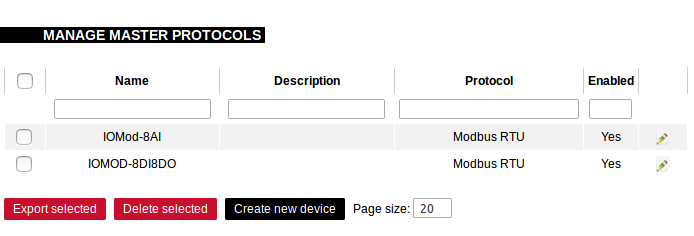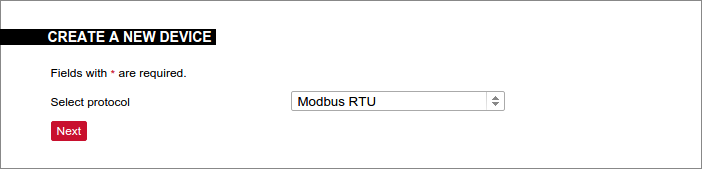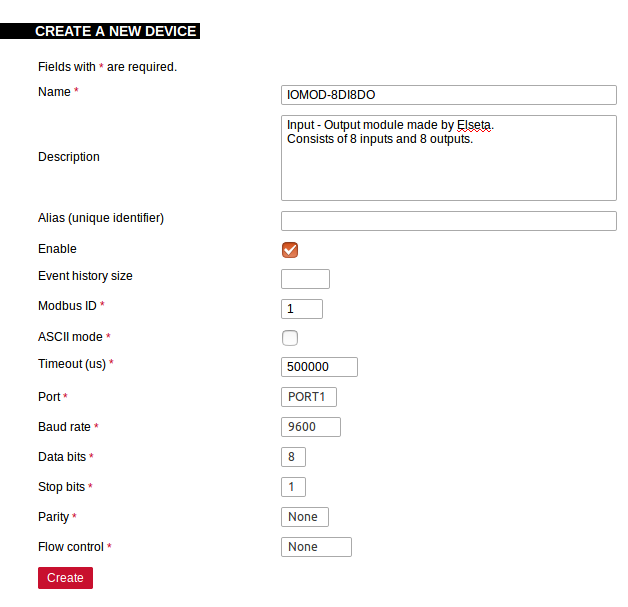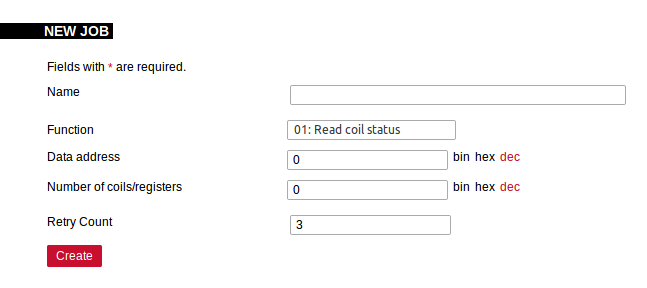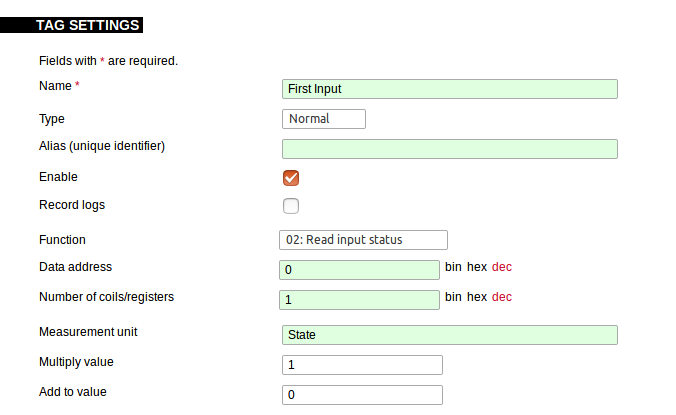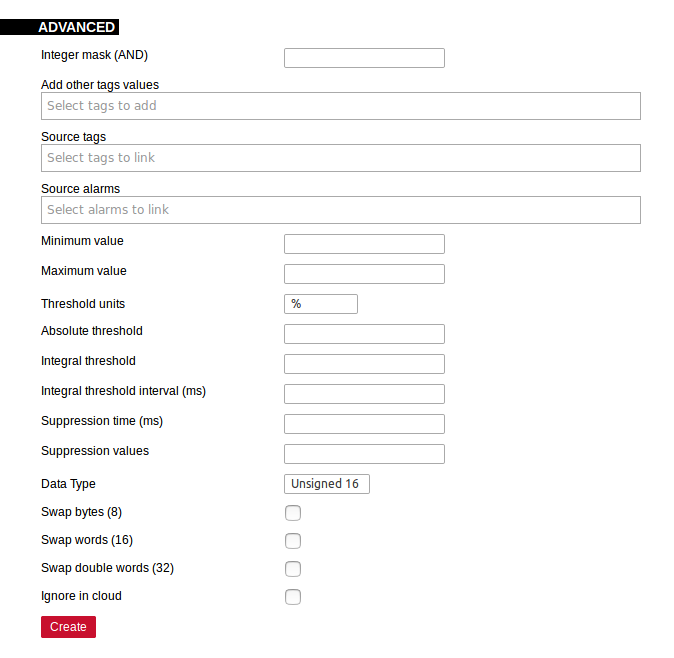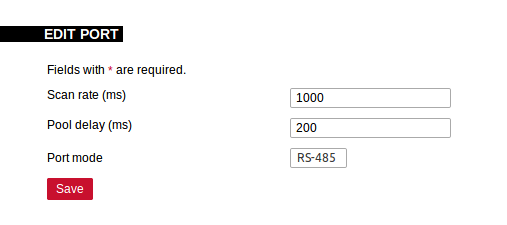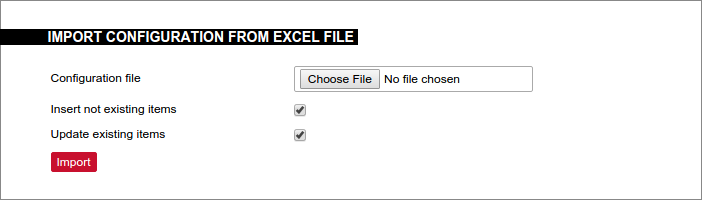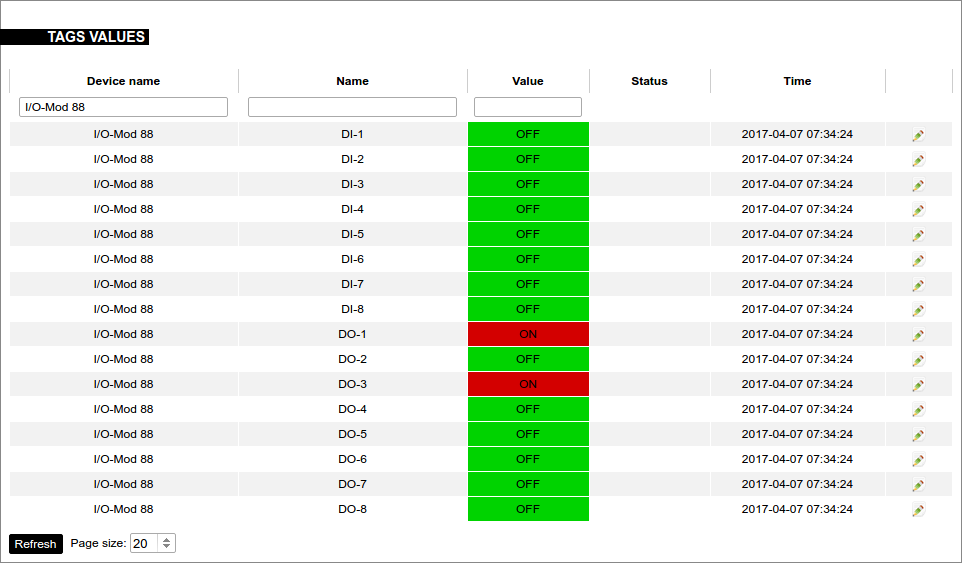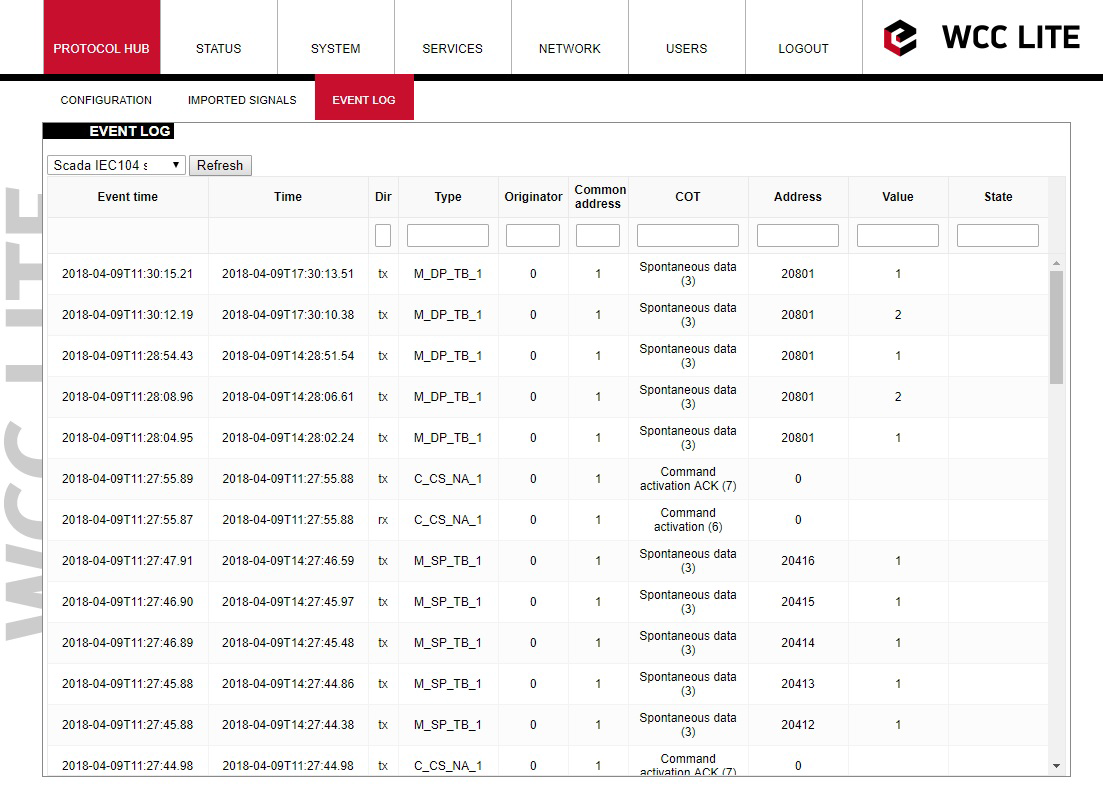Protocol HUB
Full Protocol HUB section is only available on “Cloud gateway” firmware type.
For “RTU” firmware type refer to Sequence of Events and Imported Signals subsections.
Protocol HUB section stores configuration for every connected device. There are three ways to configure these devices:
1. Manual configuration in Manage devices section.
2. Import settings from Excel file.
3. Remote configuration via CloudIndustries.eu.
Any changes made in this section will take effect only after being applied. A notification with apply button will appear after making any changes.
Manage devices
The ”Manage Master Protocols” section displays a list of configured devices. Devices can be edited, removed, added and exported from this window.
This functionality is only available on “Cloud gateway” firmware type.
Further device configuration is described below in ”Manual device configuration” section.
Manual device configuration
Manual configuration allows to create fine tuned device configuration that can later be exported as a template.
Create new device: Device creation is performed by selecting it’s working protocol and configuring it’s name, slave address and communication settings. Existing device configuration is performed similary.
Name: Device name to be used further in signals and events
Description: Short device description
Alias: An unique alphanumeric string that identifies this device. If alias is left blank, it will be generated automatically.
Enable: If disabled, configuration for this device will be ignored and it’s measurements will not be updated.
Event history size: Number of device measurements to keep in events history. If this field is left blank, history is disabled.
Modbus ID: Modbus slave device unique identifier.
Modbus ASCII mode: Check to use Modbus ASCII mode. If left unchecked, RTU mode is used by default.
Timeout: Time limit to wait for a response from the device.
Port: Select port that device is connected to.
Communication settings: Serial port communication rate; Number of data bits; Number of stop bits; parity mode; flow control.
Manage jobs: A job is a software instruction to communicate with a device and get required data. Further data extraction is done with tags. Job creation and configuration is performed similarly.
Name: Job name
Description: Short device description
Function: A specific instruction to communicate with device. These instruction options are protocol specific.
Retry Count: This number indicates the retry limit when communication has failed.
When job is created and configuration is applied, WCC Lite immidietly starts sending data requests to configured port. Tag settings needs to be configured for data extraction from job.
Name: Name for one measurement, e.g. ”Temperature” or ”Energy consumption”.
Type: Tag type.
Alias: An unique alphanumeric string that identifies this device. If alias is left blank, it will be generated automatically.
Enable: If disabled, configuration for this tag will be ignored and measurements will not be updated.
Function: A specific instruction to communicate with device. These instruction options are protocol specific.
Measurement unit: Units to show for this measurement, e.g. V, W or kg.
Multiply value: Value to multiply by measurement. Use values below 1 to divide.
Add to value: Adds value to measurement. Use negative values to substract.
Measurement data format and parsing rules can be configured via the ”Advanced” pane.
Name: Name for one measurement, e.g. ”Temperature” or ”Energy consumption”
Integer mask (AND):
Add other tags values:
Source tags:
Source alarms:
Minimum value:
Maximum value:
Threshold units:
Absolute threshold:
Integral threshold:
Integral threshold interval (ms):
Suppression time (ms):
Suppression values:
Data Type: Selects data type e.g. Float, signed / unsigned integer.
Swap bytes (8): changes byte sequence.
Swap words (16): changes word sequence.
Swap double words (32): changes double word sequence.
Ignore in cloud:
Port settings
These options affect how device data polling is scheduled each port. These settings do not affect IEC 60870-5 protocols.
This functionality is only available on “Cloud gateway” firmware type.
Scan rate: Time duration in milliseconds when all jobs on current port should be done. This option directly affects measurement update speed on one port. For example, if this value is set to 10 seconds, every measurement will be updated every 10 seconds if possible.
Poll delay: Minimum time delay in milliseconds to wait before sending any data on port. This is useful when devices fail to respond when data is transmitted too fast.
Port mode: Mode selection for port. WCC Lite has first port selectable between RS-232 and RS-485 interfaces.
Import
This functionality is only available on “Cloud gateway” firmware type.
Import new configuration from Excel file (.xls, .xlsx formats). If any errors in the file are found, device will not be imported and importing process will be stopped.
Insert: If this checkbox is selected, items that are not yet present in current configuration will be added. Otherwise new content will not be processed.
Update: If this checkbox is selected, any items that already exist in current configuration replaced with new configuration. Otherwise existing configuration will be left intact.
Signals
The ”Tag Values” window displays a measurement list that contains information about tag states. Several columns can be sorted and filtered. By clicking the magnifying glass icon measurement history is shown (if recording is enabled).
This functionality is only available on “Cloud gateway” firmware type.
Name: Device or tag label. Sorting and filtering can be applied.
Value: Latest measured value. Sorting and filtering can be applied.
Status: Any error flags are listed here.
Time: The time measurement was updated. Sorting can be applied.
Sequence of Events (SOE)
SOE is the time-stamped status data. SOE allows to review latest events and changes for device’s state changes in chronological order. Newest events are shown at the top of the list. WCC Lite will time-stamp the status data with a time resolution of one millisecond.
Initially, all breakers, protection contacts digital status input points in the WCCLite; events captured from IEDs shall be configured as SOE points. It’s possible to assign any digital status input data point in the WCCLite as SOE point with Excel template during configuration.
Each time a device changes state, the WCClite will save it with time-tag in internal storage. WCC Lite will maintain a SOE buffer within the configured history size limitations.
Events are recorded only for devices that have Event history size field set. When log size exceeds its limit, oldest records are deleted.
Imported signals
Imported signals section shows basic information about applied configuration. This section is view only.
For signals and their states refer to “Protocol Hub” section “Signals”