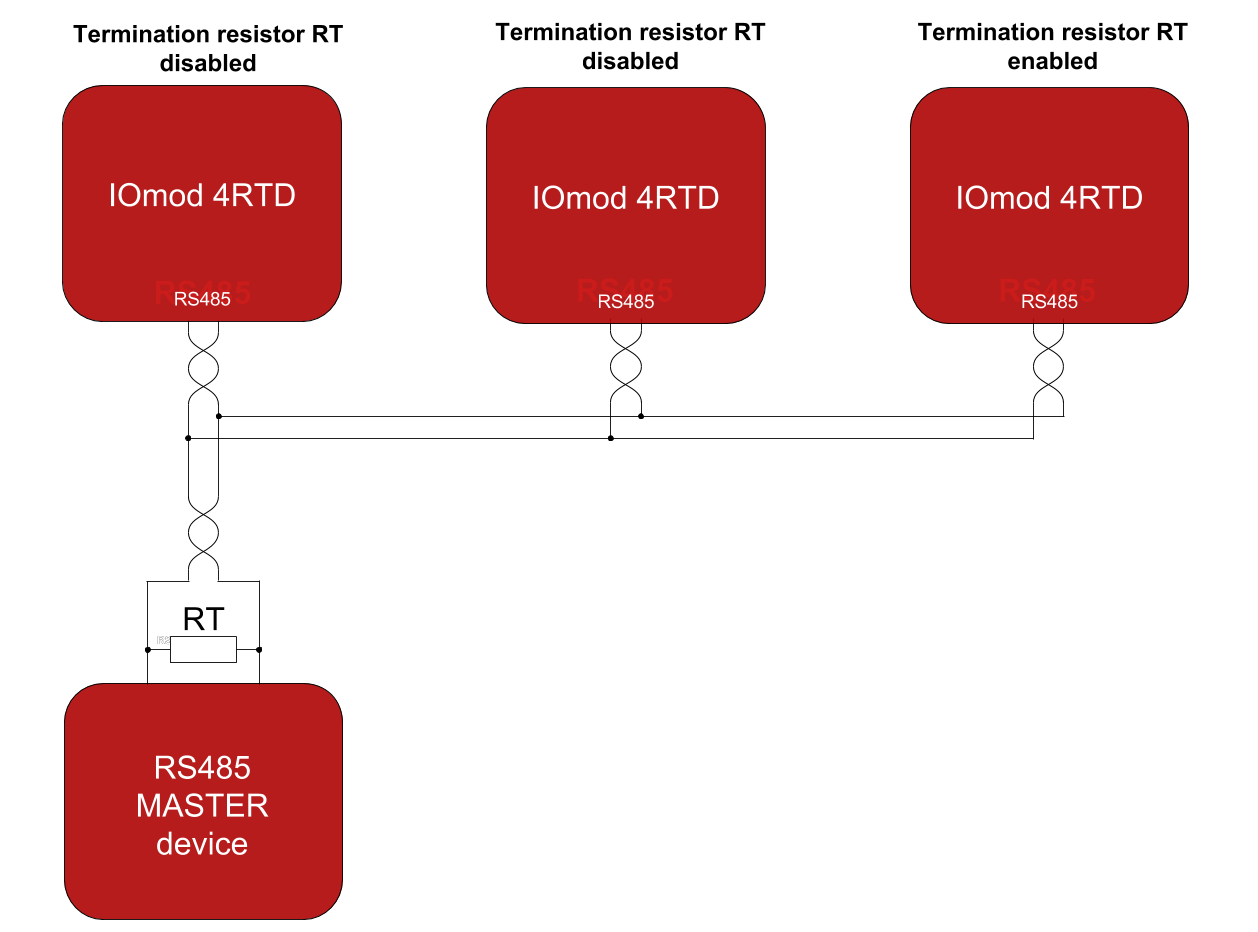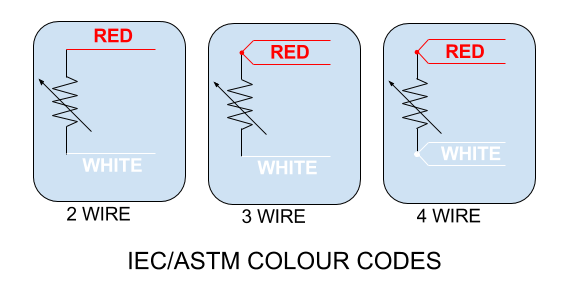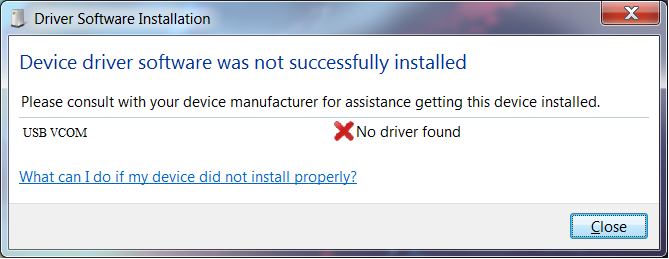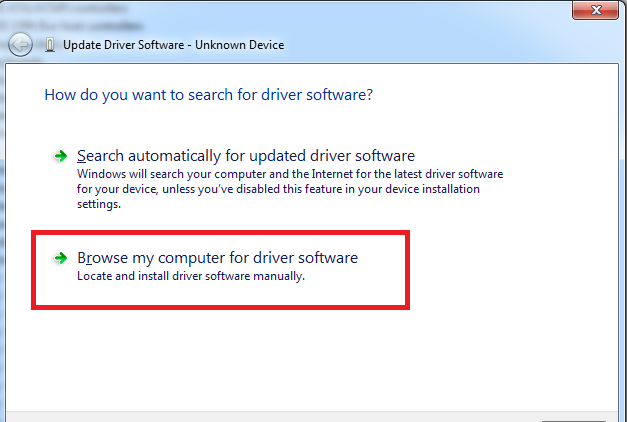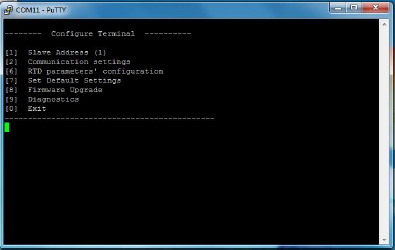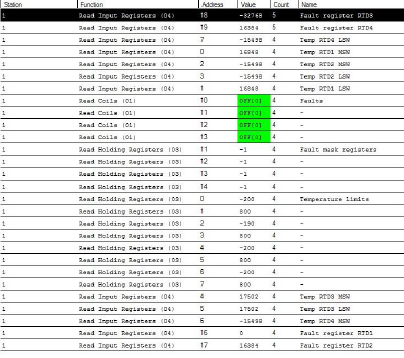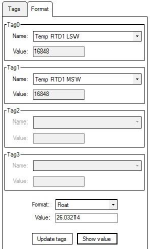IOMOD 4RTD User Manual Modbus
Introduction
IOMOD 4RTD is used for temperature data monitoring over Modbus, IEC-60870-103 using resistance temperature detector (RTD) platinum sensors. Up to 4 RTD temperature sensors can be connected at once.
Features
● Temperature sense with ±0.5 °C accuracy over all operating conditions;
● Selectable PT100 or PT1000 RTD temperature sensor for every channel (2, 3 or 4 wire);
● 2.5kV(rms) isolated RTD inputs;
● Configurable temperature and sensors’ fault detection for every channel;
● Temperature sensing ranges from -200 up to 800 °C when using platinum RTD sensors;
● Configurable Modbus or IEC-60870-103 settings: Slave ID, baud rate, parity and stop bits, RS485 terminating resistor, etc.
● Firmware upgrade over USB.
Operational Information
IOMOD uses Modbus (RTU) or IEC-60870-103 protocols over RS485 connection, which can be used for cable lengths up to 1500 meters and connect up to 30 devices on one line. Default Modbus and IEC-60870-103 settings are: 9600 bauds/s baudrate, 8N1, Slave (Link) address - 1.
To read temperature using protocol user can use device with default settings without configuring it.
To read temperature from RTD sensor, send 04 Modbus command (Read Input Registers) with resolution of two registers from 0 to 7. Odd numbers represent least significant words, even numbers represent most significant words. For example, to read temperature measured by first RTD, read registers 0 and 1, where register 0 is least significant word. Two words read by Modbus represent a float type (IEEE-754 compatible) variable.
For further information regarding setting temperature parameters and configurable options please refer to table shown below, also supported MODBUS functions described in paragraphs described below.
| CONFIGURABLE OPTIONS | OVER USB | OVER MODBUS |
| Slave Address | Yes | No |
| Baudrate | Yes | No |
| Data, Stop and Parity bits | Yes | No |
| RS485 Terminating Resistor | Yes | No |
| RTD parameters | Yes | No |
| Default settings | Yes | No |
| Setting temperature limits | Yes | Yes |
| Fault configuration | Yes | Yes |
Status LED
Status LED can be in 2 colors :
Blue - Device connected to USB.
Green - Normal operation.
Rx/Tx LED
The RX/TX LED on the IOMod flashes when data is either being transmitted or received via the RS485 port.
FLT1, FLT2, FLT3, FLT4 LEDs
Input fault LEDs can be in 2 states :
Off - Normal operation.
Red - Input fault or faults occurred during operation of device.
Supported MODBUS functions
01 (0x01) Read Coil Status
Used to read fault flags. Fault is implemented as high logic level if any configured fault has occurred, zero otherwise. Fault flags are cleared automatically if possible.
03 (0x03) Read Holding Registers
May be used to read holding registers containing temperature limits defined by user in degrees Celsius, fault mask register.
Temperature limits are defined as 16-bit integer values. Values that are below or above the predefined limits are ignored. These limits are described in Modbus register mapping table below. If upper limit value is lower than lower limit value, these values are switched between them.
Fault mask registers contain information about fault bits that would be lifted in fault register if any particular fault for particular RTD has occurred. Its values for every four RTDs are kept at holding register of addresses 11 to 14.
04 (0x04) Read Input Registers
May be used to read current temperature values and faults.
As temperature is kept as a 4-byte wide float value, two neighboring register are used to keep it. RTD values are kept at registers 0 to 7, least significant word first. Values read can be easily converted using any converter capable of converting floats based of IEEE-754 standard.
Fault register values are read as 16-bit input registers on addresses 16 to 19. Meanings of individual bits are explained below, in subsection Fault registers.
06 (0x06) Preset Single Register
Used to set holding registers one by one described when explaining 03 Modbus function. That means that arbitrary value may be written to set up different temperature limits and faults masks.
Modbus register table
| Register (decimal) | Description | Value range |
| Read coil status (01) | ||
| 00010-00013 | Reading fault flags | 0-1 |
| Read holding register (03) | ||
| 00000-00007 | Get temperature limits (lower limit first) | -200-800 |
| 00011-00014 | Fault Mask registers for RTDs | 0-57836 |
| Read input registers (04) | ||
| 00000-00007 | Temperatures from RTD sensors, LSW first | 0-65535 |
| 00016-00019 | Fault registers for RTD sensors | 0-57836 |
| Preset Single Register (06) | ||
| 00000-00007 | Set temperature limits (lower limit first)* | -200-800 |
| 00011-00014 | Set Fault Mask register for RTDs | 0-65535 |
Fault registers
Fault registers (Modbus addresses - 16-19) are read-only. They represent faults that occurred during operation of device. To enable showing desired fault user should set appropriate bits in Fault mask register (Modbus addresses - 11-14) or via USB interface, entering Advanced Settings Tab in RTD parameters menu. Fault registers and fault masked registers are different for different temperature channels. Default values are shown in brackets below.
Fault register[15:14] shows flags that are lifted if temperature limits are exceeded. Bits[7:5,3:2] inform about faults that were detected by RTD reading chip. These faults are usually lifted if unsuitable settings are set or RTD is faulty or not connected.
Fault register
| 15 (R-0) |
14 (R-0) |
13 (R-0) |
12 (R-0) |
11 (R-0) |
10 (R-0) |
9 (R-0) |
8 (R-0) |
| RTD Temperature Hi Threshold |
RTD Temperature Lo Threshold |
- | - | - | - | - | - |
| 7 (R-0) |
6 (R-0) |
5 (R-0) |
4 (R-0) |
3 (R-0) |
2 (R-0) |
1 (R-0) |
0 (R-0) |
| RTD Code Hi Threshold |
RTD Code Lo Threshold | RTD REFIN- > 0.85 x VBIAS | - | RTD FORCE Open | RTD Overvoltage/ Undervoltage |
- | - |
Fault mask register
| 15 (R/W-0) |
14 (R/W-0) |
13 (R/W-0) |
12 (R/W-0) |
11 (R/W-0) |
10 (R/W-0) |
9 (R/W-0) |
8 (R/W- |
| RTD Temperature Hi Threshold Fault Enable |
RTD Temperature Lo Threshold Fault Enable |
- | - | - | - | - | - |
| 7 (R/W-1) |
6 (R/W-1) |
5 (R/W-1) |
4 (R/W-0) |
3 (R/W-1) | (R/W2 -1) | 1 (R/W 0) - | 0 (R/W 0) |
| RTD Code Hi Threshold | RTD Code Lo Threshold | RTD REFIN- > 0.85 x VBIAS Fault |
- | RTD FORCE Open | RTD Overvoltage/Undervoltage | - | - |
Technical information
| System | |
| Dimensions | 17.5 (H) x 101 (W) x 119 (L), mm |
| Case | ABS, black |
| Working environment | Indoor |
| Working temperature | -40 | +80°C |
| Recommended operating conditions |
5 – 60°C and 20 – 80% RH; |
| Configuration | USB |
| Firmware upgrade | USB – mass storage device |
| Electrical characteristics | |
| Termination resistor | Selectable, 120Ω |
| Power | |
| Power Supply | 9-33 VDC |
| Current consumption | 40mA @ 12VDC, 20mA @ 24VDC |
Device Connection
Power connection
IOmod 4RTD can be powered through main power connector +12/24 VDC or through USB. Apply +12/24VDC to V+ and 0 V to V-. The device has a built-in reverse voltage polarity, overcurrent and overvoltage protection.
RS485 serial interface
IOMod 4RTD has one RS485 connector. Connect RS485 cable pair to contacts marked RS485/A and RS485/B. Connections should be made with minimum possible cable stub.
IOMOD 4RTD has integrated 120Ω termination resistor which can be enabled or disabled over USB configuration. It is recommended to use termination at each end of the RS485 cable. See typical connection diagram on Fig. 5.1.
Fig. 5.1. Typical IOMod connection diagram
IOMOD 4RTD has 1/8 Unit load receiver which allows to have up to 256 units on line (compared to standard 32 units). To reduce reflections, keep the stubs (cable distance from main RS485 bus line) as short as possible when connecting device.
Status indication
IOMOD 4RTD devices has indications that help user easily debug possible problems. Light emitting diodes can show if RTD fault has happened on any of four RTD measuring channels (FLT1-FLT4). STAT LED indicates if proper power connection is made - this LED is always on if device has a power connection. Blue light means device is only powered via USB, green light indicates proper power connection is made and there is no fault condition on printed circuit board , red light indicates there is something wrong with either power connection or RTD channels. RX/TX status LED indicates if RS- 485 transmission is happening at a moment.
RTD sensor connection
Fig. 5.3. RTD sensor colour codes
IOmod 4RTD accepts 2-wire, 3-wire or 4-wire connection types of RTD sensors (PT100, PT1000). Firstly, select a sensor type (PT100 or PT1000) using a USB terminal. Secondly, use the following instructions depending on the number of wires of a selected RTD sensor.
2-wire RTD sensor: connect red wire to RTD+ and white wire (or black) to RTD- contacts. The connection between RTD+ and F+, RTD- and F- must be shorted.
3-wire RTD sensor: connect one red wire to RTD+, second red wire (compensating lead wire) to F+ and white (or black) wire to RTD-. The jumper between RTD- and F- must be shorted.
4-wire RTD sensor: connect red wires to RTD+ and F+ contacts, white (or black) wires to RTD- and F- contacts. No contacts shall be shorted.
USB interface
IOmod 4RTD USB interface is used for configuration, diagnostics and firmware updates. IOmod 4RTD is powered through USB when connected, no extra power connection needed for operation. Use a USB mini B cable for connection.
Configuration over USB
Driver installation
Device requires USB drivers to work as a Virtual COM port. First-time connection between device and computer could result in “Device driver software was not successfully installed” error such as one shown in Fig.6.1.
Fig. 6.1. Unsuccessful device software installation error
A user then should manually install drivers by selecting a downloaded driver folder:
- Go to Control Panel -> Device Manager;
- Select a failing device;
- Press “Update driver software”; screen as in Fig. 6.2. should appear:
Fig. 6.2. Device driver software update message
- Select “x86” driver for a 32-bit machine or x64 for a 64-bit machine. If not sure, select a root
folder (folder in which x64 and x86 lay inside, as in Fig. 6.3).
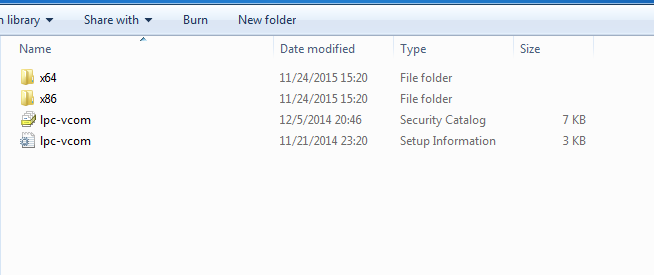 Fig. 6.3. Device driver folder content
Fig. 6.3. Device driver folder content
IOMod 4RTD configuration via PuTTY terminal
Configuration of IOMOD device is done through CLI (Command Line Interface) on virtual COM port. Drivers needed for MS Windows to install VCOM will be provided. To open up CLI simply connect to specific VCOM port with terminal software (it is advised to use PuTTY terminal software. If other software is being used, user might need to send <return> symbol after each command). When connected user should immediately see main screen similar to one in Fig.6.4.
Fig. 6.4. The main menu for IOMod 4RTD
If terminal window is accidentally closed without exiting, user can connect to terminal again, and press any key on keyboard to show up main menu once again.
Configuration of device is not possible when USB Simulation Mode is entered. To access configuration menu again user should reset device and then try again.
|
Menu Name |
Function |
Values |
Default Values |
|
| 1. |
Slave Address |
Modbus Slave address / ID |
1-247 |
1 |
| 2. |
Communication settings |
[1] Baud rate, [2] Data, Stop and Parity Bits, [3] RS485 Terminating resistor |
[1] 100 - 256000, [2] 8 Data bits + 1/2 Stop bits, Even/None/Odd Parity [3] Enabled/Disabled |
[1] 9600, [2] 8N1, [3] Enabled |
| 6. |
RTD parameters’ configuration* |
Configuring Callendar-Van Dusen coefficients,RTD wire count, type, etc. |
|
PT100, 2 wires, coefficients according to IEC-751 |
| 7. |
Set Default Settings |
Sets Default Settings |
(1 to confirm, 0 to cancel) |
- |
| 8. |
Firmware Upgrade |
Mass Storage Device Firmware Upgrade |
(1 to confirm, 0 to cancel) |
- |
| 9. |
Diagnostics |
Input / Output states |
- |
- |
| 0. |
Exit |
Exit and disconnect |
- |
- |
Firmware upgrade over USB
To update device firmware user must enter main configuration menu.
Enter Firmware update screen by pressing [8];
Confirm update by pressing [1];
Device now enters Firmware Upgrade mode. Device reconnects as mass storage device (Fig 6.10.).
 It is recommended to close terminal window after entering firmware upgrade mode.
It is recommended to close terminal window after entering firmware upgrade mode.
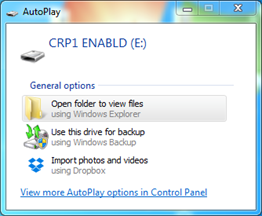 Fig. 6.10. Mass storage device warning
Fig. 6.10. Mass storage device warning
User then must delete existing file “firmware.bin”, and simply upload new firmware file by drag and drop. (Fig 6.11.)
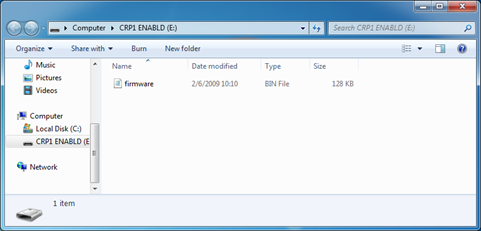 Fig. 6.11. Dragging and dropping new firmware file
Fig. 6.11. Dragging and dropping new firmware file
Reconnect device and check firmware version. It should now represent the one it was updated to.
Testing With “THE VINCI” software
To test IOMOD 4RTD with default settings, user can connect device through RS485 to Modbus or IEC-60870 (depending on firmware) master or using USB Simulation Mode. Example will show The Vinci Expert as serial interface converter and adapter to PC with The Vinci software. Default settings – 9600 baud; 8 data, no parity, 1 stop bit. When opening The Vinci software, choose Modbus serial – Master mode. In Settings tab, choose station number (default – 1); configure tags (as described in section 2. Device operational information); press Start and go to Statistic tab:
Fig. 6.7. Example of results of Modbus testing
Fig.6.8. Representing temperature as float when using Modbus
Fig. 6.8. represents how The Vinci software should be configured to represent temperature in IEEE- 754 standard float type when using Modbus communication.