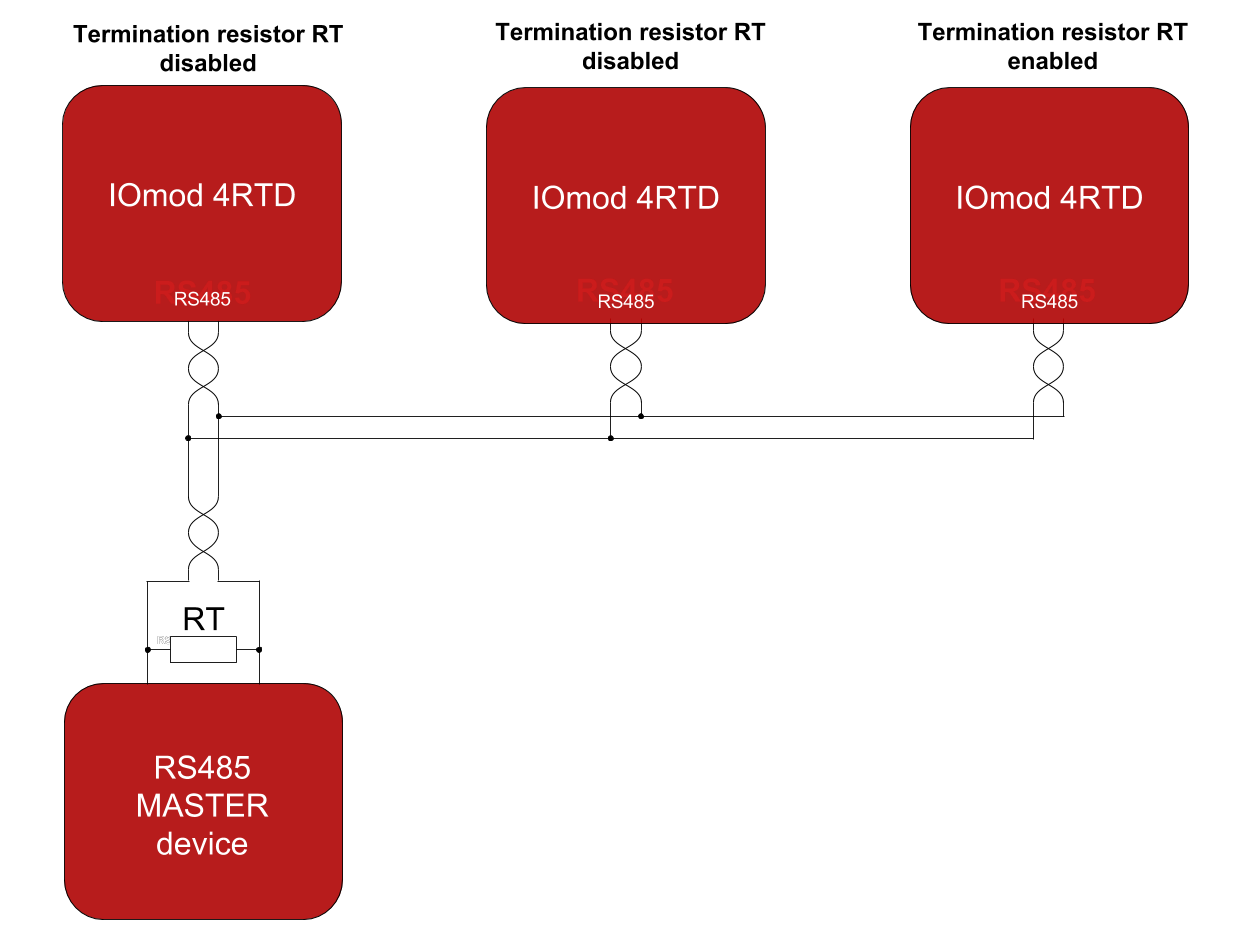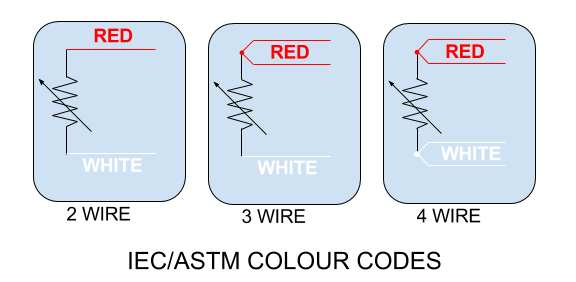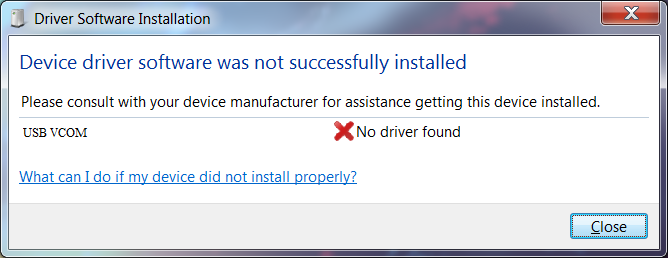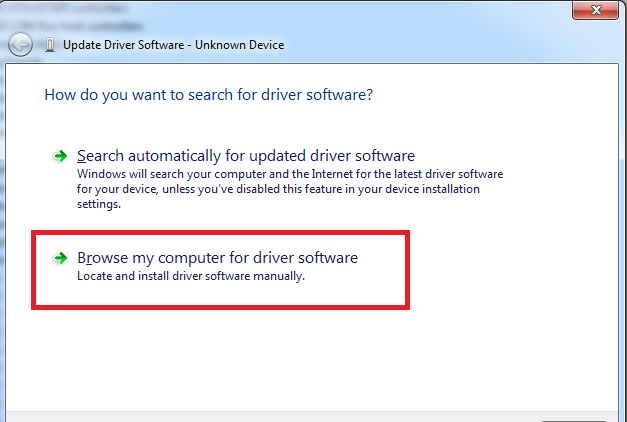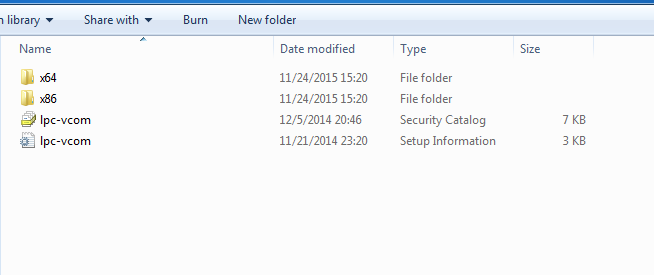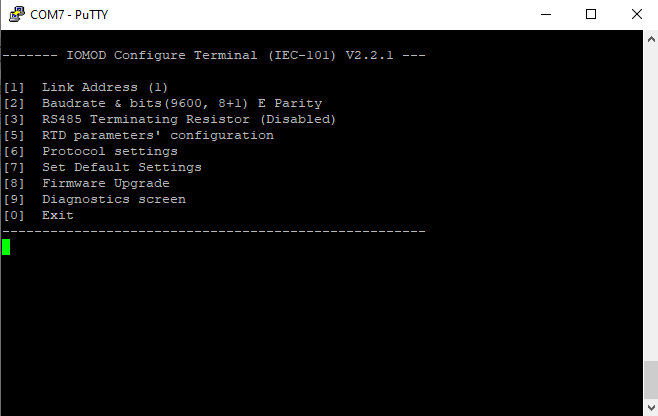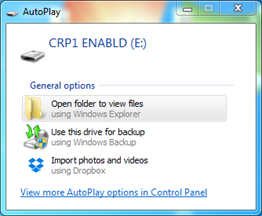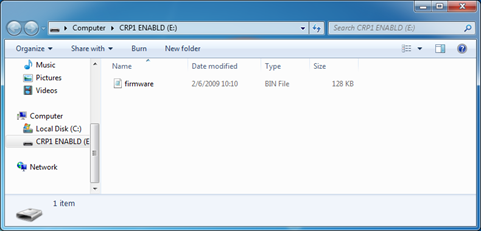IOMOD 4RTD User Manual IEC 60870-5-101
Introduction
IOMOD 4RTD is used for temperature data monitoring over Modbus or IEC-60870-101 using resistance temperature detector (RTD) platinum sensors. Up to 4 RTD temperature sensors can be connected at once.
Features
● Temperature sense with ±0.5 °C accuracy over all operating conditions;
● Selectable PT100 or PT1000 RTD temperature sensor for every channel (2, 3 or 4 wire);
● 2.5kV(rms) isolated RTD inputs;
● Configurable temperature and sensors’ fault detection for every channel;
● Temperature sensing range from -200 up to 800 °C when using platinum RTD sensors;
● Configurable Modbus or IEC-60870-101 settings: Slave ID, baud rate, parity and stop bits, RS485 terminating resistor, etc.
● Firmware upgrade over USB.
Operational Information
IOMOD uses Modbus (RTU) or IEC-60870-101 protocols over RS485 connection, which can be used for cable lengths up to 1500 meters and connect up to 30 devices on one line. Default Modbus and IEC-60870-101 settings are: 9600 bauds/s baudrate, 8E1, Link address - 1.
To read temperature from any of aforementioned sensors using IEC-60870-101 protocol user should first configure it over USB. To send temperature values from desired RTD sensors it should first be enabled in RTD parameters menu. All temperature values are by default sent cyclically. These values are represented as 12 bit integers in a range from -200°C to 200°C - temperature value is therefore multiplied by 10 to have resolution of 0.1 °C unless full range of RTD (from -200°C to 800°C) is selected - then 1 °C resolution is achieved and temperature values are not multiplied by any multiplier.
All configurations can be done over USB.
Status LED
Status LED can be in 2 colors :
Blue - Device connected to USB.
Green - Normal operation.
Rx/Tx LED
The RX/TX LED on the IOMod flashes when data is either being transmitted or received via the RS485 port.
FLT1, FLT2, FLT3, FLT4 LEDs
Input fault LEDs can be in 2 states :
Off - Normal operation.
Red - Input fault or faults occurred during operation of device.
IEC 60870-5-101 working information
Initialization
IOmod uses a standard IEC-60870-5-101 communication scheme. Initiation, control messages, and queries are initiated by the master (controlling station), while the IOMod device (controlled station) only answers these requests. Therefore, the first message should be sent by the master to start/restart communication (ResetOfRemoteLink). This message is answered by IOMod with an acknowledgment (ACK) to enable the master to proceed with sending other messages defined by the IEC-60870-5-101 protocol.
Data polling
When initialization is complete, the master may request data from the IOmod device with general interrogation. Although according to the protocol specification IOMod will send data on value change. The 4RTD IOMod responds with type 30 (M_SP_TB_1) a single point value with a time tag.
Input messages
When input status changes, IOMod device filters input glitches through filters with a user-configurable filter time. When the filter is passed device sends a “Spontaneous” message with the 13 data types (M_ME_NC_1), and “IOA” as the input pin number shifted by 4.
Time synchronization
To initiate the time synchronization between devices the master must send a Clock Sync command. The command type is C_CS_NA_1 (103) and the Cause of Transmission (COT) has to be 6. The command has to be sent to the correct link address and CASDU, which is the same as the link address by default. If the sent frame is correct the IOMod will respond with a C_CS_NA_1 (103) type command with the COT (cause of transmission) of 7 and the p/n bit will be positive (0) also the command will be time-tagged with the device time. If the time synchronization feature is disabled or the command is sent to an undefined CASDU the response is the same except the p/n bit will be negative (1).
General interrogation
General Interrogation (GI) is initiated by the master sending the General Interrogation command. The command type is C_IC_NA_1 (100) and the Cause of Transmission (COT) has to be 6. The command has to be sent to the correct link address and CASDU, which is the same as the link address by default. If the sent frame is correct the IOMod will respond with a C_IC_NA_1 (103) type command with the COT (cause of transmission) of 7 and the p/n bit will be positive (0). Otherwise, it will respond with the same command just that the p/n bit will be negative (1). Then the device will begin to send all of its data. After that's done the IOMOD will also send another 100 type command with the COT (cause of transmission) of 10 (ActTerm) meaning the general interrogation is over.
IOAs [1,4] inputs.
Technical information
| System | |
| Dimensions | 17.5 (H) x 101 (W) x 119 (L), mm |
| Case | ABS, black |
| Working environment | Indoor |
| Working temperature | -40 | +80°C |
| Recommended operating conditions |
5 – 60°C and 20 – 80% RH; |
| Configuration | USB |
| Firmware upgrade | USB – mass storage device |
| Electrical characteristics | |
| Termination resistor | Selectable, 120Ω |
| Power | |
| Power Supply | 9-33 VDC |
| Current consumption | 40mA @ 12VDC, 20mA @ 24VDC |
Device Connection
Power connection
IOmod 4RTD can be powered through main power connector +12/24 VDC or through USB. Apply +12/24VDC to V+ and 0 V to V-. The device has a built-in reverse voltage polarity, overcurrent and overvoltage protection.
RS485 serial interface
IOMod 4RTD has one RS485 connector. Connect RS485 cable pair to contacts marked RS485/A and RS485/B. Connections should be made with minimum possible cable stub.
IOMOD 4RTD has integrated 120Ω termination resistor which can be enabled or disabled over USB configuration. It is recommended to use termination at each end of the RS485 cable. See typical connection diagram on Fig. 1.
Fig. 1. Typical IOMod connection diagram
IOMOD 4RTD has 1/8 Unit load receiver which allows to have up to 256 units on line (compared to standard 32 units). To reduce reflections, keep the stubs (cable distance from main RS485 bus line) as short as possible when connecting device.
Status indication
IOMOD 4RTD devices has indications that help user easily debug possible problems. Light emitting diodes can show if RTD fault has happened on any of four RTD measuring channels (FLT1-FLT4). STAT LED indicates if proper power connection is made - this LED is always on if device has a power connection. Blue light means device is only powered via USB, green light indicates proper power connection is made and there is no fault condition on printed circuit board , red light indicates there is something wrong with either power connection or RTD channels. RX/TX status LED indicates if RS- 485 transmission is happening at a moment.
RTD sensor connection
Fig. 2. RTD sensor color codes
IOMod 4RTD accepts 2-wire, 3-wire or 4-wire connection types of RTD sensors (PT100, PT1000). Firstly, select a sensor type (PT100 or PT1000) using a USB terminal. Secondly, use the following instructions depending on the number of wires of a selected RTD sensor.
2-wire RTD sensor: connect red wire to RTD+ and white wire (or black) to RTD- contacts. The connection between RTD+ and F+, RTD- and F- must be shorted.
3-wire RTD sensor: connect one red wire to RTD+, second red wire (compensating lead wire) to F+ and white (or black) wire to RTD-. The jumper between RTD- and F- must be shorted.
4-wire RTD sensor: connect red wires to RTD+ and F+ contacts, white (or black) wires to RTD- and F- contacts. No contacts shall be shorted.
USB interface
IOMod 4RTD USB interface is used for configuration, diagnostics and firmware updates. IOMod 4RTD is powered through USB when connected, no extra power connection needed for operation. Use a USB mini B cable for connection.
Configuration over USB
Driver installation
Device requires USB drivers to work as a Virtual COM port. First-time connection between device and computer could result in “Device driver software was not successfully installed” error such as one shown in Fig. 3.
Fig. 3. Unsuccessful device software installation error
A user then should manually install drivers by selecting a downloaded driver folder:
- Go to Control Panel -> Device Manager;
- Select a failing device;
- Press “Update driver software”; screen as in Fig. 4. should appear:
Fig. 4. Device driver software update message
- Select “x86” driver for a 32-bit machine or x64 for a 64-bit machine. If not sure, select a root
folder (folder in which x64 and x86 lay inside, as in Fig. 5.)
Fig. 5. Device driver folder content
IOMod 4RTD configuration via PuTTY terminal
Configuration of IOMOD device is done through CLI (Command Line Interface) on virtual COM port. Drivers needed for MS Windows to install VCOM will be provided. To open up CLI simply connect to specific VCOM port with terminal software (it is advised to use PuTTY terminal software. If other software is being used, user might need to send <return> symbol after each command). When connected user should immediately see main screen similar to one in Fig. 6.
Fig. 6. The main menu for IOMod 4RTD
If terminal window is accidentally closed without exiting, user can connect to terminal again, and press any key on keyboard to show up main menu once again.
Configuration of device is not possible when USB Simulation Mode is entered. To access configuration menu again user should reset device and then try again.
IEC-60870-101 Main menu
|
Menu name |
Function |
Values |
Default values |
|
| 1. |
Link Address |
Link address |
1-255 |
1 |
| 2. |
Baudrate & bits |
[1] Set 8 Data bits + 1 stop bit [4] Configure Parity |
[1] Set 8 Data bits + 1 stop bit [2] 8 Data bits + 2 Stop bit [3]100-256000 [4] None/Odd/Even/Mark/Space |
9600, 8E1 |
| 3. |
RS485 Terminating resistor |
Enabling or disabling terminating resistor | Enabled/Disabled | Disabled |
| 5. |
RTD parameters’ configuration |
RTD wire count, type, temperature limits, range selection etc. |
[1] RTD type (0 - PT100, 1 - PT1000) [2] RTD wire count (Possible: 2,3,4) [3] RTD temperature limits (Possible -200-800*C) [5] RTD range selection in IEC-101 (1 - Full, 0 - Narrow) [6] RTD temperature in IEC-101 (Possible: ON/OFF) |
[1] 0 (PT100) [2] 2 [3] -200-800*C [5] 0 [6] ON |
| 5.8 |
Advanced settings |
Configuring Callendar-Van Dusen coefficients and fault mask |
[1] Configure RTD coefficient A [2] Configure RTD coefficient B [3] Configure RTD coefficient C [7] Configure fault mask |
[1] 3.9083e-3 [2] -5.7750e-7 [3] -4.1830e-12 [7] 236 |
| 6. |
Protocol settings |
[1] Toggle 24/56 bit time [2] Change IOA size [3] Toggle measurements type [4] Toggle measurements time |
[1] 24/56 bit [2] 1-3 [3] Integer/Float [4] Enabled/Disabled |
[1] 56 bit [2] 1 [3] Integer [4] Disabled |
| 7. |
Set Default Settings |
Sets Default Settings |
(1 to confirm, 0 to cancel) |
- |
| 8. |
Firmware Upgrade |
Mass Storage Device Firmware Upgrade |
(1 to confirm, 0 to cancel) |
- |
| 9. |
Diagnostics |
Input states |
- |
- |
| 0. |
Exit |
Exit and disconnect |
- |
- |
Firmware upgrade over USB
To update device firmware user must enter main configuration menu.
Enter Firmware update screen by pressing [8];
Confirm update by pressing [1];
Device now enters Firmware Upgrade mode. Device reconnects as mass storage device (Fig. 7.)
| It is recommended to close terminal window after entering firmware upgrade mode |
Fig. 7. Mass storage device warning
User then must delete existing file “firmware.bin”, and simply upload new firmware file by drag and drop. (Fig. 8.)
Fig. 8. Dragging and dropping new firmware file
Reconnect device and check firmware version. It should now represent the one it was updated to.