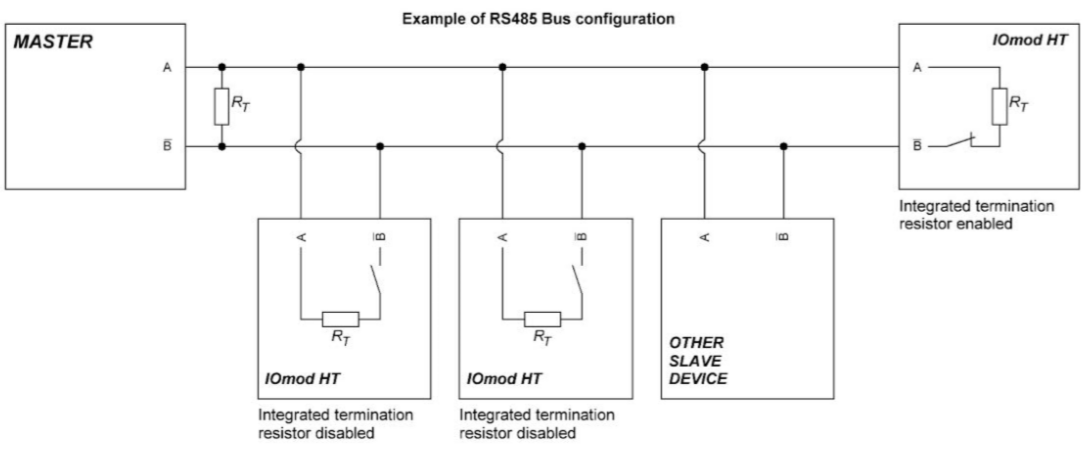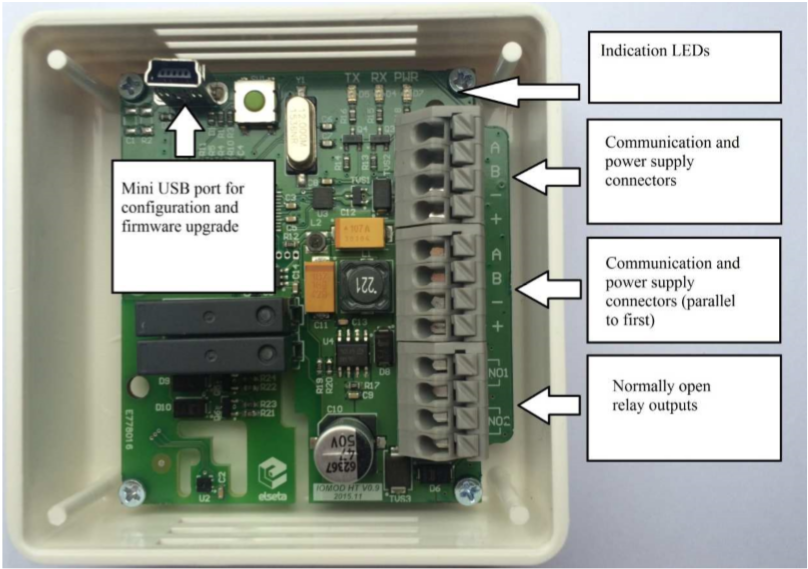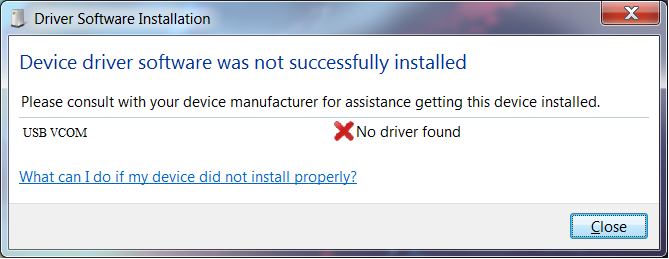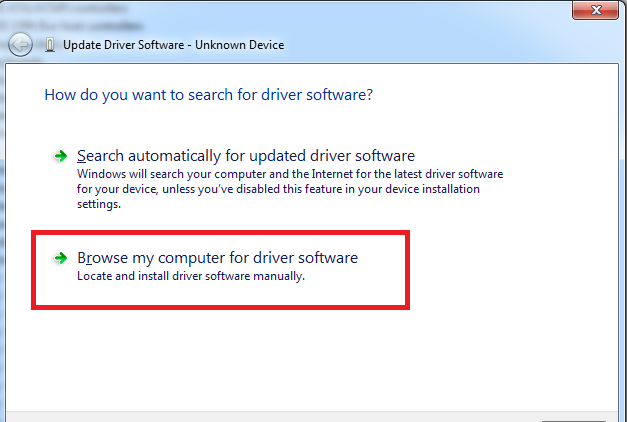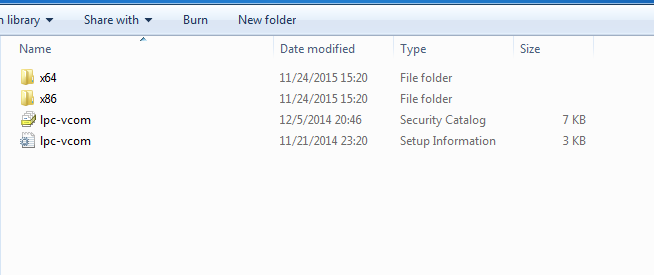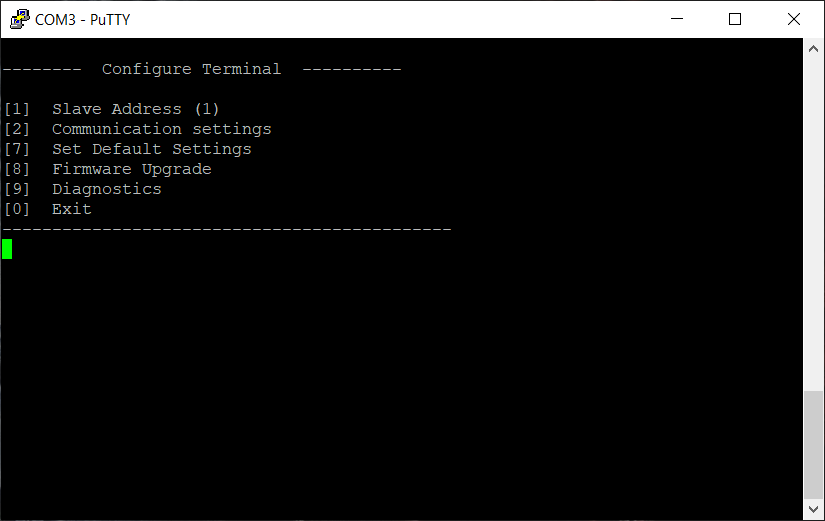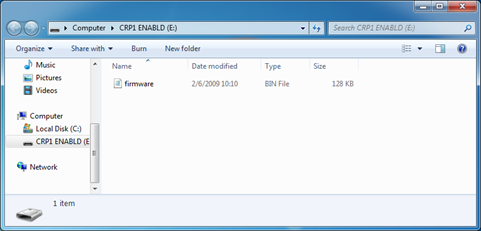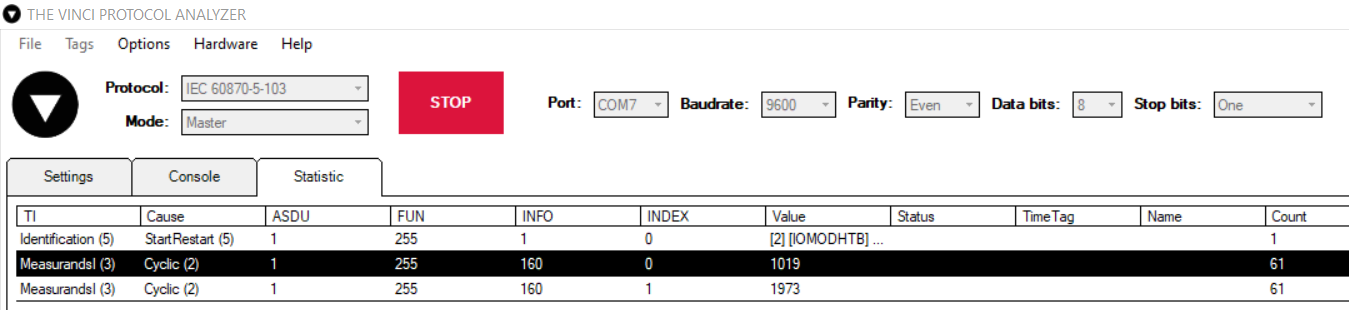IOMOD HT User Manual IEC 60870-5-103
Introduction
IOMOD HT is used for temperature and humidity data monitoring over Modbus (RTU), IEC 60870-5-103 or IEC 60870-5-101. Advanced version of the device is also capable of switching relays automatically (thermostat function) as configured.
Features
- Temperature measurement in 0.1°C resolution
- Humidity measurement in 0.1% resolution
- Modbus, IEC-60870-5-103 and IEC-60870-5-101 communication over RS485
- 2 normally open relay outputs (advanced version)
- Automatically configurable relay switching on temperature or humidity change
- Configuration over USB console
- Drag and Drop firmware upgrade over USB mass storage
- LED indication for input/output and data transmission
- Spring contact connectors
- Easy connection with WCC Lite gateway and CloudIndustries.eu platform
Operational Information
IOMOD uses Modbus (RTU) or IEC-60870-103 or IEC-60870-101 protocols over RS485 connection, which can be used with cable length up to 1500 meters and connect up to 30 devices on one line. Default IEC 60870-5-103 settings are: 9600 baudrate, 8 databits, E parity, 1 stopbit , Slave address - 1.
To read temperature and humidity, user can use device with default settings without configuring it. To read humidity, set info number to 0. To read temperature, set info number to 1.
To enable thermostat function, user can configure device over USB or over MODBUS. Configurable options are shown in table below.
| CONFIGURABLE OPTIONS | OVER USB | OVER MODBUS |
| Slave Address | Yes | No |
| Baudrate | Yes | No |
| Data, Stop and Parity bits | Yes | No |
| RS485 Terminating Resistor | Yes | No |
| 1st Relay active mode | Yes | Yes |
| 1st Relay active range | Yes | Yes |
| 2nd Relay active mode | Yes | Yes |
| 2nd Relay active range | Yes | Yes |
| Default Settings | Yes | No |
PWR LED
Green - Normal operation, device is powered correctly.
RX/TX LED
The RX/TX LED on the IOMod flashes when data is either being transmitted or received via the RS485 port.
IEC 60870-5-103 working information
Initialization
IOmod uses a standard IEC-60870-5-103 communication scheme. Initiation, control messages and queries are initiated by the master (controlling station), while IOmod device (controlled station) only answers these requests. Therefore, the first message should be sent by master to start/restart communication (7 (RESET CU or LINK RESET FCB). This message is answered by IOmod with an acknowledgement (ACK) to enable master to proceed with sending other messages defined by IEC- 60870-5-103 protocol. Other messages are ignored until a successful initialization has taken place.
Data polling
When initialization is complete, master may poll IOmod device with both Class 1 and Class 2 requests. Class 2 is used when master polls for a cyclic data. Controlled device answers with a message containing Access Demand flag when spontaneous data exists and master then sends request for Class 1. IOmod would then respond with time-tagged message.
On first Class 1 request IOmod device always asks for the Access Demand to send an identification string. However, if there are spontaneous messages to be sent, they will be sent before the identification string.
Output control
To control device outputs master (controlling station) sends command conforming to the IEC-60870-5-103 protocols. It should contain output address which is 160 by default. Info number 0 represents humidity, 1 is temperature, 2 - communication error (this applies for basic version). Successful command is accepted with a positive acknowledge. Negative acknowledge is returned if the output is already set or if another command for the same output is already in progress and hasn’t finished yet.
Sensor messages
When sensor status changes, IOmod device filters input glitches through filters with a user configurable filter time. When the filter is passed device sends message with “Function type” as input address (default function type of inputs – 255), and “Info number” as input pin number.
Time synchronization
To initiate the time synchronization between devices master must send variable frame, with function code “User data with ACK”, ASDU type “6” and Cause of Transmission “8”. Info elements must contain the 7- byte time structure.
As per IEC-60870-5-103 protocol specification time synchronization can be completed for multiple devices using broadcasting messages. It is included in IEC-60870-5-103 firmware since version 1.7.3. To broadcast time synchronization message, link address should be equal to 255.
General interrogation
General Interrogation (GI) is initiated by the master with variable frame, including function code “3” (User data with ACK), ASDU type “7” and Cause of Transmission “9”. Slave device then responds with an acknowledgement (ACK). Master gets GI data by polling with Class 2 request till slave transmits “End of GI” (Cause of Transmission – “10”). IOmod device responds with a time-tagged message, including DPI states of inputs and outputs (Outputs are sent first). Output and input numbers are represented by “Info number” in protocol.
Technical information
| System | ||
| Dimensions | 26 (H) x 71 (W) x 71 (L), mm | |
| Case | ABS, white | |
| Working environment | Indoors | |
| Working temperature | -20 ÷ +70 °C | |
| Recommended operating conditions |
5 – 60 °C and 20 – 80 %RH; | |
| Configuration | USB | |
| Firmware upgrade | USB – mass storage device | |
| Electrical Characteristics | Basic | Advanced |
| Termination Resistor | Selectable 120 Ω | Selectable 120 Ω |
| Power supply | 12-24 VDC, 8 mA (nominal); 5-33 VDC (full range) | 24 VDC, 25 mA (nominal); 18-27 VDC (full range) |
| Relays | - | 2 (Normally Open); |
| Relay specifications | Basic | Advanced |
| Resistive load (cosφ=1) | - | 5 A at 250 VAC, 5 A at 30 VDC |
| Inductive load (cosφ=0.4, L/R=7ms) | - | 2 A at 250 VAC, 2 A at 30 VDC |
| Max. switching power | - | 1,250 VA, 150 W |
Device Connection
IOMOD HT has integrated 120 Ω termination resistor which can be enabled or disabled over USB configuration. It is recommended to use termination at each end of the RS485 cable. See typical connection diagram on Fig. 1.
Fig. 1.
Figure 2 shows explanation on device connection.
Configuration over USB
Driver installation
Device requires USB drivers to work as a Virtual COM port. First-time connection between device and computer could result in “Device driver software was not successfully installed” error such as one shown in Fig. 3.
Fig. 3.
A user then should manually install drivers by selecting a downloaded driver folder:
- Go to Control Panel -> Device Manager;
- Select a failing device;
- Press “Update driver software”; screen as in Fig. 4 should appear:
Fig. 4.
- Select “x86” driver for a 32-bit machine or x64 for a 64-bit machine. If not sure, select a root
folder (folder in which x64 and x86 lay inside, as in Fig. 5).
IOMod HT configuration via PuTTY terminal
Configuration of IOMOD device is done through CLI (Command Line Interface) on virtual COM port. Drivers needed for MS Windows to install VCOM will be provided. To open up CLI simply connect to specific VCOM port with terminal software (it is advised to use PuTTY terminal software. If other software is being used, user might need to send <return> symbol after each command). When connected user should immediately see main screen similar to one in Fig. 6.
If terminal window is accidentally closed without exiting, user can connect to terminal again, and press any key on keyboard to show up main menu once again.
Configuration of device is not possible when USB Simulation Mode is entered. To access configuration menu again user should reset device and then try again.
|
Menu Name |
Function |
Values |
Default Values |
|
|
1. |
Link Address |
Setts Link address |
1-255 |
1 |
|
2. |
Baudrate, Parity and stop bits |
Enters configuring screen for communication settings |
[1] Set 8 Data bits + 1 Stop bit |
[3] 9600, 8 Data bits + 1 Stop bit, [4] Parity - Even |
|
3. |
Data addressing config |
Enters configuring screen for Input/ Output address (function type) |
[4] Configure analog inputs' function type [255] |
[4] 255 [5] 160 |
|
4. |
RS485 Terminating Resistor |
RS485 120 Ohms Terminating Resistor |
[1] Enable [2] Disable |
Disabled |
|
7. |
Set Default Settings |
Sets Default Settings |
[1] Confirm [0] Cancel |
- |
|
8. |
Firmware Upgrade |
Mass Storage Device Firmware Upgrade |
[1] Confirm [0] Cancel |
- |
|
9. |
Diagnostics |
Input / Output states |
[] Refresh [9] Enter USB protocol simulator mode [0] Back |
- |
|
0. |
Exit |
Exit and disconnect |
- |
- |
IOMOD HT Advanced IEC 60870-5-103 main menu
| Main Menu | Function | Values | Default Values | |
|
1. |
Link Address |
Setts Link address |
1-255 |
1 |
|
2. |
Baudrate, Parity and stop bits |
Enters configuring screen for communication settings |
[1] Set 8 Data bits + 1 Stop bit |
[3] 9600, 8 Data bits + 1 Stop bit, [4] Parity - Even |
|
3. |
Data addressing config |
Enters configuring screen for Input/ Output address (function type) |
[4] Configure analog inputs' function type [255] |
[4] 255 [5] 160 |
|
4. |
RS485 Terminating Resistor |
RS485 120 Ohms Terminating Resistor |
[1] Enable [2] Disable |
Disabled |
| 5. | Relay #1 settings | Active mode and active range | Active mode: 1 –Relay disabled; 2- Temperature active 3- Humidity active; active range: -10 to 60 (temperature) and 0 to 100 (humidity) | 0 |
| 6. | Relay #2 settings | Active mode and active range | Active mode: 1 –Relay disabled; 2- Temperature active 3- Humidity active; active range: -10 to 60 (temperature) and 0 to 100 (humidity) | 0 |
|
7. |
Set Default Settings |
Sets Default Settings |
[1] Confirm [0] Cancel |
- |
|
8. |
Firmware Upgrade |
Mass Storage Device Firmware Upgrade |
[1] Confirm [0] Cancel |
- |
|
9. |
Diagnostics |
Input / Output states |
[] Refresh [9] Enter USB protocol simulator mode [0] Back |
- |
|
0. |
Exit |
Exit and disconnect |
- |
- |
Firmware upgrade over USB
To update device firmware user must enter main configuration menu.
Enter Firmware update screen by pressing [8];
Confirm update by pressing [1];
User then must delete existing file “firmware.bin”, and simply upload new firmware file by drag and drop, Fig. 7.
Reconnect device and check firmware version. It should now represent the one it was updated to.
Testing With “THE VINCI” software
To test IOMOD HT with default settings, user can connect device through RS485 to Modbus or IEC-60870 (depending on firmware) master or using USB Simulation Mode. Example will show The Vinci Expert as serial interface converter and adapter to PC with The Vinci software. Default settings – 9600 baud; 8 databits, even parity, 1 stop bit. When opening The Vinci software, choose IEC 60870-5-103 – Master mode; press Start and go to Statistic tab; the lower value is temperature.
Fig. 8. Basic version example.
The presented values should be multiplied by 0.02442002442, because as of now the IOMOD uses the following equation to calculate a value in a register: x/4095*100; x is the presented value, 1019 and 1973 in Figure 8. 1019 is equal to 24.88 °C and 1973 is 48.18 %RH.
Configuration example download -> iomod_HT_IEC103_to_IEC104_SCADA.xlsx