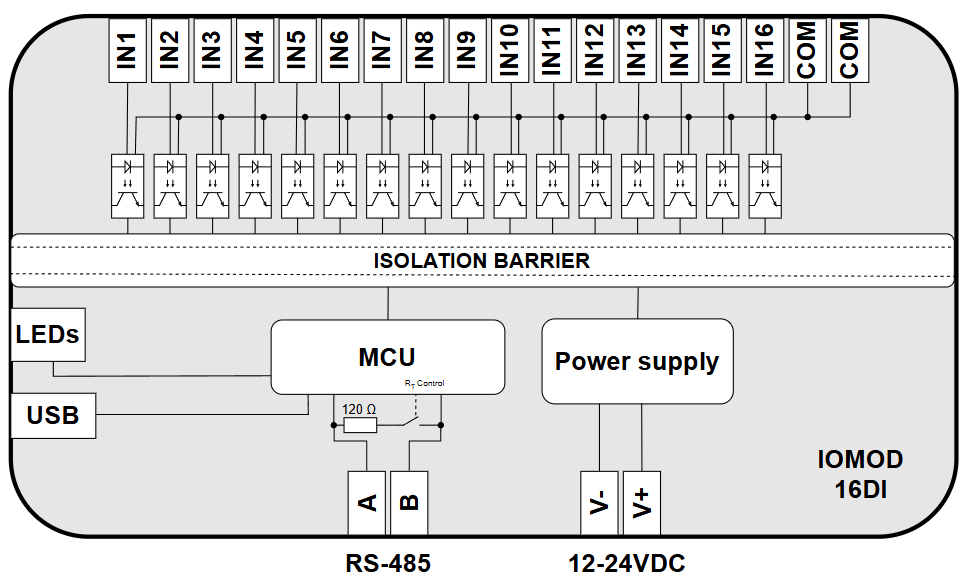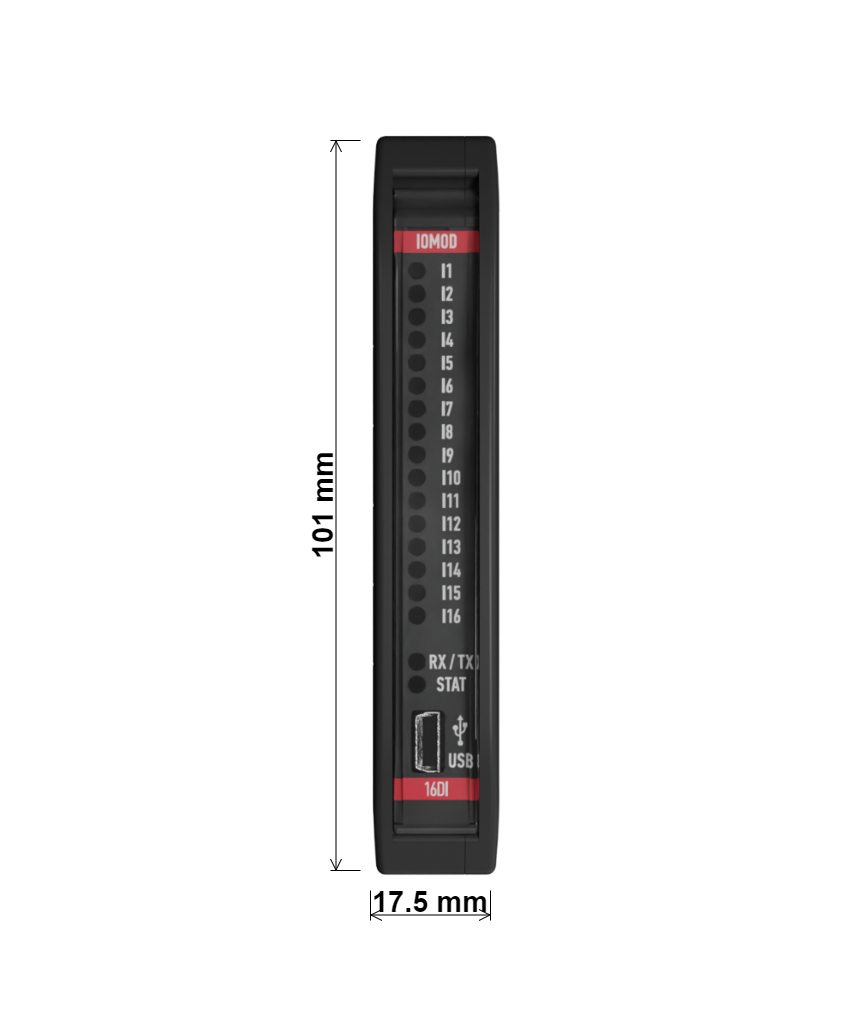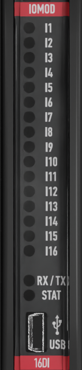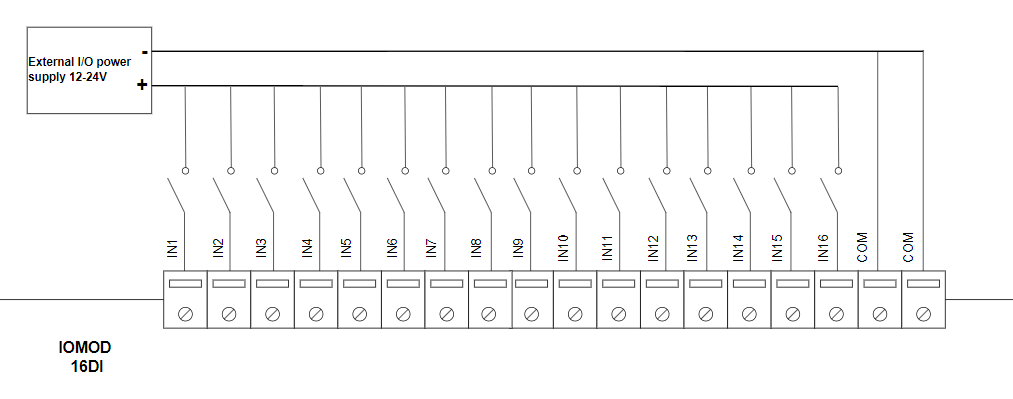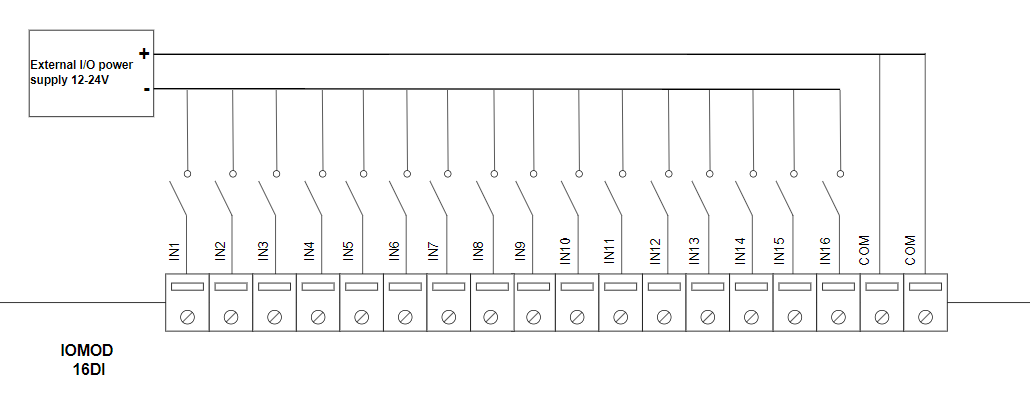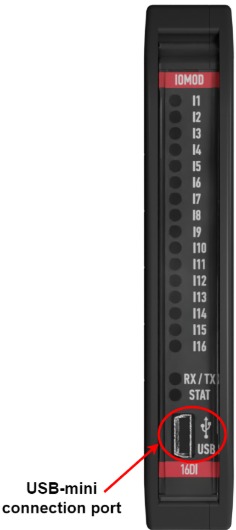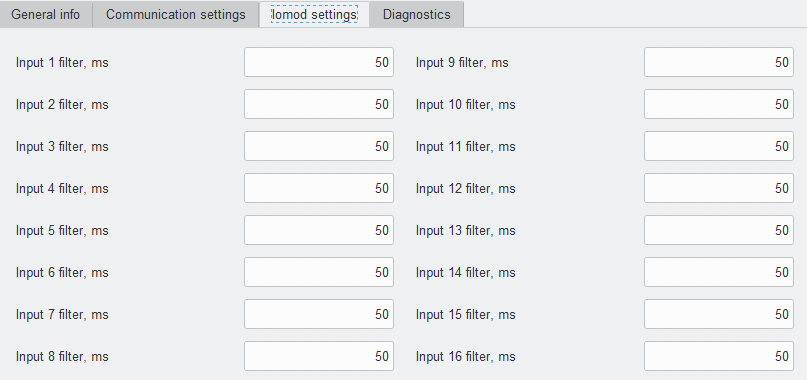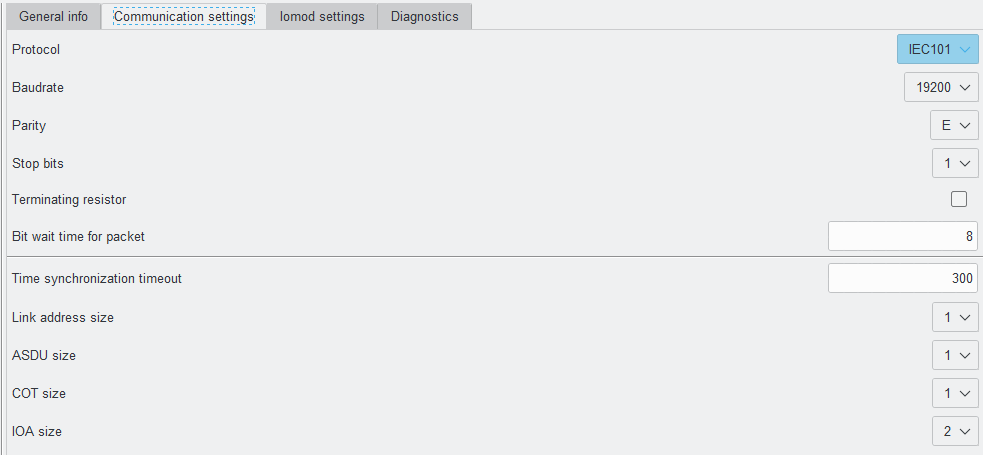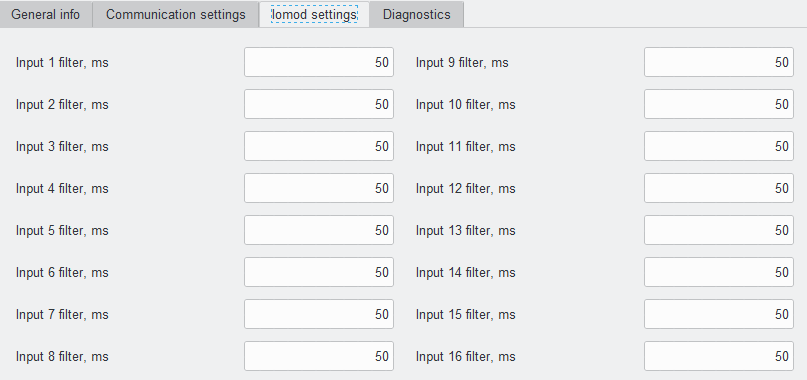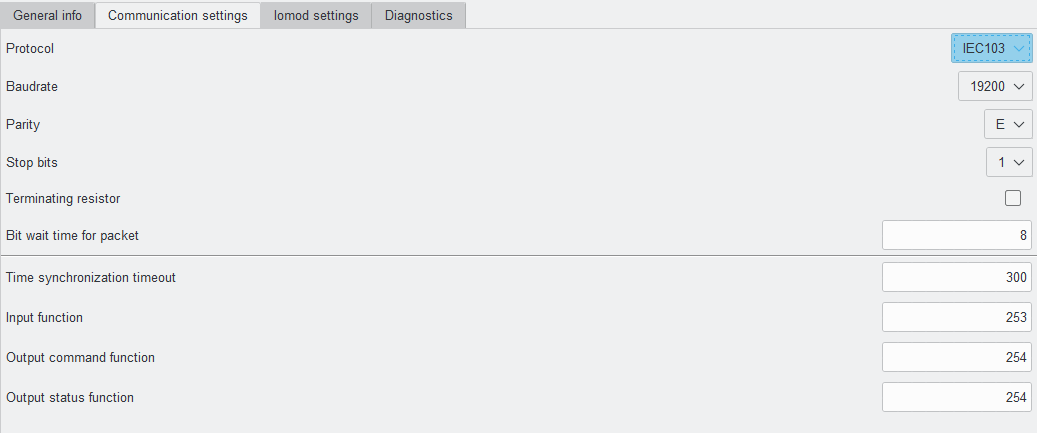IOMod 16DI user manual
1. Introduction
The IOMod 16DI is a compact, standalone digital input controller compatible with Modbus RTU, IEC 60870-5-101, and IEC 60870-5-103 protocols. It is designed for industrial applications that require digital signaling and robust communication. The IOMod is an ideal solution for process monitoring in remote locations and integrates seamlessly with any SCADA system.
1.1 Features
- 16 digital inputs;
- Pulse counting and ON-time measurement functionality;
- Galvanically isolated inputs for enhanced safety and reliability;
- Configurable using the IOMod utility app for user-friendly setup;
- RS485 communication for robust data exchange;
- LED indicators for input status, data transmission (Rx), and data reception (Tx);
- Compact case with a removable transparent front panel;
- DIN rail mounting for seamless integration into industrial systems.
1.2 Block diagram
Fig. 1.2 IOMod 16DI internal structure and block diagram
2. Hardware data
2.1 Mechanical drawings
Fig. 2.1.1 IOMod 16DI side view with dimensions and terminals description. 1 - Digital inputs; 2 - Common inputs; 3 - RS485 interface; 4 - Power supply input
Fig. 2.1.2 IOMod 16DI front view with dimensions
2.2 Terminal connections
IOMod 16DI has 22 terminals, which are depicted below:
Fig. 2.2.1 IOMod 16DI terminals diagram
The description of each terminal can be found in the table below:
Table 2.2.1 Terminal Specifications
|
Terminal number |
Terminal name |
Description |
|---|---|---|
|
1 |
DI1 |
Digital inputs |
|
2 |
DI2 | |
|
3 |
DI3 | |
|
4 |
DI4 | |
|
5 |
DI5 | |
|
6 |
DI6 | |
|
7 |
DI7 | |
|
8 |
DI8 | |
|
9 |
DI9 | |
|
10 |
DI10 | |
|
11 |
DI11 | |
|
12 |
DI12 | |
|
13 |
DI13 | |
|
14 |
DI14 | |
|
15 |
DI15 | |
|
16 |
DI16 | |
|
17 |
COM | Common |
|
18 |
COM | Common |
|
19 |
A | RS485 input |
|
20 |
B | RS485 input |
|
21 |
V- | Power source input |
|
22 |
V+ | Power source input |
2.3 Status indication
IOMod 16DI has LEDs (Fig. 2.3.1), which are used to indicate inputs, communication and power statuses.
Fig. 2.3.1 IOMod 16DI LEDs physical location
The description of each IOMod 16DI LED can be found in the table below:
Table 2.3.1 Description of LEDs
| Name |
LED color |
Description |
| I1- I16 |
🟠 (orange) |
Indicates input status |
|
RX/TX |
🟢 (green) |
Flashing green light indicates active communication via RS485 interface |
|
STAT |
🟢 (green) |
Power source is connected to the power supply input |
|
🔵 (blue) |
IOMod 16DI is connected to an external device via USB mini cable |
3. Technical information
Table 3.1 Technical specifications
| System | ||
| Dimension | 101 x 119 x 17.5 mm |
|
| Case | ABS, black |
|
| Working environment | Indoor |
|
| Operating temperature | -40°C ... +85°C |
|
| Recommended operating conditions | 5–60°C and 20–80%RH |
|
| Configuration |
USB, RS485 |
|
| Firmware upgrade | USB, RS485 |
|
| Electrical specifications |
||
|
Inputs |
Nominal input voltage range |
4-33VDC (@current 1.3mA - 16mA) |
|
Isolation |
16 X 3kV(RMS) |
|
| Power |
||
| Power Supply | 9–33 VDC (full range) |
|
| Current consumption | 40 mA @ 12 VDC, 20 mA @ 24 VDC |
|
4. Mounting and installation
4.1 Connection Diagrams
In this chapter the various options of connecting the device to systems are discussed.
4.1.1 Digital inputs
The typical application of IOMod 16DI inputs is shown in Fig. 4.1.1. When the default configuration for the inputs is applied, the user will observe inputs connected to +12/24V as “high” or in state “1,” and the input status LED will illuminate.
Fig. 4.1.1 Input configuration example
The user can configure the inputs to be driven by a 0V (active low) signal (see Fig. 4.1.2). With this configuration, inputs connected to 0V will be displayed as “high” or in state “1,” and the input status LED will illuminate.
Fig. 4.1.2 Configuration of inverted polarity inputs
4.2 Power supply
IOMod 16DI needs to be powered by a 9–33 V power source. IOMod power supply inputs are located next to RS485 interface inputs (Fig. 4.2.1).
Fig. 4.2.1 Power supply inputs physical location
4.3 USB connection
The IOMod 16DI device features a USB-mini connection port, primarily used to establish a physical connection between the IOMod and a PC. By selecting the USB interface and the correct communication port in the IOMod Utility, the user can connect to the IOMod to control its parameters and monitor data.
Fig. 4.3.1 IOMod Utility interface and communication port parameters
Fig. 4.3.2. IOMod 16DI USB connection port physical location
5. Parametrization
IOMod 16DI default communication settings
Table 5.1 IOMod 16DI default communication protocol settings
|
Protocol |
baudrate |
parity |
stop bits |
wait byte count |
slave address |
link address size |
ASDU size |
COT size |
IOA size |
Input function |
|---|---|---|---|---|---|---|---|---|---|---|
|
Modbus |
19200 | Even | 1 | 8 | 1 | |||||
|
IEC 101 |
19200 | Even | 1 | 8 | 1 | 1 | 1 | 1 | 2 | |
|
IEC 103 |
19200 | Even | 1 | 8 | 1 | 253 | ||||
*Default IOMod 16DI communication protocol is Modbus
5.1 Device settings for Modbus protocol
Communication settings
IOMod 16DI configuration is performed via IOMod Utility (the manual can be accessed here).
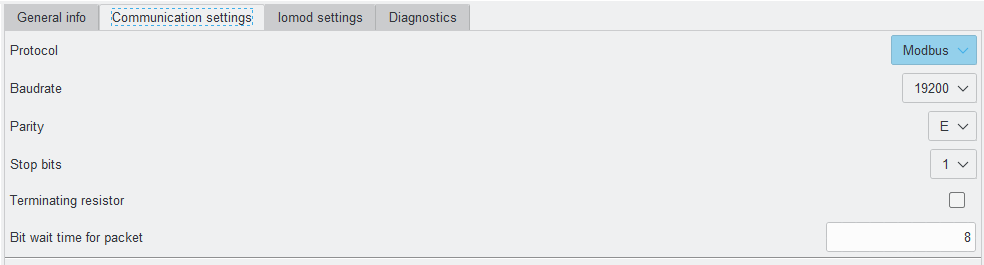 Fig. 5.1.1 Modbus protocol communication settings tab on IOMod utility app
Fig. 5.1.1 Modbus protocol communication settings tab on IOMod utility app
For Modbus protocol users can set: Link address, baudrate, parity, stop bits, terminating resistor and bit wait time. See the table below for parameter ranges and default values (Table 5.1.1).
Table 5.1.1 Communication parameters range and default values
|
Parameter |
Range |
Default values |
|---|---|---|
| Link address | 1-256 | 1 |
| Baudrate | 600, 1200, 2400, 4800, 9600, 19200, 28800, 38400, 57600, 76800, 115200 | 19200 |
| Parity | None, Odd, Even, Mark, Space | Even |
| Stop bits | 1, 2 | 1 |
| Terminating resistor | Enable or disable | disabled |
| Bit wait time for packet | 8-256 | 8 |
General IOMod settings
More device parameters can be changed with IOMod utility under IOMod settings tab. For Modbus protocol user can set input inversion and input filter.
 Fig. 5.1.2 IOMod settings tab on utility application
Fig. 5.1.2 IOMod settings tab on utility application
Input Inversion
If the user wants the input status to display as "ON" when the input signal is in a low state, the inputs can be logically inverted via IOMod utility application under the IOMod settings tab (Fig. 5.1.3)
When input inversion is enabled, the input state will show 1 (ON) when no signal is connected and will change to 0 (OFF) when the input is activated.
Note: The input indication LEDs are not affected by this inversion and will continue to reflect the actual signal state.
Example:
Input 2 has input inversion enabled in the IOMod Utility application. Both inputs, IN1 and IN2, are physically activated, and the LEDs on the IOMod are lit for both inputs. However, on the SCADA system:
- IN1 will be displayed as "1" (ON).
- IN2 will be displayed as "0" (OFF) due to the input inversion setting.
Input inversion can be enabled via IOMod utility application under the IOMod settings tab. 
Fig. 5.1.3 Input inversion on IOMod utlity app
Input filter
The filter time specifies the duration for which the input must remain stable before a status change is transmitted. The time interval is set in milliseconds. Default interval is 50 ms.
Input filter time can be set in the IOMod utility application under the IOMod settings tab (Fig. 5.1.4).
Fig. 5.1.4 Input filter on IOMod utility app
5.2 Device settings for IEC 60870-5-101 protocol
IOMod 16DI configuration is performed via IOMod Utility application (the manual can be accessed here).
Fig. 5.2.1 Communication settings on the IOMod utility application
For IEC 60870-5-101 protocol users can set: Link address, baudrate, parity, stop bits, terminating resistor, bit wait time, time synchronization timeout, link address size, ASDU size, COT size, and IOA size using the IOMod utility application (Fig 5.2.1) See the table below for parameter ranges and default values for IEC 60870-5-101 protocol (Table 5.2.1).
Table 5.2.1 parameters range and default values of IOMod
|
Parameter |
Range |
Default values |
|---|---|---|
|
Link address |
1-65535* |
1 |
| Baudrate | 600, 1200, 2400, 4800, 9600, 19200, 28800, 38400, 57600, 76800, 115200 | 19200 |
| Parity | None, Odd, Even, Mark, Space | Even |
| Stop bits | 1, 2 | 1 |
| Terminating resistor | Enable or disable | disabled |
| Bit wait time for packet | 8-256 | 8 |
| Time synchronization timeout (s) | 1-65535 | 300 |
| Link address size | 1, 2 | 1 |
| ASDU size | 1, 2 | 1 |
| COT size | 1, 2 | 1 |
| IOA size | 1, 2, 3 | 2 |
*To use Link address value greater than 256, Link address size must be set to "2".
General IOMod settings
More device parameters can be changed with IOMod utility application under IOMod settings tab. For the IEC 60870-5-101 protocol users can configure the following settings: input grouping, swap grouped inputs, invert inputs, and inputs filters.
Input Grouping
Certain applications require combining two inputs into a single DPI input. This is done by grouping two neighboring pins, where the first pin in the pair must be odd-numbered . When grouped, the second pin in the pair is not used anymore – all requests to this pin will generate an error.
Example:
- Valid: IN1 and IN2 (IN2 becomes unused).
- Invalid: IN2 and IN3.
Input grouping can be achieved via IOMod utility application under the IOMod settings tab (Fig. 5.2.2).
 Fig. 5.2.2 Input grouping settings on IOMod utility app
Fig. 5.2.2 Input grouping settings on IOMod utility app
Swap grouped inputs
Grouped inputs are referred to as Double Point Information (DPI) inputs. DPI signals consist of two bits of information, allowing for four possible states, thus providing more detail compared to single-point inputs. For example: The INDETERMINATE state might indicate that part of the equipment is turned off or that a mechanical component responsible for switching is stuck between states. The ERROR state could signify that both contacts are connected, possibly indicating a short circuit in the equipment.
Table 5.2.2 Double-point states
| Value | State |
| 00 | indeterminate |
| 01 | off |
| 10 | on |
| 11 | error |
Practical usage example of Swap Grouped Inputs setting: In a typical configuration, an active IN1 indicates the OFF position, and an active IN2 indicates the ON position. However, if a technician accidentally mismatches the cables during installation, resulting in IN1 indicating ON and IN2 indicating OFF, the Swap Grouped Inputs setting allows the positions of the inputs to be swapped without requiring any physical reconnection of the cables.
Swap grouped inputs can be enabled via IOMod utility application under the IOMod settings tab (Fig. 5.2.3).
 Fig. 5.2.3 Swap grouped inputs setting on IOMod utility application
Fig. 5.2.3 Swap grouped inputs setting on IOMod utility application
Input inversion
Enables logical inversion of signal states. If the user wants the input status to display as "ON" when the input signal is in a low state, the inputs can be logically inverted
When input inversion is enabled, the input state will show 1 (ON) when input is deactivated and will change to 0 (OFF) when the input is activated.
Note: The input indication LEDs are not affected by this inversion and will continue to reflect the actual signal state.
Example:
Input 2 has input inversion enabled in the IOMod Utility application. Both inputs, IN1 and IN2, are physically activated, and the LEDs on the IOMod are lit for both inputs. However, on the SCADA system:
- IN1 will be displayed as "1" (ON).
- IN2 will be displayed as "0" (OFF) due to the input inversion setting.
Input inversion can enabled via IOMod utility application under the IOMod settings tab (Fig. 5.2.4)
Fig. 5.2.4 Input inversion setting on IOMod utility application
Input Filtering
The filter time specifies the duration for which the input must remain stable before a status change is transmitted. The time interval is set in milliseconds. The default interval is 50 ms.
Input filter time can be set in the IOMod utility application under the IOMod settings tab (Fig. 5.2.5).
Fig. 5.2.5 Input filter time setting on IOMod utility application
5.3 Device settings for IEC 60870-5-103 protocol
IOMod 16DI configuration is performed via IOMod Utility application (the manual can be accessed here).
Fig. 5.3.1 Communication settings on the IOMod utility application
For IEC 60870-5-103 protocol users can set: Link address, baudrate, parity, stop bits, terminating resistor, bit wait time, time synchronization timeout, and input function using the IOMod utility application (Fig 5.3.1) See the table below for parameters range and default values for IEC 60870-5-103 protocol (Table 5.3.1).
Table 5.3.1 parameters range and default values of IOMod
|
Parameter |
Range |
Default values |
|---|---|---|
|
Link address |
1-256 |
1 |
| Baudrate | 600, 1200, 2400, 4800, 9600, 19200, 28800, 38400, 57600, 76800, 115200 | 19200 |
| Parity | None, Odd, Even, Mark, Space | Even |
| Stop bits | 1, 2 | 1 |
| Terminating resistor | Enable or disable | disabled |
| Bit wait time for packet | 8-256 | 8 |
| Time synchronization timeout (s) | 1-65535 | 300 |
| Input function | 253 |
General IOMod settings
More device parameters can be changed with IOMod utility application under IOMod settings tab. For the IEC 60870-5-103 protocol user can set: input grouping, swap grouped inputs, invert inputs and filter inputs.
Input Grouping
Certain applications require combining two inputs into a single DPI input. This is done by grouping two neighboring pins, where the first pin in the pair must be odd-numbered . When grouped, the second pin in the pair is not used anymore – all requests to this pin will generate an error.
Example:
- Valid: IN1 and IN2 (IN2 becomes unused).
- Invalid: IN2 and IN3.
Input grouping can be achieved via IOMod utility application under the IOMod settings tab (Fig. 5.3.2).
 Fig. 5.3.2 Input grouping settings on IOMod utility app
Fig. 5.3.2 Input grouping settings on IOMod utility app
Swap grouped inputs
Grouped inputs are referred to as Double Point Information (DPI). DPI signals consist of two bits of information, allowing for four possible states, thus providing more detail compared to single-point inputs. For example: The INDETERMINATE state might indicate that part of the equipment is turned off or that a mechanical component responsible for switching is stuck between states. The ERROR state could signify that both contacts are connected, possibly indicating a short circuit in the equipment.
Table 5.3.2 Double-point states
| Value | State |
| 00 | indeterminate |
| 01 | off |
| 10 | on |
| 11 | error |
Practical usage example of Swap Grouped Inputs setting: In a typical configuration, an active IN1 indicates the OFF position, and an active IN2 indicates the ON position. However, if a technician accidentally mismatches the cables during installation, resulting in IN1 indicating ON and IN2 indicating OFF, the Swap Grouped Inputs setting allows the positions of the inputs to be swapped without requiring any physical reconnection of the cables.
Swap grouped inputs can be enabled via IOMod utility application under the IOMod settings tab (Fig. 5.3.3).
 Fig. 5.3.3 Swap grouped inputs setting on IOMod utility application
Fig. 5.3.3 Swap grouped inputs setting on IOMod utility application
Input inversion
Enables logical inversion of signal states. If the user wants the input status to display as "ON" when the input signal is in a low state, the inputs can be logically inverted
When input inversion is enabled, the input state will show 1 (ON) when no signal is connected and will change to 0 (OFF) when the input is activated.
Note: The input indication LEDs are not affected by this inversion and will continue to reflect the actual signal state.
Example:
Input 2 has input inversion enabled in the IOMod Utility application. Both inputs, IN1 and IN2, are physically activated, and the LEDs on the IOMod are lit for both inputs. However, on the SCADA system:
- IN1 will be displayed as "1" (ON).
- IN2 will be displayed as "0" (OFF) due to the input inversion setting.
Input inversion can enabled via IOMod utility application under the IOMod settings tab (Fig. 5.3.4).
Fig. 5.3.4 Input inversion setting on IOMod utility application
Input Filtering
The filter time specifies the duration for which the input must remain stable before a status change is transmitted. The time interval is set in milliseconds. The default interval is 50ms.
Input filter time can be set in the IOMod utility application under the IOMod settings tab (Fig. 5.3.5).
Fig. 5.3.5 Input filter time setting on IOMod utility application
6. Communication protocols
The IOMod 16DI supports three communication protocols: Modbus RTU, IEC 60870-5-101, and IEC 60870-5-103. These protocols allow a user, via a master device, to read data from the IOMod. The desired communication protocol can be selected using the IOMod Utility application (Fig. 6.1) The Utility's interface allows users to connect to IOMod via USB port or RS485. More information about this tool and its installation can be found on detailed IOMod Utility manual here.
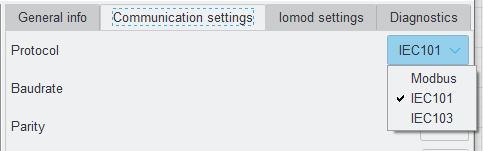 Fig. 6.1 IOMod utility app protocol selection window
Fig. 6.1 IOMod utility app protocol selection window
6.1 Modbus RTU protocol operational information
Modbus RTU protocol is a simple and widely used messaging structure for serial communication. In the case of Modbus protocol IOMod 16DI will send data only after receiving correct queries from a master device. Supported Modbus function codes: FC1, FC2, FC3, FC6 and FC16.
01 (0x01) Read Coil status
As the name implies, it is designed for reading digital data. In the context of IOMod 16DI FC1 requests allow to read digital input statuses. Please note that the input statuses cannot be overwritten separately but can only be read (R access).
02 (0x02) Read Discrete Inputs
As the name implies, it is designed for reading digital data. In the context of IOMod 16DI FC2 requests allow to read digital input statuses. Please note that the input statuses cannot be overwritten separately but can only be read (R access).
03 (0x03) Read Holding Registers
Allows the user to read counter/timer values dedicated to digital inputs. There are two types of values - Pulse Counter and On Timer. The pulse counter tracks the number of pulses for the respective input. While the On timer calculates the duration for which the respective input remained in its active state.
06 (0x06) Preset Single Register
Sets single register. This command is used to change the values of Pulse counter and ON timer.
16 (0x16) Preset Multiple Registers
Sets multiple registers. This command is used to change the values of Pulse counter and ON timer.
6.1.1 Modbus register mapping table
Table 6.1.1 Modbus registers
|
Discrete Inputs FC02 |
|||
|---|---|---|---|
|
Address (Dec) |
Description |
Data type |
Access |
|
0 |
Read digital input DI1 |
BOOLEAN |
R |
|
1 |
Read digital input DI2 |
BOOLEAN |
R |
|
2 |
Read digital input DI3 |
BOOLEAN |
R |
|
3 |
Read digital input DI4 |
BOOLEAN |
R |
|
4 |
Read digital input DI5 |
BOOLEAN |
R |
|
5 |
Read digital input DI6 |
BOOLEAN |
R |
|
6 |
Read digital input DI7 |
BOOLEAN |
R |
|
7 |
Read digital input DI8 |
BOOLEAN |
R |
|
8 |
Read digital input DI9 |
BOOLEAN |
R |
|
9 |
Read digital input DI10 |
BOOLEAN |
R |
|
10 |
Read digital input DI11 |
BOOLEAN |
R |
|
11 |
Read digital input DI12 |
BOOLEAN |
R |
|
12 |
Read digital input DI13 |
BOOLEAN |
R |
|
13 |
Read digital input DI14 |
BOOLEAN |
R |
|
14 |
Read digital input DI15 |
BOOLEAN |
R |
|
15 |
Read digital input DI16 |
BOOLEAN |
R |
|
Holding Register FC03 |
|||
|---|---|---|---|
|
Address (Dec) |
Description |
Data type |
Access |
|
0 |
input 1 pulse count |
UINT16 |
RW |
|
1-2 |
input 1 on time |
UINT32 |
RW |
|
3 |
input 2 pulse count |
UINT16 |
RW |
|
4-5 |
input 2 on time |
UINT32 |
RW |
|
6 |
input 3 pulse count |
UINT16 |
RW |
|
7-8 |
input 3 on time |
UINT32 |
RW |
|
9 |
input 4 pulse count |
UINT16 |
RW |
|
10-11 |
input 4 on time |
UINT32 |
RW |
|
12 |
input 5 pulse count |
UINT16 |
RW |
|
13-14 |
input 5 on time |
UINT32 |
RW |
|
15 |
input 6 pulse count |
UINT16 |
RW |
|
16-17 |
input 6 on time |
UINT32 |
RW |
|
18 |
input 7 pulse count |
UINT16 |
RW |
|
19-20 |
input 7 on time |
UINT32 |
RW |
|
21 |
input 8 pulse count |
UINT16 |
RW |
|
22-23 |
input 8 on time |
UINT32 |
RW |
|
24 |
input 9 pulse count |
UINT16 |
RW |
|
25-26 |
input 9 on time |
UINT32 |
RW |
|
27 |
input 10 pulse count |
UINT16 |
RW |
|
28-29 |
input 10 on time |
UINT32 |
RW |
|
30 |
input 11 pulse count |
UINT16 |
RW |
|
31-32 |
input 11 on time |
UINT32 |
RW |
|
33 |
input 12 pulse count |
UINT16 |
RW |
|
34-35 |
input 12 on time |
UINT32 |
RW |
|
36 |
input 13 pulse count |
UINT16 |
RW |
|
37-38 |
input 13 on time |
UINT32 |
RW |
|
39 |
input 14 pulse count |
UINT16 |
RW |
|
40-41 |
input 14 on time |
UINT32 |
RW |
|
42 |
input 15pulse count |
UINT16 |
RW |
|
43-44 |
input 15 on time |
UINT32 |
RW |
|
45 |
input 16 pulse count |
UINT16 |
RW |
|
46-47 |
input 16 on time |
UINT32 |
RW |
6.2 IEC 60870-5-101 protocol operational information
Introduction
IEC 60870-5-101 (IEC101) is a communication protocol designed for telecontrol applications in power systems, facilitating communication between a master station and slave devices. Unlike the Modbus protocol, IEC101 allows to transfer additional information like timestamp and quality attributes.
The IOMod 16DI uses the IEC101 protocol to transmit signals in a standardized format. Each signal is mapped to an Information Object Address (IOA) and assigned Type Identifier (TI). This format conveys binary status changes (e.g., whether a circuit breaker is open or closed) with associated timestamps.
Time synchronization is critical for logging events. To synchronize time, the master sends a Time Sync command C_CS_NA_1 (103) with Cause of Transmission (COT) 6. According to the IEC 60870-5-101 protocol specification, time synchronization can be performed for multiple devices using broadcast messages. A master device sends a broadcast timesync command with a broadcast link address. This ensures consistent time-stamping for event recording and fault detection across the network.
Table 6.2.1 IEC 60870-5-101 protocol registers
|
IOA |
Description |
Type |
|
1 |
input 1 SPI event |
30 (M_SP_TB_1) |
|
2 |
input 2 SPI event |
30 (M_SP_TB_1) |
|
3 |
input 3 SPI event |
30 (M_SP_TB_1) |
|
4 |
input 4 SPI event |
30 (M_SP_TB_1) |
|
5 |
input 5 SPI event |
30 (M_SP_TB_1) |
|
6 |
input 6 SPI event |
30 (M_SP_TB_1) |
|
7 |
input 7 SPI event |
30 (M_SP_TB_1) |
|
8 |
input 8 SPI event |
30 (M_SP_TB_1) |
|
9 |
input 9 SPI event |
30 (M_SP_TB_1) |
|
10 |
input 10 SPI event |
30 (M_SP_TB_1) |
|
11 |
input 11 SPI event |
30 (M_SP_TB_1) |
|
12 |
input 12 SPI event |
30 (M_SP_TB_1) |
|
13 |
input 13 SPI event |
30 (M_SP_TB_1) |
|
14 |
input 14 SPI event |
30 (M_SP_TB_1) |
|
15 |
input 15 SPI event |
30 (M_SP_TB_1) |
|
16 |
input 16 SPI event |
30 (M_SP_TB_1) |
Table 6.2.2 IEC 60870-5-101 protocol register table for grouped inputs
|
IOA |
Description |
Type |
|
1 |
input 1-2 DPI event |
31 (M_DP_TB_1) |
|
3 |
input 3-4 DPI event |
31 (M_DP_TB_1) |
|
5 |
input 5-6 DPI event |
31 (M_DP_TB_1) |
|
7 |
input 7-8 DPI event |
31 (M_DP_TB_1) |
|
9 |
input 9-10 DPI event |
31 (M_DP_TB_1) |
|
11 |
input 11-12 DPI event |
31 (M_DP_TB_1) |
|
13 |
input 13-14 DPI event |
31 (M_DP_TB_1) |
|
15 |
input 15-16 DPI event |
31 (M_DP_TB_1) |
* SPI - single-point information, DPI - double-point information
Table 6.2.3 Double-point states
| Value | State |
| 00 | intermediate |
| 01 | off |
| 10 | on |
| 11 | error |
6.3 IEC 60870-5-103 protocol operational information
Introduction
IEC 60870-5-103 (IEC103) is a communication protocol specifically designed for protection equipment in power systems, enabling communication between a master station and slave devices such as protection relays and Remote Terminal Units (RTUs). This protocol ensures efficient and reliable data exchange, focusing on events, fault records, and protection settings.
The IOMod 16DI utilizes the IEC103 protocol to transmit data in a standardized format. Signals are mapped to predefined Information Object Addresses (IOA) and Type Identifiers (TI). The protocol is optimized for transferring detailed information, such as event-driven data and device status updates, ensuring precise monitoring and control of power system protection devices.
|
Type |
INF |
FUN |
Description |
|
1 (M_TTM_TA_3) |
1 |
253 |
input 1 event |
|
1 (M_TTM_TA_3) |
2 |
253 |
input 2 event |
|
1 (M_TTM_TA_3) |
3 |
253 |
input 3 event |
|
1 (M_TTM_TA_3) |
4 |
253 |
input 4 event |
|
1 (M_TTM_TA_3) |
5 |
253 |
input 5 event |
|
1 (M_TTM_TA_3) |
6 |
253 |
input 6 event |
|
1 (M_TTM_TA_3) |
7 |
253 |
input 7 event |
|
1 (M_TTM_TA_3) |
8 |
253 |
input 8 event |
|
1 (M_TTM_TA_3) |
9 |
253 |
input 9 event |
|
1 (M_TTM_TA_3) |
10 |
253 |
input 10 event |
|
1 (M_TTM_TA_3) |
11 |
253 |
input 11 event |
|
1 (M_TTM_TA_3) |
12 |
253 |
input 12 event |
|
1 (M_TTM_TA_3) |
13 |
253 |
input 13 event |
|
1 (M_TTM_TA_3) |
14 |
253 |
input 14 event |
|
1 (M_TTM_TA_3) |
15 |
253 |
input 15 event |
|
1 (M_TTM_TA_3) |
16 |
253 |
input 16 event |
Table 6.3.2 IEC 60870-5-103 protocol register table for grouped inputs
|
Type |
INF |
FUN |
Description |
|
1 (M_TTM_TA_3) |
1 |
253 |
input 1-2 event |
|
1 (M_TTM_TA_3) |
3 |
253 |
input 3-4 event |
|
1 (M_TTM_TA_3) |
5 |
253 |
input 5-6 event |
|
1 (M_TTM_TA_3) |
7 |
253 |
input 7-8 event |
|
1 (M_TTM_TA_3) |
9 |
253 |
input 9-10 event |
|
1 (M_TTM_TA_3) |
11 |
253 |
input 11-12 event |
|
1 (M_TTM_TA_3) |
13 |
253 |
input 13-14 event |
|
1 (M_TTM_TA_3) |
15 |
253 |
input 15-16 event |
Table 6.3.3 Double-point states
| Value | State |
| 00 | intermediate |
| 01 | off |
| 10 | on |
| 11 | error |