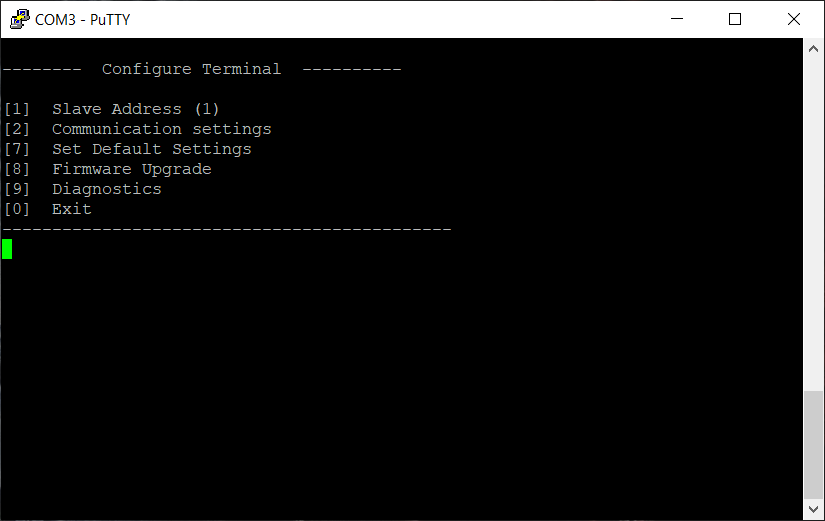Uploading new firmware
Upload of firmware through USB to IOMod device is done through CLI (Command Line Interface) on virtual COM port. Drivers needed for MS Windows to install VCOM will be provided. To open up CLI simply connect to specific VCOM port with terminal software (it is advised to use PuTTY terminal software. If other software is being used, user might need to send <return> symbol after each command). When connected user should immediately see main screen similar to one in Fig. 1.
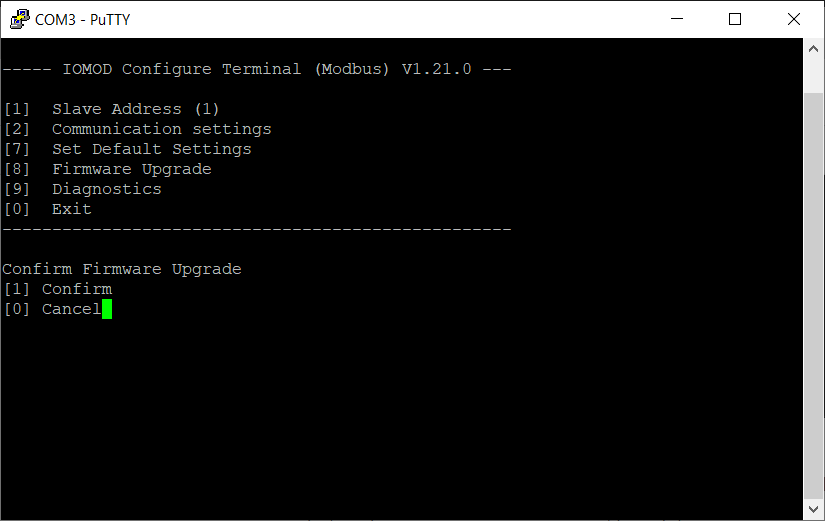 Fig. 2. Firmware upgrade confirmation screen.
Fig. 2. Firmware upgrade confirmation screen.
User then must delete existing file “firmware.bin”, and simply upload new firmware file by drag and drop (in this example after deleting “firmware.bin” user must drag and drop one the prepared firmware files on the left to the folder on the right).
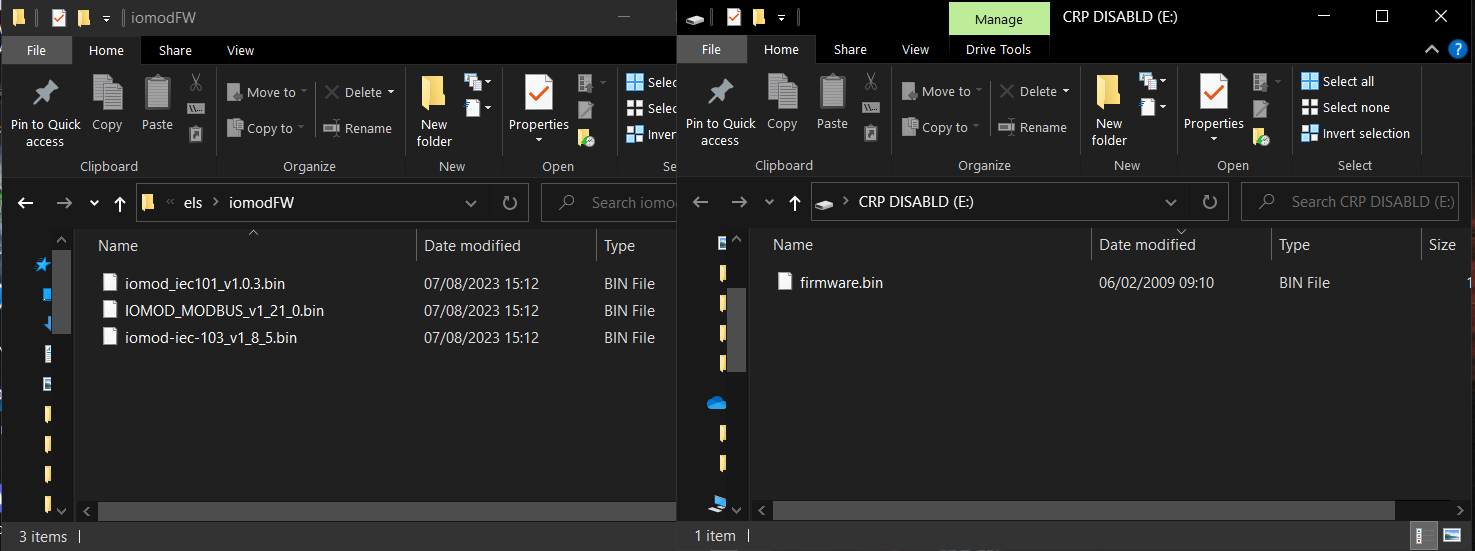 Fig. 3. Firmware ”iomodFW” folder and the folder to delete “firmware.bin” and upload one of the new firmware.
Fig. 3. Firmware ”iomodFW” folder and the folder to delete “firmware.bin” and upload one of the new firmware.
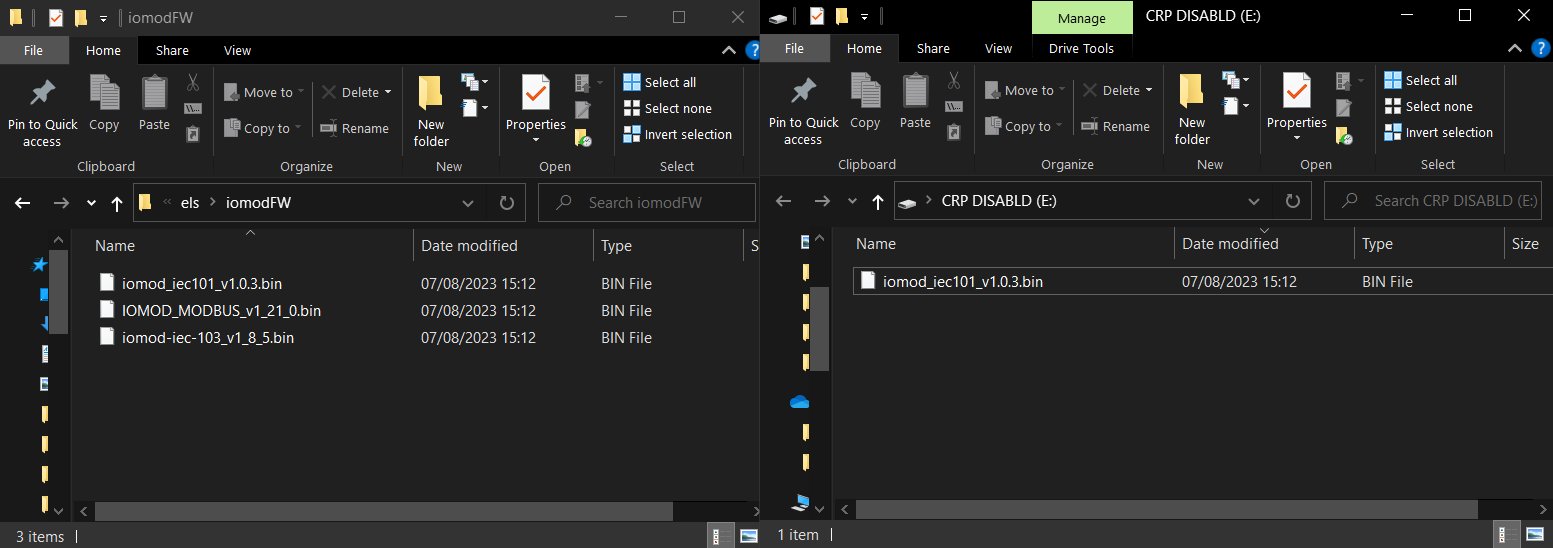 Fig. 4. Uploaded IEC-60870-5-101 firmware as an illustration.
Fig. 4. Uploaded IEC-60870-5-101 firmware as an illustration.
After uploading the new firmware, user must exit the folder and dismiss the error caused by the firmware upgrade mode.
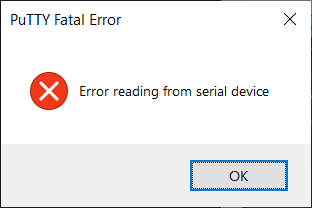 Fig. 5. Error caused by the upload.
Fig. 5. Error caused by the upload.
Now the user must exit the PuTTY terminal software, and reinsert the USB cable.
Reconnect the device and check firmware version. It should now represent the one it was updated to.
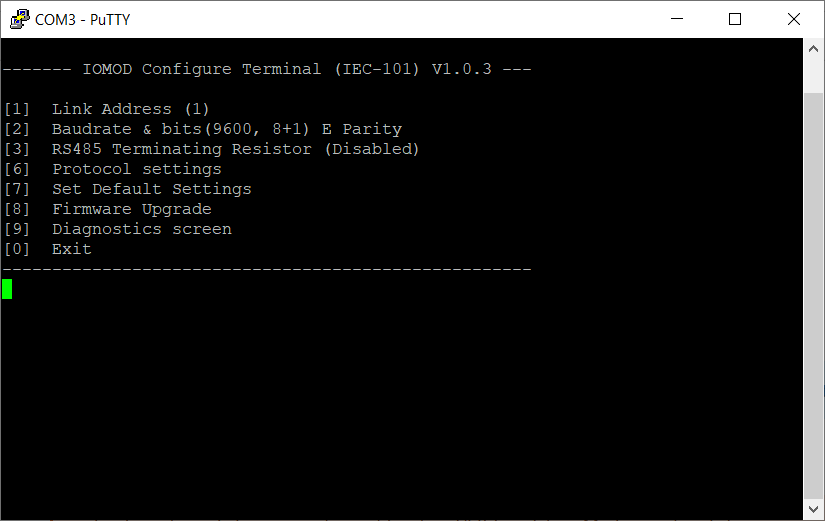 Fig. 6. Successful upload of new firmware.
Fig. 6. Successful upload of new firmware.
Configuration of device is not possible when USB Simulation Mode is entered. To access configuration menu again user should reset device and then try again.