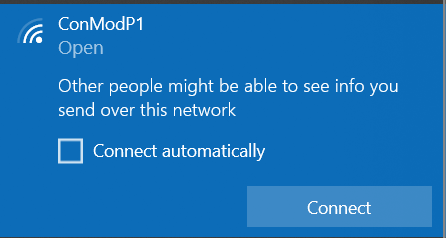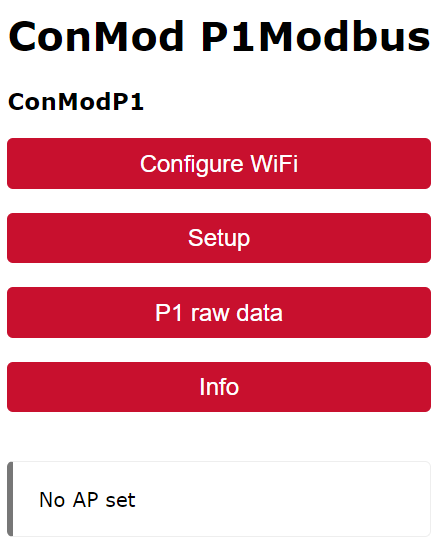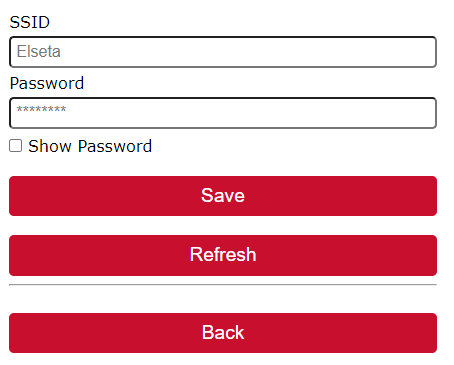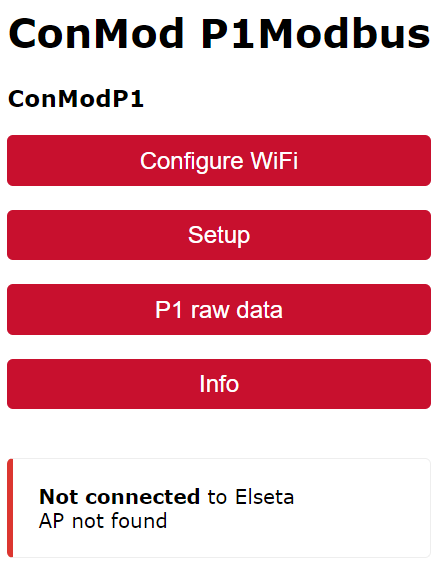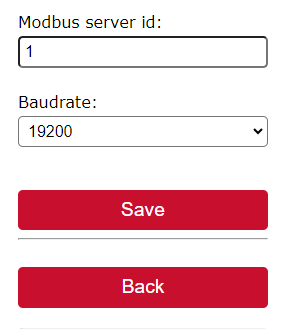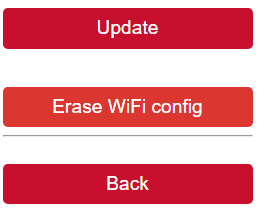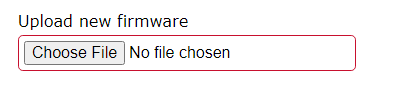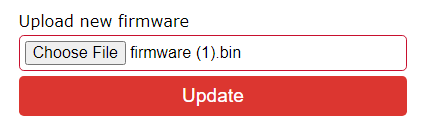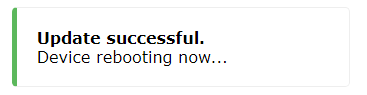Firmware Upgrade
To upgrade firmware in ConMod its interface has to be reachable via the Wi-Fi. To do so, connect the ConMod to the meter, turn it on, or connect it to a power source and turn on the wi-fi switch. ConMod then becomes a Wi-Fi access point. To connect to ConMod click on Wi-Fi settings and connect to a new network – ConModP1:
Connection will redirect the user to the main configuration web page:
As seen in the image above, there is a message indicating that no AP (access point) is set. This means that the user will have to enter a password. To do so, simply click on Configure Wi-Fi, then select the Wi-Fi you are connecting to and enter the required credentials for this specific access point:
After entering the correct credentials click on save. If the password is correct, the connection will be established. This will be indicated with a message:
In case of an incorrect password, the message Not connected will appear (like in the picture below) and the connection to the ConModP1 network will be lost. In this case, the user should simply try to reconnect to the network and enter the correct credentials instead.
Another way to connect is via web address conmod.local but only after the connection is established. The user interface also allows to setup of Modbus parameters such as slave ID and baud rate:
After the connection is established a firmware upgrade can be made. Click on the Info button first, it will redirect to a page where a firmware version, Wi-Fi connection and other information can be found. To upgrade firmware, click on Update button which can be found at the bottom of this page:
There a firmware file can be uploaded:
After uploading a file, click Update again:
If the firmware upgrade is successful a message will appear:
After a few seconds, try to reconnect to ConMod via conmod.local or the same IP address. Check the info page again to make sure that the new firmware has been uploaded.