# DLMS Serial to IEC104 protocol conversion
## Description
The article describes WCC Lite configuration steps to enable DLMS Serial protocol conversion to IEC 60870-5-104.
[](https://wiki.elseta.com/uploads/images/gallery/2023-05/image-1685538397956.png)
Fig 1.
## First steps
Before you begin, make sure you have completed all physical installation work according to the manufacturer's installation instructions.
Set up your computer and connect Ethernet cable to WCC Lite ETH0 port. Login with default credentials and setup basic required settings (name, network, users, etc.). You can find configuration tutorials in [How to](https://wiki.elseta.com/books/how-to) articles.
To prepare configuration fill information in both - [Devices ](https://wiki.elseta.com/books/how-to/page/dlms-serial-to-iec104-protocol-conversion#bkmrk-configure-devices)and [Signals](https://wiki.elseta.com/books/how-to/page/dlms-serial-to-iec104-protocol-conversion#bkmrk-configure-signals) sheets:
## Configure devices
##### Add connected Gama meter with **DLMS Serial** protocol required information:
| **name** | **description** | **device\_alias** | **enable** | **protocol** | **serial\_number** | **device** | **databits** | **stopbits** |
| From Gama Meter | Elgama Gama 300 | GAMA300 | 1 | DLMS | 2250259 | PORT1 | 8 | 1 |
| **baudrate** | **parity** | **flowcontrol** | **logical\_address** | **address\_size** | **client\_address** | **type** |
| 4800 | none | none | 1 | 2 | 32 | SN |
| **mode** | **auth** |
| DLMS-HDLC | LOW |
More information concerning DLMS protocol configuration is provided in [DLMS/COSEM](https://wiki.elseta.com/books/manual-18/page/171-dlmscosem) article.
##### Add SCADA working on **IEC104** protocol required information:
| **name** | **device\_alias** | **enable** | **protocol** | **bind\_address** | **host** | **port** |
| To SCADA | IEC104\_SCADA | 1 | IEC 60870-5-104 slave | 0.0.0.0 | 192.168.1.10 192.168.71.1 | 2404 |
| **asdu\_size**
| **cot\_size**
| **ioa\_size**
| **rwt**
| **swt**
| **t1**
| **t2**
| **t3**
|
| 2 | 2 | 3 | 8 | 12 | 45 | 30 | 200
|
| **time\_sync** | **message\_size** | **cache\_size** |
| 1 | 249 | 100 |
More information concerning IEC104 protocol configuration is provided in [IEC 60870-5-104 Slave](https://wiki.elseta.com/books/manual-18/page/146-iec-60870-5-104-slave) article.
## Configure signals
Add connected meter measurements information.
| **signal\_name** | **device\_alias** | **signal\_alias** | **obis\_job** |
| Voltage | GAMA300 | L3\_U | 1.0.72.7.0.255 |
| Frequency | GAMA300 | F | 1.0.14.7.0.255 |
**obis\_job** - Objects are identified with the help of OBIS (Object Identification System) codes.
1. The first number of OBIS code defines the media (energy type) to which the metering is related. Nonmedia related information is handled as abstract data. For example both obis\_jobs in the table above starts with numbers 1 which stands for "Electricity related objects".
2. The second number defines the channel number, i.e. the number of the input of a metering equipment having several inputs for the measurement of energy of the same or different types (e.g. in data concentrators, registration units). Data from different sources can thus be identified. The definitions for this value group are independent from the value of the first number. In both obis\_jobs from the table above second number is set to zero which means that no channel is specified.
3. The third number defines the abstract or physical data items related to the information source concerned, for example current, voltage, power, volume, temperature. The definitions depend on the value of the first number. For example in obis\_jobs from the table above number 72 means voltage L3 and number 14 means frequency.
4. The forth number defines types, or the result of the processing of physical quantities identified with the numbers 1 and 3, according to various specific algorithms. The algorithms can deliver energy and demand quantities as well as other physical quantities. In both obis\_jobs from the table above forth number is set to 7 which stands for "Instantaneous value".
5. The value of the fifth number defines further processing or classification of quantities identified by numbers 1 to 4. In case of the first obis\_job number 0 means that all harmonics of the signal along with its fundamental frequency are going to be taken into consideration.
6. The value of the sixth number defines the storage of data, identified by numbers 1 to 5, according to different billing periods. Where this is not relevant, this value group can be used for further classification. In both obis\_jobs from the table above last number is set to 255 which means that data is not used.
Add **IEC104 Slave** signals information:
| **signal\_name** | **device\_alias** | **signal\_alias** | **source\_device\_alias** | **source\_signal\_alias** | **enable** |
| IEC104 SCADA V | IEC104\_SCADA | IEC104\_SCADA\_V\_L3\_N | GAMA300 | L3\_U | 1 |
| IEC104 SCADA F | IEC104\_SCADA | IEC104\_SCADA\_Freq | GAMA300 | F | 1 |
| **log** | **gi** | **common\_address** | **info\_address** | **data\_type** |
| 1 | 1 | 1 | 101 | 36 |
| 1 | 1 | 1 | 104 | 36 |
For more detailed DLMS protocol communication analysis Gurux DLMS Director application can be used.
## Upload configuration
After configuring all devices and signals, follow these steps to check and upload configuration using WCC Excel Utility:
1. [Download ](https://wiki.elseta.com/books/wcclite-downloads/page/firmware-and-tools)and run WCC Excel Utility;
2. Select Excel file from your computer and click *Convert*;
3. Check if no events in red color occur. If so, edit Excel file according to event text and repeat Step 2;
4. Enter Host and credentials of WCC Lite and click *Upload configuration.*
Another method to upload the configuration is via the web interface:
1. Access the WCC Lite interface via your browser:
[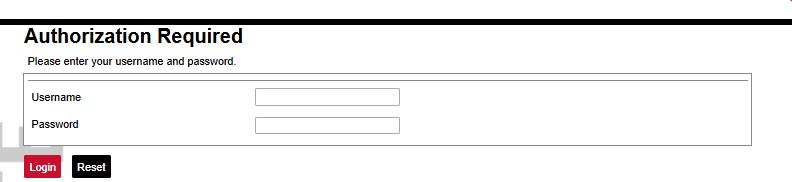](https://wiki.elseta.com/uploads/images/gallery/2024-12/image-1733135286847.png)
2. Upload the Excel configuration:
[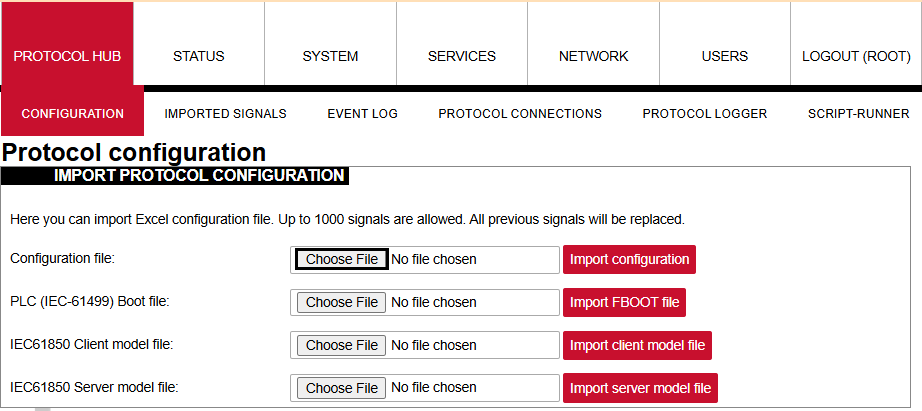](https://wiki.elseta.com/uploads/images/gallery/2024-12/image-1733135363443.png)
3. After a successful upload, the configuration will appear under the **DOWNLOAD CONFIGURATION** tab:
[](https://wiki.elseta.com/uploads/images/gallery/2024-12/image-1733135451404.png)
4. If any errors occur during the upload, follow the error messages, fix them along Excel utility guidelines.
## Files
1. WCC Excel Utility [Download](https://wiki.elseta.com/books/wcclite-downloads/page/firmware-and-tools)
2. Example of configuration file [Download](https://wiki.elseta.com/attachments/104)