Data export functionality is available since firmware version v1.5.0, of WCC Lite.
[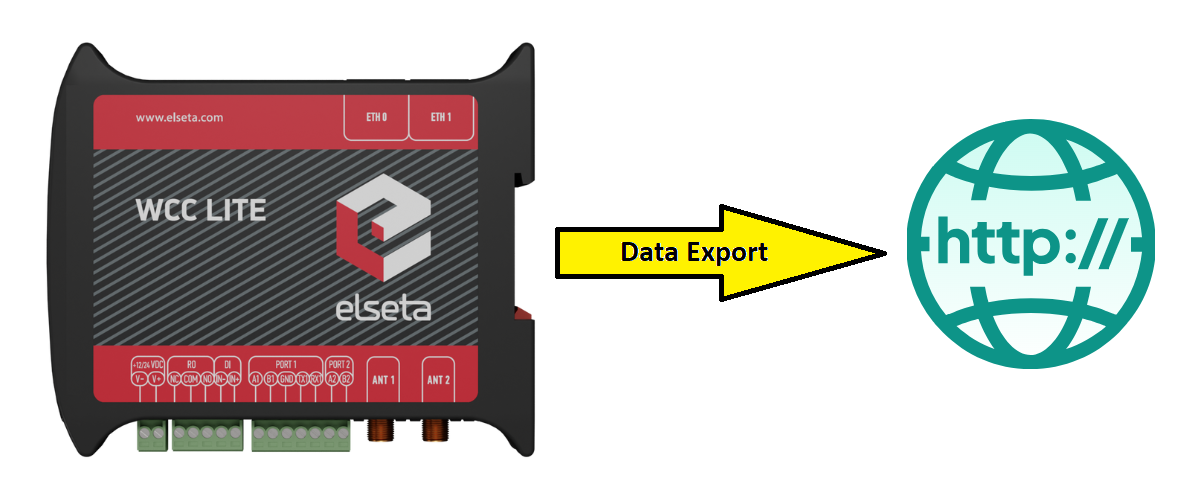](https://wiki.elseta.com/uploads/images/gallery/2024-09/gCcdata-export.png) Fig. 1 Wcc Lite's gathered data export to external server ### First step: Configuring the Devices sheet of excel configuration To fully configure the "Data Export" device and it's signals, user can use the tables provided in the manual of Wcc Lite -> [Data Export section](https://wiki.elseta.com/link/1215#bkmrk-data-export-%28data-ex) or use the tables below in this article. Important to notice that some parameters to declare the Data Export device and it's signals are required and some of them are optional. In this article we will mainly use the required ones and a few of the optional parameters, to reach the desired outcome of signals exporting. Also, some parameters has default values, even if the parameters are not required, so please make sure that the default value is the same as needed, otherwise change it to the correct one from the available choices and describe it in excel configuration. *Data export (data-export) parameters for Devices tab table:*| **Parameter** | **Type** | **Description** | **Required | **Default value** (when not specified) | **Range** | |
| Min | Max | |||||
| name | string | User-friendly device name | Yes | |||
| device\_alias | string | Device alias to be used in configuration | Yes | |||
| enable | boolean | Enabling/disabling of a device | No | 1 | 0 | 1 |
| protocol | string | Selection of protocol | Yes | Data Export | ||
| timeout | integer | The time frame during which transmission to the remote server has to be completed (**in seconds**) | No | 5 | ||
| type | string | Selection of file format | No | csv-simple | cvs-periodic csv-simple, json-simple, json-samples | |
| host | string | A URL of the remote server where files should be sent | Yes | |||
| upload\_rate\_sec | integer | Frequency of generated file uploads (**in seconds)** | No | 60 | ||
| records\_buffer\_size | integer | A maximum amount of data change entries to hold before initiating the logging mechanism | No | 100 | ||
| logging\_period\_sec | integer | Describe how frequently the data buffer of records\_buffer\_size is saved to the file | No | 10 | 1 | 3600 |
| log\_folder | string | A folder in the WCC Lite file system to save generated files (**”/var/cache/data-export”**) | No | |||
| timestamp | string | Selection of time format | No | unixtimestamp | unixtimestamp, iso8601 | |
| compress | string | Selection of file compression mechanism | No | none | none, gz, tar.gz | |
| compress\_password | string | Enable the feature of file password protection | No | yes, true | ||
| csv\_field\_separator | string | Columns separator in .csv file format | No | "," - (comma) | "," - (comma) ";" - (semicolon) "." - (dot) " " - whitespace) "|" - (pipe) | |
| csv\_decimal\_separator | string | Decimal separator in values | No | "." - (dot) | "." - (dot) "," - (comma) | |
The same symbols cannot be selected for both csv\_field\_separator and csv\_decimal\_separator. In such case both of them will be set to default values ”.” and ”,” respectively.
The data generation rate may be going to be bigger than what the data buffer can hold (controlled by *records\_buffer\_size* and *logging\_period\_sec*). To make sure that no data loss occurs there’s an additional data logging call made in case the data buffer reaches a *records\_buffer\_size* value. For this example configuration, the Wcc Lite's template configuration for IOMod 8AI Modbus RTU protocol is being used. Simply in Devices sheet add the information required for Data Export service. As it can be seen in **Fig. 2** to declare the Data Export device in Devices sheet a few parameters were used: ***name**, **description**, **device\_alias**, **enable**, **protocol**, **type**, **upload\_rate\_sec**, **record\_buffer\_size**, **timestamp*** and ***host***. [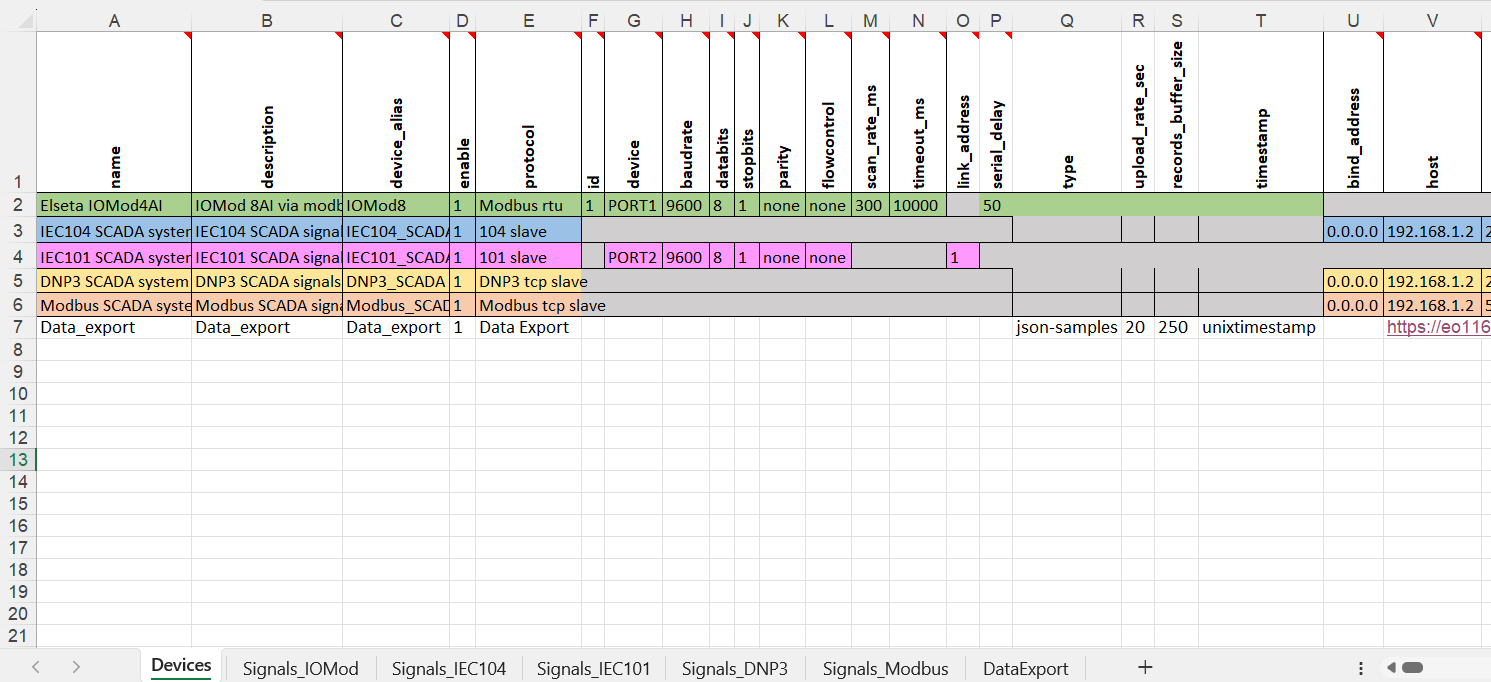](https://wiki.elseta.com/uploads/images/gallery/2024-09/image-1727685097922.png) Fig. 2 Describing the Data Export service in Devices sheet of excel configuration #### Host URL format rules The parameter host is highly configurable and might contain a considerable amount of information: • *Protocol* - FTP or HTTP (encrypted and encrypted); • *URL address* - both resolved and non-resolved; • *Authentication* - pair of users and/or passwords; • *Port* - useful when non-standard value is used; • *Endpoint* - a place in the server to which a call is made The format for the host parameter can be summarized as: `[ h t t p ( s ) / f t p ( s ) ] : / / [ [ u s e r ] : [ p a s s w o r d ]@] [ URL ] [ : p o r t ] / [ e n d p o i n t ]` Options are printed in square brackets. A protocol has to be selected, otherwise HTTP will be used as a default. The user and password pair is optional, but if the user: password pair is used, it should proceed with the @ sign. HTTP and FTP use default or user-assigned ports. By default HTTP uses port 80, while HTTPS uses port 443, FTP sends data over port 21, FTPS - over port 990. Make sure that these ports are open in the firewall on both the server and client side, otherwise, data will not be sent successfully. Finally, a POST request (for HTTP) or upload (for FTP) can be made to a specific place (endpoint). This endpoint should be described after a URL and port (if used). ### Second step: Configuring the DataExport sheet of excel configuration Signals to be sent are configured differently than signals for most other protocols. As data export service only transmits signals and does no data processing, usual signal logic is not used for them. That means that: • Signals for data export service are not seen in the *Imported Signals* tab; • Signals for data export service are configured in a different Excel sheet called DataExport The parameters to be filled in the DataExport sheet are shown in the table below. *Data export (data-export) parameters for the DataExport tab*| **Parameter** | **Type** | **Description** | **Required | **Default value** (when not specified) | **Range** | |
| Min | Max | |||||
| device\_alias | string | Device alias to be used in configuration Yes | Yes | |||
| device\_name | string | User-friendly device name as in the Device sheet | Yes | |||
| tag\_name | string | User-friendly signal name | Yes | |||
| source\_device\_alias | string | device\_alias of a source device | Yes | |||
| source\_signal\_alias | string | source\_alias of a source signal | Yes | |||
| enable | boolean | Enabling/disabling of a measurement to be transmitted and logged | No | 1 | 0 | 1 |
| attribute | string | An additional attribute to be attached to a signal | No | |||