# Protocol conversions
# Comlynx to Modbus TCP protocol conversion
## Description
This article describes WCC Lite configuration steps to enable Comlynx protocol conversion to Modbus TCP
[](https://wiki.elseta.com/uploads/images/gallery/2020-10/image-1601994154261.png)
## First steps
Before you begin, make sure you have completed all physical installation work according to the manufacturer's installation instructions.
Set up your computer and connect Ethernet cable to WCC Lite ETH0 port. Login with default credentials and setup basic required settings (name, network, users, etc. ). You can find configuration tutorials in [How to](https://wiki.elseta.com/books/how-to) articles.
After setup, download configuration template from device (Protocol Hub → Configuration → Template configuration Download)
Or download configuration example from this article [Files](#h_52402507611602751244400).
To prepare configuration fill information in both - [Devices](#bkmrk-configure-devices) and [Signals](#bkmrk-configure-signals) sheets:
## Configure devices
Add connected inverter with ComLynx protocol required information:
| **name** | **device\_alias** | **enable** | **protocol** | **timeout\_ms** | **device** | **baudrate** | **databits** | **stopbits** | **parity** | **flowcontrol** |
| Inverter | Danfoss\_INV\_1 | 1 | ComLynx | 2000000 | PORT1 | 19200 | 8 | 1 | none | none |
| **scan\_rate\_ms** | **retry\_count** | **network** | **subnet** | **address** |
| 60000 | 3 | 3 | 2 | 163 |
Add Modbus Slave required information:
| **name** | **device\_alias** | **enable** | **protocol** | **timeout\_ms** | **bind\_address** |
| Modbus Slave | Modbus\_slave | 1 | Modbus TCP Slave | 500000 | 0.0.0.0 |
| **host** | **port** | **mode** |
| 192.168.1.1 | 502 | tcp |
You can find more options and descriptions of the settings in [Device configuration](https://wiki.elseta.com/books/excel-configuration/page/device-configuration "Device configuration") article.
## Configure signals
Add connected inverter signals information. Use inverter manual for information and addresses (**tag\_job\_todo).**
| **signal\_name** | **device\_alias** | **signal\_alias** | **enable** | **tag\_type** | **units** | **multiply** | **job\_todo** | **job\_todo** | **number\_type** |
| Total energy production | Danfoss\_INV\_1 | Danfoss\_1 | 1 | Normal | kWh | 0,001 | 08|01|02 | NA | UNSIGNED16 |
| ... |
|
|
|
|
|
|
|
|
|
Where in **job\_todo** *08* is "module id", *01* - "Index", *02* - "SubIndex" of measurements.
**number\_type** can be found in manual as Data type id converted to data type as follow:
| 0x0: Not defined- Not supported
0x1: Boolean
0x2: Signed 8
0x3: Signed 16
0x4: Signed 32
0x5: Unsigned 8
0x6: Unsigned 16
0x7: Unsigned 32
0x8: Float
0x9: Visible string - Not supported
0xA: Packed bytes - Not supported
0xB: Packed words - Not supported
0xC - 0xF: Reserved- Not supported
|
Add Modbus slave signals information
| **signal\_name** | **device\_alias** | **signal\_alias** | **source\_device\_alias** | **source\_signal\_alias** | **enable** | **tag\_type** | **units** | **multiply** |
| Total energy production | Modbus\_slave | Modbus\_1 | Danfoss\_INV\_1 | Danfoss\_1 | 1 | Normal | kWh | 1.0 |
| **common\_address** | **function** | **info\_address** | **number\_type** | **size** |
| 1 | 3 | 1 | UNSIGNED16 | 1 |
Use measurements from inverter as a source to be forwarded.
You can find more options and descriptions of the settings in [Signals sheet](https://wiki.elseta.com/books/excel-configuration/page/signals-sheet "Signals sheet") article.
## Upload configuration
After configuring all devices and signals, follow these steps to check and upload configuration using WCC Excel Utility:
1. [Download ](https://wiki.elseta.com/books/wcclite-downloads/page/firmware-and-tools)and run WCC Excel Utility;
2. Select Excel file from your computer and click *Convert*;
3. Check if no events in red color occur. If so, edit Excel file according to event text and repeat Step 2;
4. Enter Host and credentials of WCC Lite and click *Upload configuration.*
Another method to upload the configuration is via the web interface:
1. Access the WCC Lite interface via your browser:
[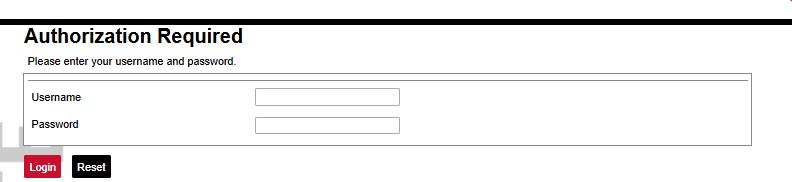](https://wiki.elseta.com/uploads/images/gallery/2024-12/image-1733135286847.png)
2. Upload the Excel configuration:
[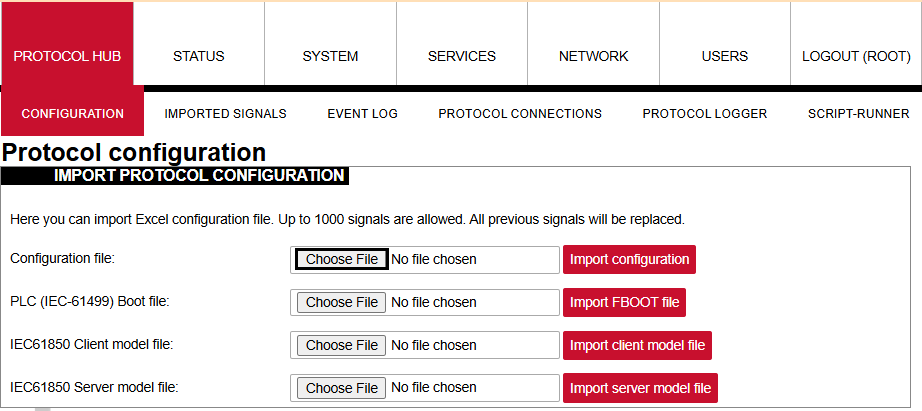](https://wiki.elseta.com/uploads/images/gallery/2024-12/image-1733135363443.png)
3. After a successful upload, the configuration will appear under the **DOWNLOAD CONFIGURATION** tab:
[](https://wiki.elseta.com/uploads/images/gallery/2024-12/image-1733135451404.png)
4. If any errors occur during the upload, follow the error messages, fix them along Excel utility guidelines.
## Files
1. Danfoss inverter manual - Accessing Inverter Parameters via RS485 using the ComLynx protocol [Download](https://wiki.elseta.com/attachments/4)
2. WCC Excel Utility [Download](https://wiki.elseta.com/books/wcclite-downloads/page/firmware-and-tools)
3. Example of configuration file [Download](https://wiki.elseta.com/attachments/629)
# DLMS Serial to IEC104 protocol conversion
## Description
The article describes WCC Lite configuration steps to enable DLMS Serial protocol conversion to IEC 60870-5-104.
[](https://wiki.elseta.com/uploads/images/gallery/2023-05/image-1685538397956.png)
Fig 1.
## First steps
Before you begin, make sure you have completed all physical installation work according to the manufacturer's installation instructions.
Set up your computer and connect Ethernet cable to WCC Lite ETH0 port. Login with default credentials and setup basic required settings (name, network, users, etc.). You can find configuration tutorials in [How to](https://wiki.elseta.com/books/how-to) articles.
To prepare configuration fill information in both - [Devices ](https://wiki.elseta.com/books/how-to/page/dlms-serial-to-iec104-protocol-conversion#bkmrk-configure-devices)and [Signals](https://wiki.elseta.com/books/how-to/page/dlms-serial-to-iec104-protocol-conversion#bkmrk-configure-signals) sheets:
## Configure devices
##### Add connected Gama meter with **DLMS Serial** protocol required information:
| **name** | **description** | **device\_alias** | **enable** | **protocol** | **serial\_number** | **device** | **databits** | **stopbits** |
| From Gama Meter | Elgama Gama 300 | GAMA300 | 1 | DLMS | 2250259 | PORT1 | 8 | 1 |
| **baudrate** | **parity** | **flowcontrol** | **logical\_address** | **address\_size** | **client\_address** | **type** |
| 4800 | none | none | 1 | 2 | 32 | SN |
| **mode** | **auth** |
| DLMS-HDLC | LOW |
More information concerning DLMS protocol configuration is provided in [DLMS/COSEM](https://wiki.elseta.com/books/manual-18/page/171-dlmscosem) article.
##### Add SCADA working on **IEC104** protocol required information:
| **name** | **device\_alias** | **enable** | **protocol** | **bind\_address** | **host** | **port** |
| To SCADA | IEC104\_SCADA | 1 | IEC 60870-5-104 slave | 0.0.0.0 | 192.168.1.10 192.168.71.1 | 2404 |
| **asdu\_size**
| **cot\_size**
| **ioa\_size**
| **rwt**
| **swt**
| **t1**
| **t2**
| **t3**
|
| 2 | 2 | 3 | 8 | 12 | 45 | 30 | 200
|
| **time\_sync** | **message\_size** | **cache\_size** |
| 1 | 249 | 100 |
More information concerning IEC104 protocol configuration is provided in [IEC 60870-5-104 Slave](https://wiki.elseta.com/books/manual-18/page/146-iec-60870-5-104-slave) article.
## Configure signals
Add connected meter measurements information.
| **signal\_name** | **device\_alias** | **signal\_alias** | **obis\_job** |
| Voltage | GAMA300 | L3\_U | 1.0.72.7.0.255 |
| Frequency | GAMA300 | F | 1.0.14.7.0.255 |
**obis\_job** - Objects are identified with the help of OBIS (Object Identification System) codes.
1. The first number of OBIS code defines the media (energy type) to which the metering is related. Nonmedia related information is handled as abstract data. For example both obis\_jobs in the table above starts with numbers 1 which stands for "Electricity related objects".
2. The second number defines the channel number, i.e. the number of the input of a metering equipment having several inputs for the measurement of energy of the same or different types (e.g. in data concentrators, registration units). Data from different sources can thus be identified. The definitions for this value group are independent from the value of the first number. In both obis\_jobs from the table above second number is set to zero which means that no channel is specified.
3. The third number defines the abstract or physical data items related to the information source concerned, for example current, voltage, power, volume, temperature. The definitions depend on the value of the first number. For example in obis\_jobs from the table above number 72 means voltage L3 and number 14 means frequency.
4. The forth number defines types, or the result of the processing of physical quantities identified with the numbers 1 and 3, according to various specific algorithms. The algorithms can deliver energy and demand quantities as well as other physical quantities. In both obis\_jobs from the table above forth number is set to 7 which stands for "Instantaneous value".
5. The value of the fifth number defines further processing or classification of quantities identified by numbers 1 to 4. In case of the first obis\_job number 0 means that all harmonics of the signal along with its fundamental frequency are going to be taken into consideration.
6. The value of the sixth number defines the storage of data, identified by numbers 1 to 5, according to different billing periods. Where this is not relevant, this value group can be used for further classification. In both obis\_jobs from the table above last number is set to 255 which means that data is not used.
Add **IEC104 Slave** signals information:
| **signal\_name** | **device\_alias** | **signal\_alias** | **source\_device\_alias** | **source\_signal\_alias** | **enable** |
| IEC104 SCADA V | IEC104\_SCADA | IEC104\_SCADA\_V\_L3\_N | GAMA300 | L3\_U | 1 |
| IEC104 SCADA F | IEC104\_SCADA | IEC104\_SCADA\_Freq | GAMA300 | F | 1 |
| **log** | **gi** | **common\_address** | **info\_address** | **data\_type** |
| 1 | 1 | 1 | 101 | 36 |
| 1 | 1 | 1 | 104 | 36 |
For more detailed DLMS protocol communication analysis Gurux DLMS Director application can be used.
## Upload configuration
After configuring all devices and signals, follow these steps to check and upload configuration using WCC Excel Utility:
1. [Download ](https://wiki.elseta.com/books/wcclite-downloads/page/firmware-and-tools)and run WCC Excel Utility;
2. Select Excel file from your computer and click *Convert*;
3. Check if no events in red color occur. If so, edit Excel file according to event text and repeat Step 2;
4. Enter Host and credentials of WCC Lite and click *Upload configuration.*
Another method to upload the configuration is via the web interface:
1. Access the WCC Lite interface via your browser:
[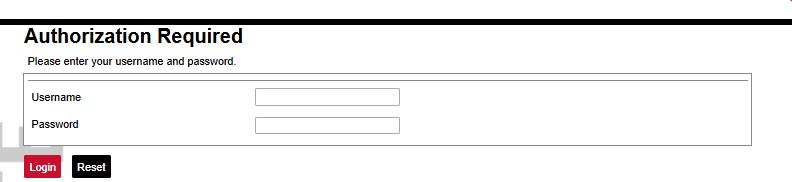](https://wiki.elseta.com/uploads/images/gallery/2024-12/image-1733135286847.png)
2. Upload the Excel configuration:
[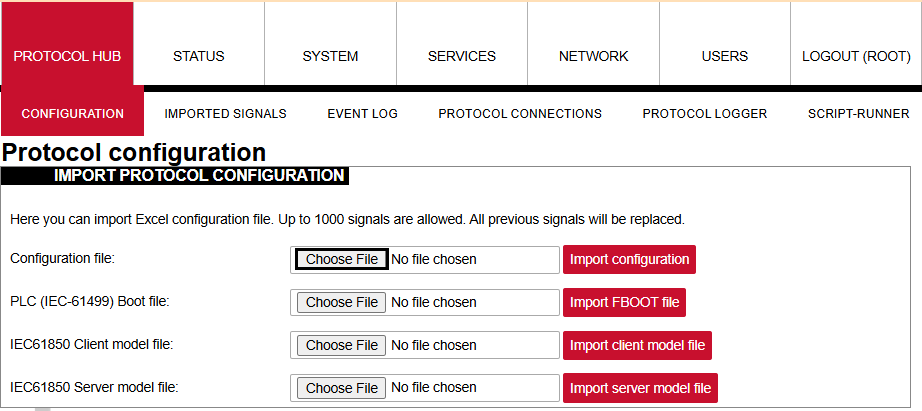](https://wiki.elseta.com/uploads/images/gallery/2024-12/image-1733135363443.png)
3. After a successful upload, the configuration will appear under the **DOWNLOAD CONFIGURATION** tab:
[](https://wiki.elseta.com/uploads/images/gallery/2024-12/image-1733135451404.png)
4. If any errors occur during the upload, follow the error messages, fix them along Excel utility guidelines.
## Files
1. WCC Excel Utility [Download](https://wiki.elseta.com/books/wcclite-downloads/page/firmware-and-tools)
2. Example of configuration file [Download](https://wiki.elseta.com/attachments/104)
# DLMS TCP to DNP3 protocol conversion
## Setup
The article describes WCC Lite configuration steps to enable DLMS tcp protocol conversion to DNP3.
[](https://wiki.elseta.com/uploads/images/gallery/2023-07/image-1690294047661.png)
Fig 1. Connection scheme.
Before you begin, make sure you have completed all physical installation work according to the manufacturer's installation instructions.
Set up your computer and connect the Ethernet cable to the WCC Lite ETH0 port. Log in with default credentials and set up basic required settings (name, network, users, etc.). You can find configuration tutorials in [How to](https://wiki.elseta.com/books/how-to) articles.
To prepare the configuration, fill information in both the [Devices ](https://wiki.elseta.com/books/how-to/page/dlms-tcp-to-dnp3-protocol-conversion#bkmrk-configure-devices)and [Signals](https://wiki.elseta.com/books/how-to/page/dlms-tcp-to-dnp3-protocol-conversion#bkmrk-configure-signals) sheets:
## Configuring Devices
##### Add a connected Gama meter with the **DLMS TCP** protocol required information:
| **name** | **description** | **device\_alias** | **enable** | **protocol** | **serial\_number** | **port** |
| From Gama Meter | Elgama Gama 300 | GAMA300 | 1 | DLMS | 2393020 | 4059 |
| **ip** | **logical\_address** | **address\_size** | **client\_address** | **type** | **mode** | **auth** | **password** |
| 192.168.1.2 | 1 | 2 | 32 | LN | DLMS-WRAPPER | LOW
| 00000002 |
More information concerning DLMS protocol configuration is provided in the [DLMS/COSEM](https://wiki.elseta.com/books/manual-18/page/171-dlmscosem) article.
##### Add the SCADA working on the **DNP3** protocol required information:
| **name** | **device\_alias** | **enable** | **protocol** | **mode** | **host** | **bind\_address** |
| DNP3 SCADA system | DNP3\_SCADA | 1 | DNP3 TCP slave
| TCP | 192.168.1.215 | 0.0.0.0 |
| **port**
| destination\_address
| source\_address
| unsol\_classes
|
| 20000 | 10 | 1 | 1,2,3 |
More information concerning DNP3 protocol configuration is provided in the [DNP 3.0 Slave](https://wiki.elseta.com/books/manual-18/page/123-dnp-30-slave) article.
## Configuring Signals
Add connected meter measurements information.
| **signal\_name** | **device\_alias** | **signal\_alias** | **obis\_job** |
| Voltage L3-N | GAMA300 | L3\_U | 1.0.72.7.0.255 |
| Frequency | GAMA300 | F | 1.0.14.7.0.255 |
| Current L3 | GAMA300 | L3-I | 1.0.71.7.0.255 |
| Absolute active instantaneous power | GAMA300 | P | 1.0.15.7.0.255 |
**Obis\_job** - Objects are identified with the help of OBIS (Object Identification System) codes.
1. The first number of the OBIS code defines the media (energy type) to which the metering is related. Non-media-related information is handled as abstract data. For example, both obis\_jobs in the table above start with number 1, which stands for "Electricity related objects".
2. The second number defines the channel number, i.e. the number of the input of a metering equipment having several inputs for the measurement of energy of the same or different types (e.g. in data concentrators, registration units). Data from different sources can thus be identified. The definitions for this value group are independent of the value of the first number. In both obis\_jobs from the table above second number is set to zero, which means that no channel is specified.
3. The third number defines the abstract or physical data items related to the information source concerned, for example, current, voltage, power, volume, temperature. The definitions depend on the value of the first number. For example, in obis\_jobs from the table above, the number 72 means voltage L3, and the number 14 means frequency.
4. The fourth number defines types, or the result of the processing of physical quantities identified with the numbers 1 and 3, according to various specific algorithms. The algorithms can deliver energy and demand quantities as well as other physical quantities. In both obis\_jobs from the table above fourth number is set to 7, which stands for "Instantaneous value".
5. The value of the fifth number defines further processing or classification of quantities identified by numbers 1 to 4. In case of the first obis\_job number 0 means that all harmonics of the signal along with its fundamental frequency are going to be taken into consideration.
6. The value of the sixth number defines the storage of data, identified by numbers 1 to 5, according to different billing periods. Where this is not relevant, this value group can be used for further classification. In both obis\_jobs from the table above last number is set to 255, which means that the data is not used.
Add **DNP3 Slave** signals information:
| **signal\_name** | **device\_alias** | **signal\_alias** | **source\_device\_alias** | **source\_signal\_alias** | **enable** |
| DNP3 SCADA V | DNP3\_SCADA | DNP3\_SCADA\_V\_L3\_N | GAMA300 | L3\_U | 1 |
| DNP3 SCADA F | DNP3\_SCADA | DNP3\_SCADA\_Freq | GAMA300 | F | 1 |
| DNP3 SCADA A | DNP3\_SCADA | DNP3\_SCADA\_A\_L3 | GAMA300 | L3\_I | 1 |
| DNP3 SCADA KW | DNP3\_SCADA | DNP3\_SCADA\_P | GAMA300 | P | 1 |
| **index** | **signal\_type** | **static\_variation** | **event\_variation** | **class\_num** |
| 1 | analog | 1 | 3 | 2 |
| 2 | analog | 1 | 3 | 2 |
| 3 | analog | 1 | 3 | 2 |
| 4 | analog | 1 | 3 | 2 |
For more detailed DLMS protocol communication analysis Gurux DLMS Director application can be used.
## Uploading the Configuration
After configuring all devices and signals, follow these steps to check and upload the configuration using the WCC Excel Utility:
1. [Download ](https://wiki.elseta.com/books/wcclite-downloads/page/firmware-and-tools)and run WCC Excel Utility.
2. Select the firmware version from the drop-down menu.
3. Select the Excel file from your computer and click *Convert*.
4. Check if no events in red color occur. If so, edit the Excel file according to the event text and repeat Step 2.
5. Enter the Host and credentials of WCC Lite, click connect and then *Upload configuration.*
[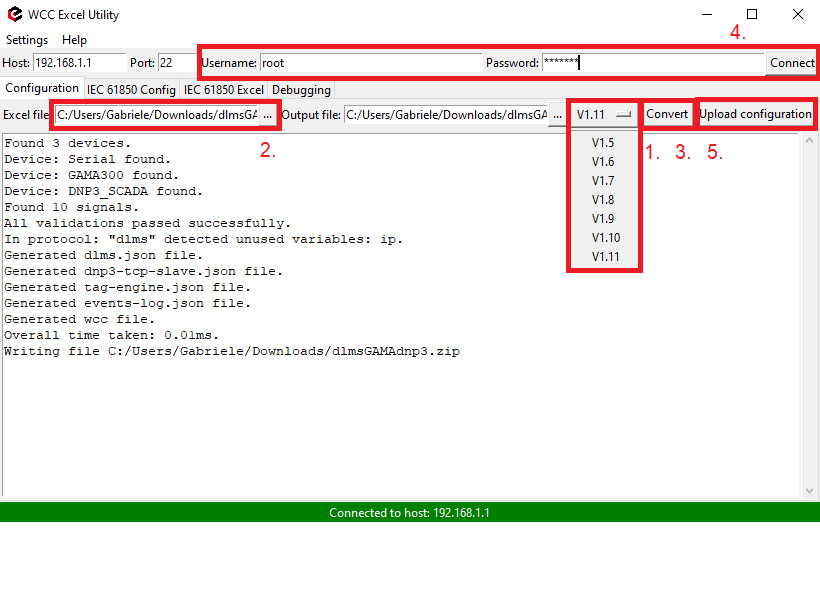](https://wiki.elseta.com/uploads/images/gallery/2025-04/image-1744036903331.png)
Another method to upload the configuration is via the web interface:
1. Access the WCC Lite interface via your browser. The default IP address is 192.168.1.1. Enter credentials:
[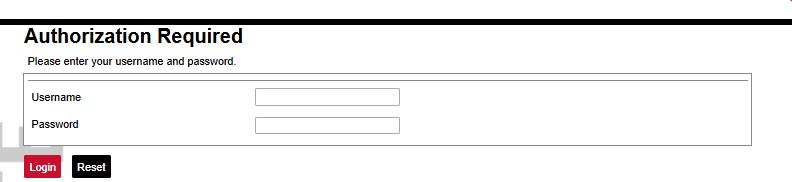](https://wiki.elseta.com/uploads/images/gallery/2024-12/image-1733135286847.png)
2. Upload the Excel configuration:
[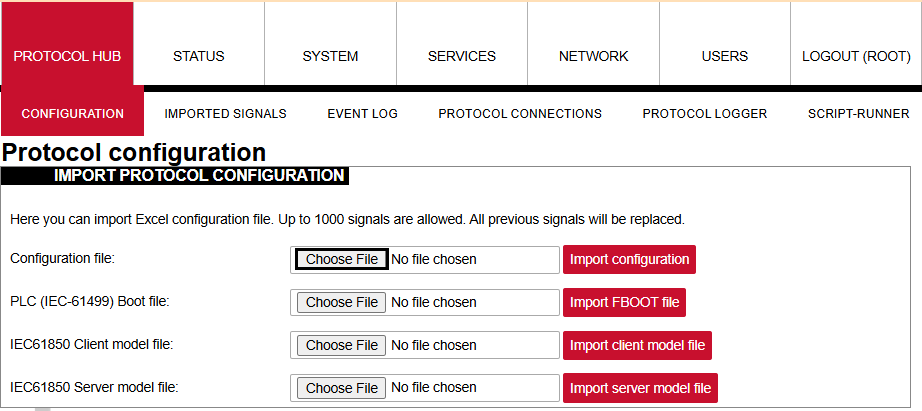](https://wiki.elseta.com/uploads/images/gallery/2024-12/image-1733135363443.png)
3. After a successful upload, the configuration will appear under the **DOWNLOAD CONFIGURATION** tab:
[](https://wiki.elseta.com/uploads/images/gallery/2024-12/image-1733135451404.png)
4. If any errors occur during the upload, follow the error messages, fix them according to Excel utility guidelines.
## Files
1. WCC Excel Utility [Download](https://wiki.elseta.com/attachments/655)
2. Example of configuration file [Download](https://wiki.elseta.com/attachments/656)
# Modbus RTU to IEC104 protocol conversion
## Setup
This article describes WCC Lite configuration steps to enable Modbus TCP protocol conversion to IEC 104.
[](https://wiki.elseta.com/uploads/images/gallery/2020-10/image-1602846671040.png)
Before you begin, make sure you have completed all physical installation work according to the manufacturer's installation instructions.
Set up your computer and connect the Ethernet cable to the WCC Lite ETH0 port. Log in with default credentials and set up basic required settings (name, network, users, etc. ). You can find configuration tutorials in [How to](https://wiki.elseta.com/books/how-to) articles.
After setup, download the configuration template from the device (Protocol Hub → Configuration → Template configuration Download)
Or download the configuration example from this article.
To prepare the configuration, fill in the information in both the [Devices ](#bkmrk-configure-devices)and [Signals](#bkmrk-configure-signals) sheets:
## Configuring Devices
##### Add a connected ABB meter with the Modbus RTU protocol required information:
| **name** | **description** | **device\_alias** | **enable** | **protocol** | **id** | **device** | **baudrate** | **databits** |
| From ABB Meter | ABB B21 | B21 | 1 | Modbus RTU | 1 | PORT2 | 9600 | 8 |
| **stopbits** | **parity** | **flowcontrol** | **scan\_rate\_ms** | **serial\_delay** | **retry\_count** |
| 1 | none | none | 5000 | 200 | 3 |
##### Add SCADA working on IEC104 protocol required information:
| **name** | **description** | **device\_alias** | **enable** | **protocol** | **bind\_address** | **host** | **port** |
| To SCADA |
| iec104 | 1 | IEC 60870-5-104 slave | 0.0.0.0 | 192.168.1.10 192.168.71.1 | 2404 |
| **asdu\_size** | **cot\_size** | **ioa\_size** | **rwt** | **swt** | **t1** | **t2** | **t3** | **time\_sync** | **message\_size** | **cache\_size** |
| 2 | 2 | 3 | 8 | 12 | 45 | 30 | 200 | 1 | 249 | 100 |
You can find more options and descriptions of the settings in the [Device configuration](https://wiki.elseta.com/books/excel-configuration/page/device-configuration "Device configuration") article.
## Configuring Signals
Add connected meter measurements information. Use the meter manual for information and addresses (**tag\_job\_todo).**
| **signal\_name** | **device\_alias** | **signal\_alias** | **enable** | **multiply** | **log** | **job\_todo** | **tag\_job\_todo** | **number\_type** |
| Voltage | B21 | U | 1 | 0.1 | 1 | 3;23296;2 | 3;23296;2 | UNSIGNED32 |
| Current | B21 | I | 1 | 0.01 | 1 | 3;23308;2 | 3;23308;2 | UNSIGNED32 |
| Active power | B21 | P | 1 | 0.00001 | 1 | 3;23316;2 | 3;23316;2 | SIGNED32 |
| Frequency | B21 | F | 1 | 0.01 | 1 | 3;23340;1 | 3;23340;1 | UNSIGNED16 |
| Power factor | B21 | Cos | 1 | 0.001 | 1 | 3;23354;1 | 3;23354;1 | SIGNED16 |
| Active import | B21 | E | 1 | 0.01 | 1 | 3;20480;4 | 3;20480;4 | FLOAT |
**job\_todo** -Request to send according to Modbus specification without device address and checksum;
**tag\_job\_todo** - a subset of the **job\_todo** field, exact address of measurement (tag)
Add **IEC104** master signals information:
| **signal\_name** | **device\_alias** | **signal\_alias** | **source\_device\_alias** | **source\_signal\_alias** |
| Voltage | iec104 | tag-iec104-1001 | B21 | U |
| Current | iec104 | tag-iec104-1002 | B21 | I |
| Active power | iec104 | tag-iec104-1003 | B21 | P |
| Frequency | iec104 | tag-iec104-1004 | B21 | F |
| Power factor | iec104 | tag-iec104-1005 | B21 | Cos |
| Active import | iec104 | tag-iec104-1006 | B21 | E |
| **enable** | **log** | **units** | **multiply** | **gi** | **common\_address** | **info\_address** | **data\_type** |
| 1 | 1 | V | 1.0 | 1 | 1 | 1001 | 13 |
| 1 | 1 | A | 1.0 | 1 | 1 | 1002 | 13 |
| 1 | 1 | kW | 1.0 | 1 | 1 | 1003 | 13 |
| 1 | 1 | Hz | 1.0 | 1 | 1 | 1004 | 13 |
| 1 | 1 |
| 1.0 | 1 | 1 | 1005 | 13 |
| 1 | 1 | kWh | 1.0 | 1 | 1 | 1006 | 13 |
## Other examples with the Rail350 meter
The video covers only 1.5 firmware version.
## Uploading the Configuration
After configuring all devices and signals, follow these steps to check and upload the configuration using the WCC Excel Utility:
1. [Download ](https://wiki.elseta.com/books/wcclite-downloads/page/firmware-and-tools)and run WCC Excel Utility.
2. Select the firmware version from the drop-down menu.
3. Select the Excel file from your computer and click *Convert*.
4. Check if no events in red color occur. If so, edit the Excel file according to the event text and repeat Step 2.
5. Enter the Host and credentials of WCC Lite, click connect and then *Upload configuration.*
[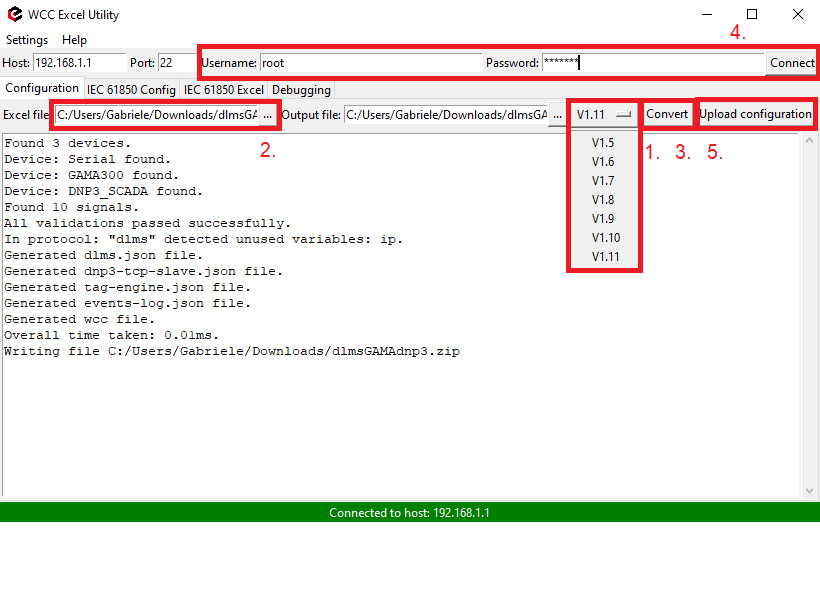](https://wiki.elseta.com/uploads/images/gallery/2025-04/image-1744036903331.png)
Another method to upload the configuration is via the web interface:
1. Access the WCC Lite interface via your browser. The default IP address is 192.168.1.1. Enter credentials:
[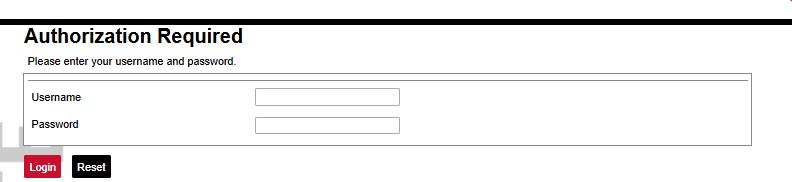](https://wiki.elseta.com/uploads/images/gallery/2024-12/image-1733135286847.png)
2. Upload the Excel configuration:
[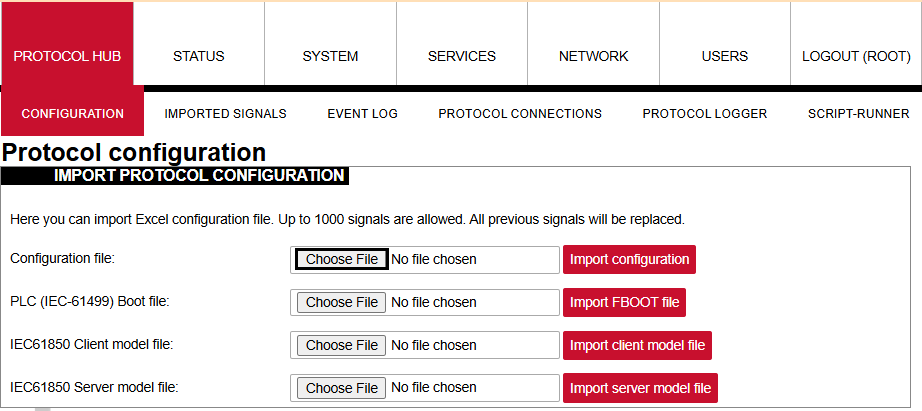](https://wiki.elseta.com/uploads/images/gallery/2024-12/image-1733135363443.png)
3. After a successful upload, the configuration will appear under the **DOWNLOAD CONFIGURATION** tab:
[](https://wiki.elseta.com/uploads/images/gallery/2024-12/image-1733135451404.png)
4. If any errors occur during the upload, follow the error messages, fix them according to Excel utility guidelines.
## Files
1. ABB meter manual [Download](https://search.abb.com/library/Download.aspx?DocumentID=2CMC485004M0201&LanguageCode=en&DocumentPartId=&Action=Launch)
2. WCC Excel Utility [Download](https://wiki.elseta.com/attachments/657)
3. Example of configuration file [Download](https://wiki.elseta.com/attachments/658)
# Modbus RTU to DNP3 protocol conversion
## Setup
The article describes WCC Lite configuration steps to enable Modbus RTU protocol conversion to DNP3 serial.
[](https://wiki.elseta.com/uploads/images/gallery/2025-04/image-1744184546840.png)
Before you begin, make sure you have completed all physical installation work according to the manufacturer's installation instructions.
Set up your computer and connect the Ethernet cable to the WCC Lite ETH0 port. Log in with default credentials and set up basic required settings (name, network, users, etc.). You can find configuration tutorials in [How to](https://wiki.elseta.com/books/how-to) articles.
To prepare the configuration, fill in the information in both the [Devices ](https://wiki.elseta.com/books/how-to/page/dlms-serial-to-iec104-protocol-conversion#bkmrk-configure-devices)and [Signals](https://wiki.elseta.com/books/how-to/page/dlms-serial-to-iec104-protocol-conversion#bkmrk-configure-signals) sheets:
## Configuring Devices
##### Add a connected ABB meter with the Modbus RTU protocol required information:
| **name** | **description** | **device\_alias** | **enable** | **protocol** | **id** | **device** | **baudrate** | **databits** |
| From ABB Meter | ABB B21 | B21 | 1 | Modbus RTU | 1 | PORT1 | 9600 | 8 |
| **stopbits** | **parity** | **flowcontrol** | **scan\_rate\_ms** | **serial\_delay** | **retry\_count** |
| 1 | none | none | 5000 | 200 | 3 |
##### Add the SCADA working on the DNP3 protocol required information:
| **name** | **device\_alias** | **enable** | **protocol** | **mode** | **bind\_address** |
| DNP3 | DNP3\_SCADA | 1 | DNP3 TCP slave | TCP | 0.0.0.0 |
| **host** | **port** | source\_address
| unsol\_classes
|
| 192.168.1.1 | 20000 | 1 | 1,2,3 |
You can find more options and descriptions of the settings in the [Device configuration](https://wiki.elseta.com/books/excel-configuration/page/device-configuration "Device configuration") article.
## Configuring Signals
Add connected meter measurements information. Use the meter manual for information and addresses (**tag\_job\_todo).**
| **signal\_name** | **device\_alias** | **signal\_alias** | **enable** | **multiply** | **log** | **job\_todo** | **tag\_job\_todo** | **number\_type** |
| Voltage | B21 | U | 1 | 0.1 | 1 | 3;23296;2 | 3;23296;2 | UNSIGNED32 |
| Current | B21 | I | 1 | 0.01 | 1 | 3;23308;2 | 3;23308;2 | UNSIGNED32 |
| Active power | B21 | P | 1 | 0.00001 | 1 | 3;23316;2 | 3;23316;2 | SIGNED32 |
| Frequency | B21 | F | 1 | 0.01 | 1 | 3;23340;1 | 3;23340;1 | UNSIGNED16 |
| Power factor | B21 | Cos | 1 | 0.001 | 1 | 3;23354;1 | 3;23354;1 | SIGNED16 |
| Active import | B21 | E | 1 | 0.01 | 1 | 3;20480;4 | 3;20480;4 | FLOAT |
**job\_todo** -Request to send according to Modbus specification without device address and checksum;
**tag\_job\_todo** - a subset of the **job\_todo** field, exact address of measurement (tag)
Add **DNP3** master signals information:
| **signal\_name** | **device\_alias** | **signal\_alias** | **source\_device\_alias** | **source\_signal\_alias** |
| Voltage | dnp3 | dnp3\_1001 | B21 | U |
| Current | dnp3 | dnp3\_1002 | B21 | I |
| Active power | dnp3 | dnp3\_1003 | B21 | P |
| Frequency | dnp3 | dnp3\_1004 | B21 | F |
| Power factor | dnp3 | dnp3\_1005 | B21 | Cos |
| Active import | dnp3 | dnp3\_1006 | B21 | E |
| **enable** | **log** | **index** | **signal\_type** | **static\_variation** | **event\_variation** | **class\_num** |
| 1 | 1 | 1 | analog | 1 | 1 | 13 |
| 1 | 1 | 2 | analog | 1 | 1 | 13 |
| 1 | 1 | 3 | analog | 1 | 1 | 13 |
| 1 | 1 | 4 | analog | 1 | 1 | 13 |
| 1 | 1 | 5 | analog | 1 | 1 | 13 |
| 1 | 1 | 6 | analog | 1 | 1 | 13 |
## Uploading the Configuration
After configuring all devices and signals, follow these steps to check and upload the configuration using the WCC Excel Utility:
1. [Download ](https://wiki.elseta.com/books/wcclite-downloads/page/firmware-and-tools)and run WCC Excel Utility.
2. Select the firmware version from the drop-down menu.
3. Select the Excel file from your computer and click *Convert*.
4. Check if no events in red colour occur. If so, edit the Excel file according to the event text and repeat Step 2.
5. Enter the Host and credentials of WCC Lite, click connect and then *Upload configuration.*
[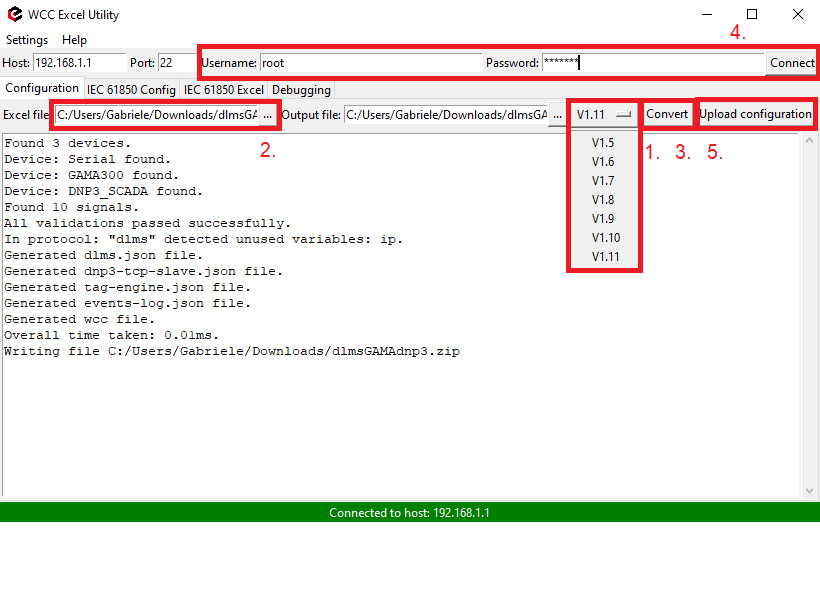](https://wiki.elseta.com/uploads/images/gallery/2025-04/image-1744036903331.png)
Another method to upload the configuration is via the web interface:
1. Access the WCC Lite interface via your browser. The default IP address is 192.168.1.1. Enter credentials:
[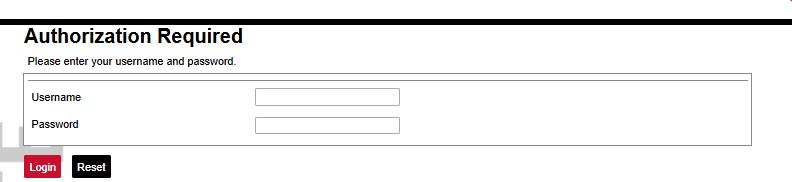](https://wiki.elseta.com/uploads/images/gallery/2024-12/image-1733135286847.png)
2. Upload the Excel configuration:
[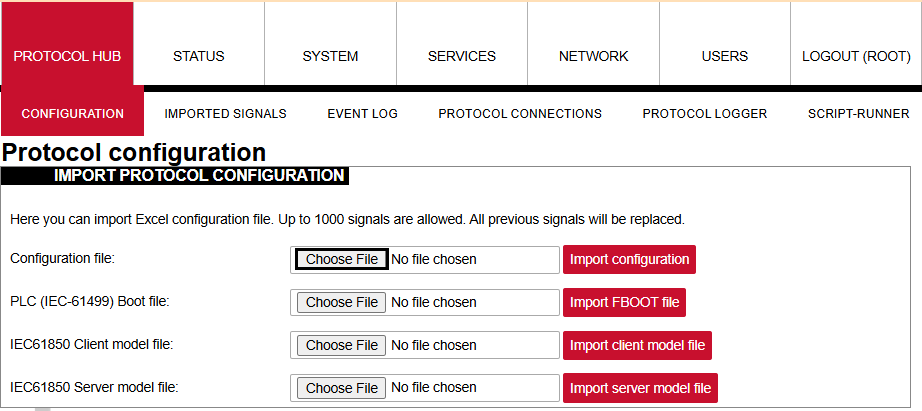](https://wiki.elseta.com/uploads/images/gallery/2024-12/image-1733135363443.png)
3. After a successful upload, the configuration will appear under the **DOWNLOAD CONFIGURATION** tab:
[](https://wiki.elseta.com/uploads/images/gallery/2024-12/image-1733135451404.png)
4. If any errors occur during the upload, follow the error messages and fix them according to Excel utility guidelines.
## Files
1. WCC Excel Utility [Download](https://wiki.elseta.com/attachments/660)
2. Example configuration file [Download](https://wiki.elseta.com/attachments/661)
3. ABB meter manual [Download](https://wiki.elseta.com/attachments/662)
# DLMS Serial to IEC61850-server protocol conversion (Wcc Lite FW: 1.7.0)
## Description
The article describes WCC Lite configuration steps to enable DLMS Serial protocol conversion to IEC 61850-server.
[](https://wiki.elseta.com/uploads/images/gallery/2023-07/image-1690356504117.png)
Fig 1. Connecting Meter with DLMS serial protocol to Wcc Lite and IEC61850 server
## First steps
Before you begin, make sure you have completed all physical installation work according to the manufacturer's installation instructions.
Set up your computer and connect Ethernet cable to WCC Lite ETH0 port. Login with default credentials and setup basic required settings (name, network, users, etc.). You can find configuration tutorials in [How to](https://wiki.elseta.com/books/how-to) articles.
To prepare configuration fill information in both - [Devices ](https://wiki.elseta.com/books/how-to/page/dlms-serial-to-iec104-protocol-conversion#bkmrk-configure-devices)and [Signals](https://wiki.elseta.com/books/how-to/page/dlms-serial-to-iec104-protocol-conversion#bkmrk-configure-signals) sheets:
## Configure devices (excel "Devices" sheet)
##### Add required information for connected Gama meter with **DLMS Serial** protocol:
| **name** | **description** | **device\_alias** | **protocol** | **serial\_number** | **device** | **databits** | **stopbits** | **baudrate** | **parity** |
| DLMS Serial | DLMS Serial | DLMS\_Meter | DLMS | 2250259 | PORT1 | 8 | 1 | 4800 | none |
| **flowcontrol** | **enable** | **auth** | **logical\_address** | **address\_size** | **client\_address** | **type** | **mode** |
| none | 1 | LOW | 1 | 2 | 32 | SN | DLMS-HDLC |
More information concerning DLMS protocol configuration is provided in [DLMS/COSEM](https://wiki.elseta.com/books/manual-18/page/171-dlmscosem) article.
#####
##### Add **IEC 61850 server** protocol required information:
| **name** | **description** | **device\_alias** | **protocol** | **bind\_address** |
| IEC 61850 Server | IEC 61850 Server | iec\_61850\_server | iec 61850 server | 0.0.0.0 |
| **ied\_name** | **access\_point** | **port** | **auth** | **host**
| **model\_filename** |
| WCCLITE | LD0 | 102 | NONE | 192.168.1.2 | WCC |
More information concerning IEC 61850 server protocol configuration is provided in [IEC 61850 server](https://wiki.elseta.com/books/manual-18/page/152-iec-61850-server) article.
## Configure signals (Excel "Signals" sheet)
The signals for all devices can be separated to different excel sheets for different device or listed in one excel sheet. In this case signals will be separated to **SignalsDLMS** and **SignalsIEC61850** excel sheets. Make sure that these excel sheet names for different device signals always must start with word **Signals.** The example template for this case is added at the end of this article.
#### Add signals information for connected meter with DLMS Serial protocol
(Excel **SignalsDLMS** sheet):
| **signal\_name** | **device\_alias** | **signal\_alias** | **obis\_job** |
| Voltage L1-N | DLMS\_Meter | Voltage\_L1-N | 1.0.32.7.0.255 |
| Voltage L2-N | DLMS\_Meter | Voltage\_L2-N | 1.0.52.7.0.255 |
| Voltage L3-N | DLMS\_Meter | Voltage\_L3-N | 1.0.72.7.0.255 |
| Frequency | DLMS\_Meter | Frequency | 1.0.14.7.0.255 |
| Current L3 | DLMS\_Meter | Current\_L3 | 1.0.71.7.0.255 |
**obis\_job** - Objects are identified with the help of OBIS (Object Identification System) codes.
1. The first number of OBIS code defines the media (energy type) to which the metering is related. Nonmedia
related information is handled as abstract data. For example all obis\_jobs in the table above starts with numbers 1 which stands for "Electricity related objects".
2. The second number defines the channel number, i.e. the number of the input of a metering
equipment having several inputs for the measurement of energy of the same or different types
(e.g. in data concentrators, registration units). Data from different sources can thus be
identified. The definitions for this value group are independent from the value of the first number. In all obis\_jobs from the table above second number is set to zero which means that no channel is specified.
3. The third number defines the abstract or physical data items related to the information
source concerned, for example current, voltage, power, volume, temperature. The definitions
depend on the value of the first number. For example in obis\_jobs from the table above number 72 means voltage L3 and number 14 means frequency.
4. The forth number defines types, or the result of the processing of physical quantities
identified with the numbers 1 and 3, according to various specific algorithms. The
algorithms can deliver energy and demand quantities as well as other physical quantities. In all obis\_jobs from the table above forth number is set to 7 which stands for "Instantaneous value".
5. The value of the fifth number defines further processing or classification of quantities identified by numbers 1 to 4. In case of the first obis\_job number 0 means that all harmonics of the signal along with its fundamental frequency are going to be taken into consideration.
6. The value of the sixth number defines the storage of data, identified by numbers 1 to 5, according to
different billing periods. Where this is not relevant, this value group can be used for further
classification. In all obis\_jobs from the table above last number is set to 255 which means that data is not used.
#### Add signals information for **IEC 61850 server** (Excel **SignalsIEC61850** sheet):
| **signal\_name** | **device\_alias** | **signal\_alias** | **source\_device\_alias** | **source\_signal\_alias** |
| LD0\_\_GGIO\_5\_AnIn1\_mag.f | iec\_61850\_server | LD0\_\_GGIO\_5\_AnIn1\_mag.f | DLMS\_Meter | Voltage\_L1-N |
| LD0\_\_GGIO\_5\_AnIn2\_mag.f | iec\_61850\_server | LD0\_\_GGIO\_5\_AnIn2\_mag.f | DLMS\_Meter | Voltage\_L2-N |
| LD0\_\_GGIO\_5\_AnIn3\_mag.f | iec\_61850\_server | LD0\_\_GGIO\_5\_AnIn3\_mag.f | DLMS\_Meter | Voltage\_L3-N |
| LD0\_\_GGIO\_5\_AnIn4\_mag.f | iec\_61850\_server | LD0\_\_GGIO\_5\_AnIn4\_mag.f | DLMS\_Meter | Frequency |
| LD0\_\_GGIO\_5\_AnIn5\_mag.f | iec\_61850\_server | LD0\_\_GGIO\_5\_AnIn5\_mag.f | DLMS\_Meter | Current\_L3 |
| **ld\_instance** | **ln\_class** | **ln\_instance** | **cdc** | **data\_object** | **da\_fc** | **number\_type** | **da\_value** | **Log** |
| LD0 | GGIO | 5 | MV | AnIn1 | MX | FLOAT32 | mag.f | 1 |
| LD0 | GGIO | 5 | MV | AnIn2 | MX | FLOAT32 | mag.f | 1 |
| LD0 | GGIO | 5 | MV | AnIn3 | MX | FLOAT32 | mag.f | 1 |
| LD0 | GGIO | 5 | MV | AnIn4 | MX | FLOAT32 | mag.f | 1 |
| LD0 | GGIO | 5 | MV | AnIn5 | MX | FLOAT32 | mag.f | 1 |
From the table above it can be seen that IEC 61850 server signals has **source\_device\_alias** and **source\_signal\_alias** in which device\_alias and signal\_alias of DLMS meter signals are described. That is how DLMS meter signals are linked to IEC61850 server signals, so the measurements of the DLMS meter could be transported to IEC 61850 server.
For more detailed DLMS protocol communication analysis Gurux DLMS Director application can be used.
## ICD file for IEC 61850 server
IED Capability Description (ICD) files are a specific type of Substation Configuration Language (SCL) file, containing a generic description of the whole capability range of a given device, including the functions and objects it can support. These ICD files can be found on internet, edited and adapted for current project. In this case the ICD file with 2 analog signals was edited, so it could have 5 analog signals for DLMS measurements. For that purpose, 3 additional signals was described in ICD file, so 5 analog signals could be linked with signals from DLMS. The ICD file and added signals are shown in Fig. 2. If it is needed to have more analog or other type of signals, the ICD file must be analyzed and signals added to the correct place of the file.
[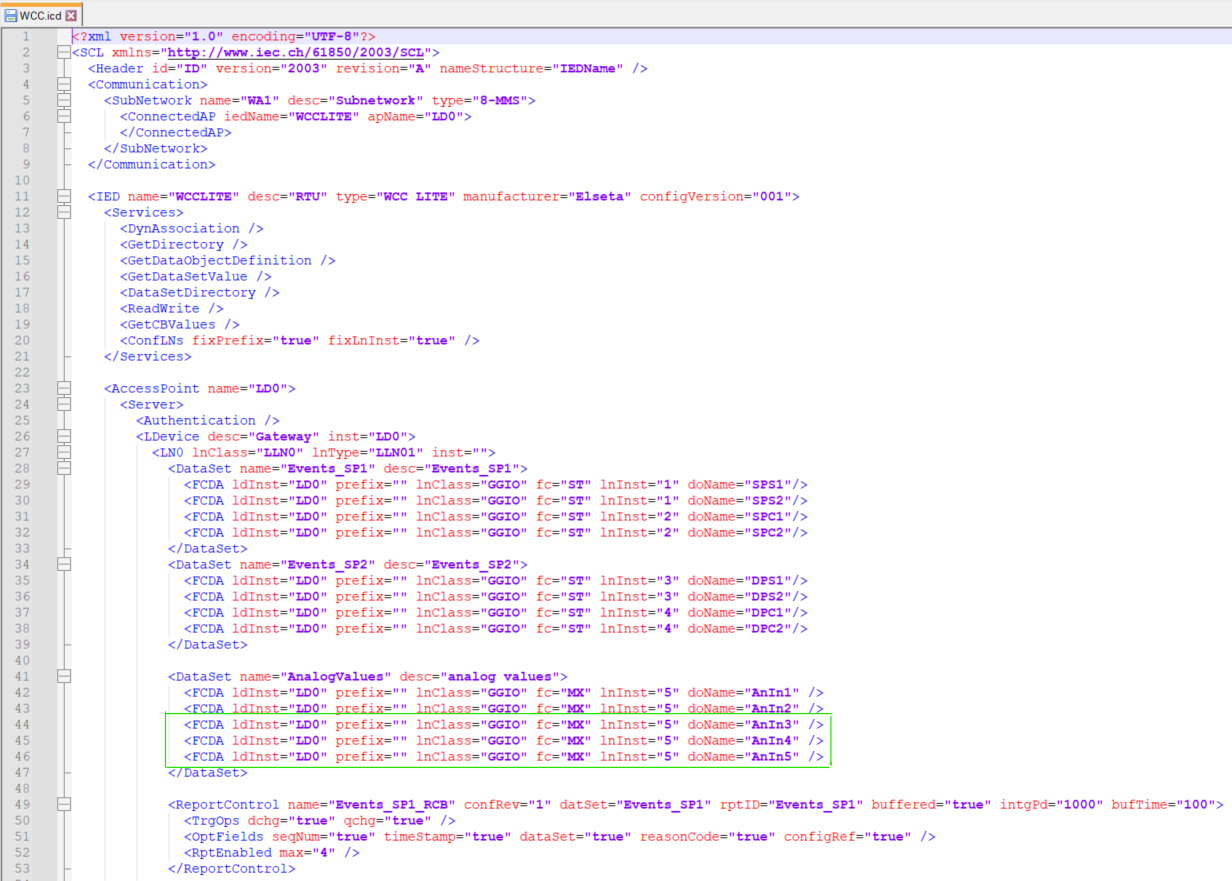](https://wiki.elseta.com/uploads/images/gallery/2023-07/image-1690292826983.png)[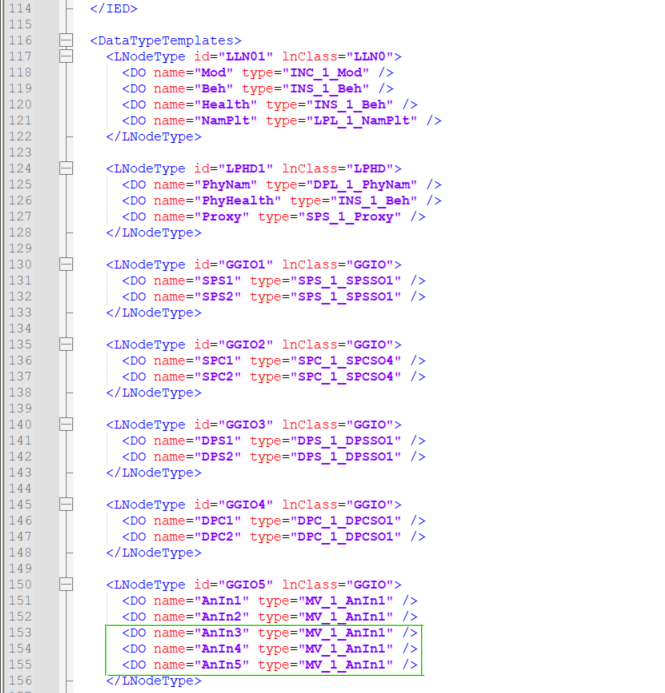](https://wiki.elseta.com/uploads/images/gallery/2023-07/image-1690292954514.png)
Fig. 2 Editing the ICD file
This ICD file will be used for creating the IEC 61850 server model file, which later will be uploaded to Wcc Lite. Also the ICD file will be uploaded to IEDscout app, for simulating the client. Other apps for simulation of client can be used as well.
## Generating Server Model file for Wcc Lite
For this step, Wcc Excel Utility app will be used. Firstly open Wcc Excel Utility app and choose **version 1.7** in "Configuration" tab**.**
[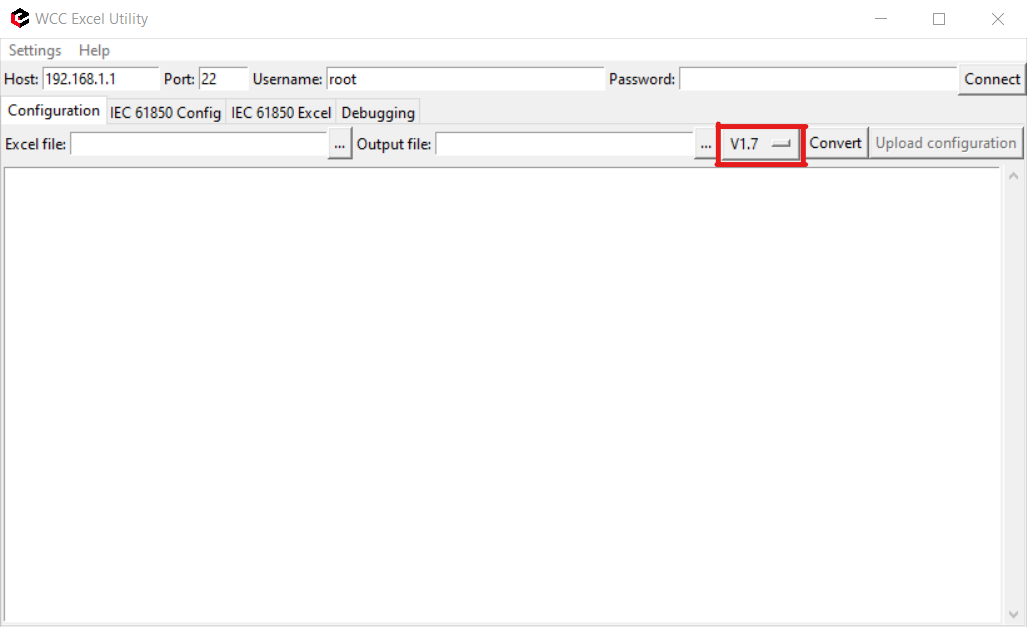](https://wiki.elseta.com/uploads/images/gallery/2023-07/image-1690294044910.png)
Fig. 3 Choosing the right version
Second step is to go to IEC61850 Config tab, choose the ICD file that is needed and Output file directory of Server Model file. The name of output file should be the same as the name specified in the Excel configuration "Devices" tab "**model\_filename**" for IEC 61850 server. The extension of Server Model file using **Wcc Lite 1.7.0** firmware should be **.cfg** but using newer version of Wcc Excel Utility the extension **.server** can be created by default. This can be changed by editing the Server Model file name. Now "convert" button needs to be pressed and the Server Model file will be generated (Fig. 4). After that, this Server Model file needs to be uploaded to Wcc Lite WEB (Fig. 5).
[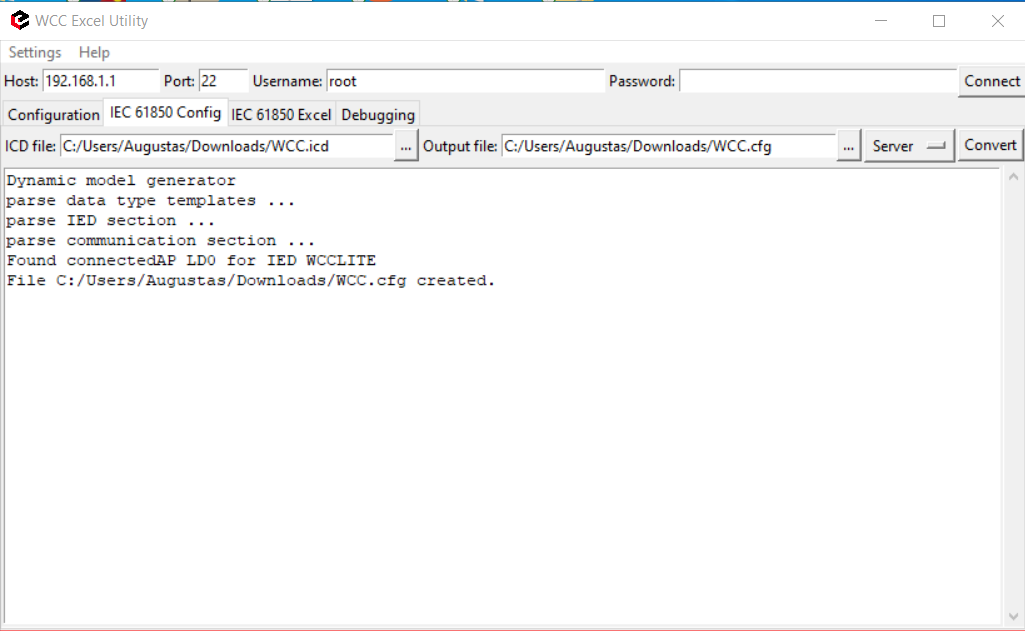](https://wiki.elseta.com/uploads/images/gallery/2023-07/image-1690295167581.png)
Fig. 4 Generating Server Model file
[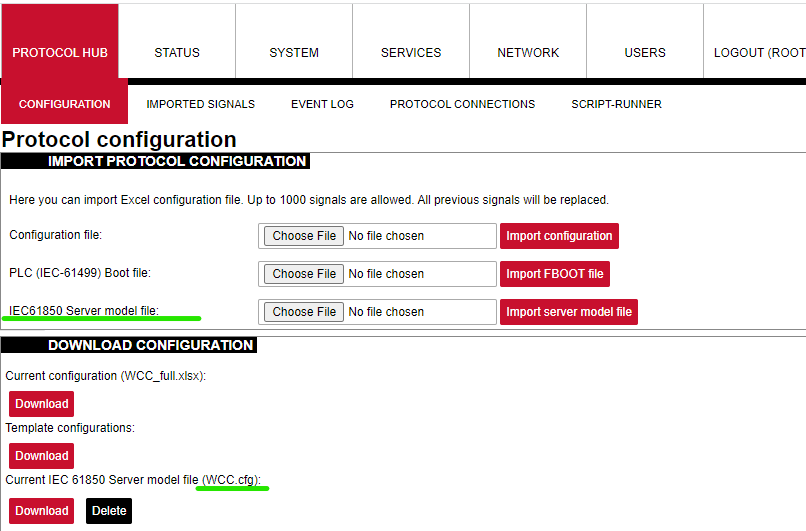](https://wiki.elseta.com/uploads/images/gallery/2023-07/image-1690295297098.png)
Fig. 5 Uploading IEC 61850 Server Model file to Wcc Lite WEB
### Uploading Wcc Lite configuration
After the Server Model file is uploaded, and made sure that Server Model file name matches the one specified in excel configuration we are now able to upload excel configuration to Wcc Lite. One more thing to notice, in Excel configuration "Devices" sheet "host" parameter for IEC61850 server is 192.168.1.2. This IP should match the PC Ethernet IP, to which Wcc Lite ETH0 port is connected via ETH cable and can be set manually. This is shown in Fig. 6.
[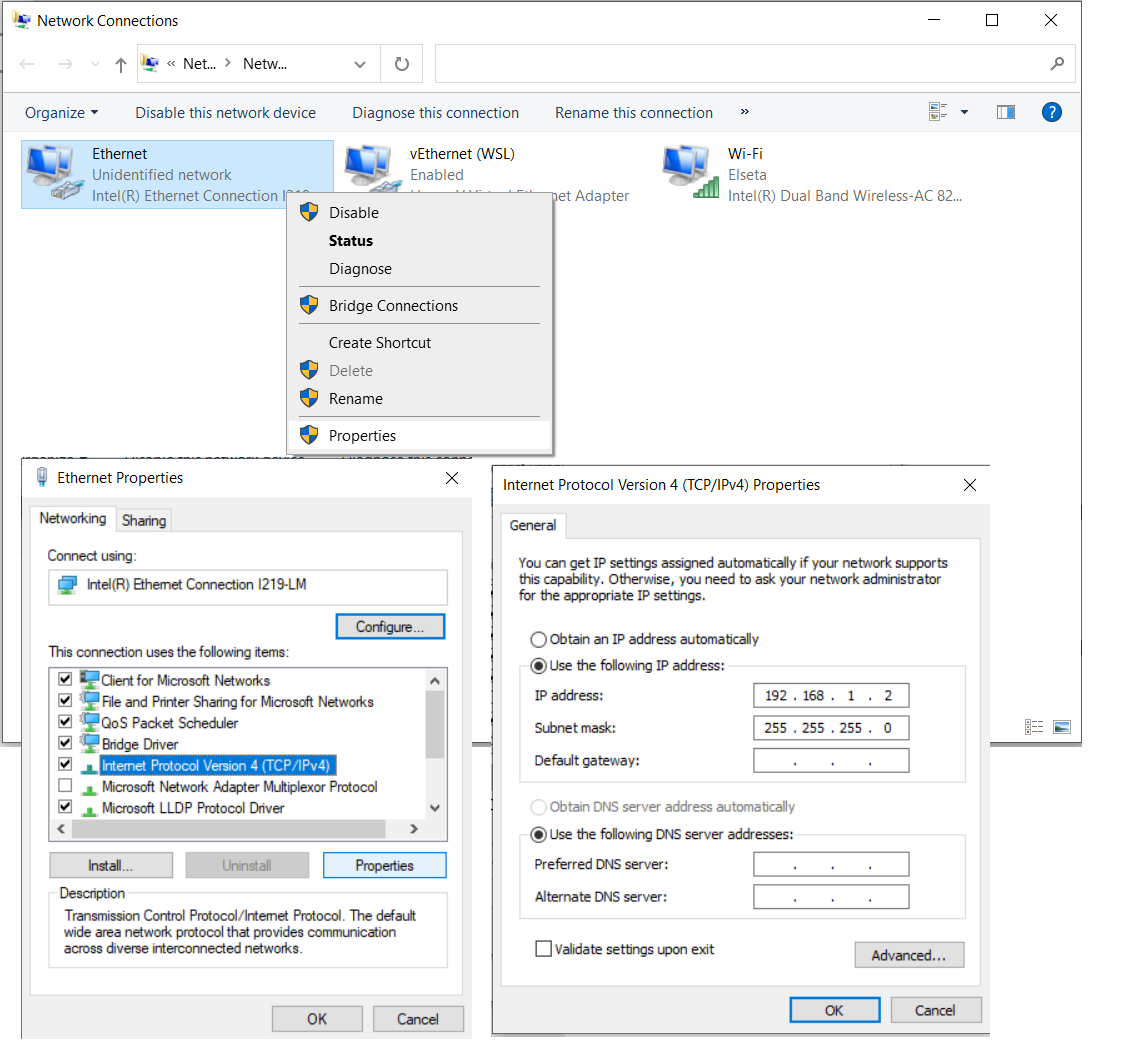](https://wiki.elseta.com/uploads/images/gallery/2023-07/image-1690357201276.png)
Fig. 6 Changing PC IP (TCP/IPv4) to match the Host IP in configuration
When all parameter described earlier matches the ones specified in configuration, we can upload the configuration to Wcc Lite WEB. It is shown in Fig. 7. Simply choose the Excel configuration and press "import configuration". The upload may take several minutes.
[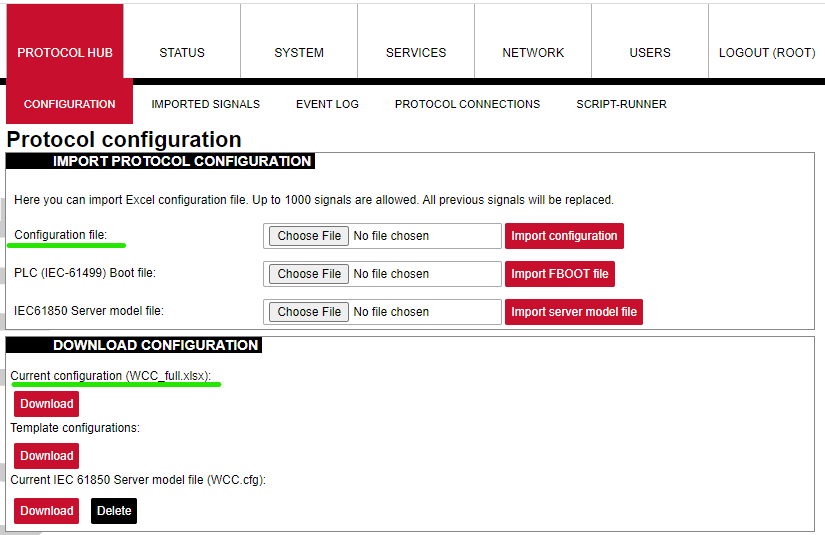](https://wiki.elseta.com/uploads/images/gallery/2023-07/image-1690357767962.png)
Fig. 7 Uploading Excel configuration to Wcc Lite.
## Starting IEC 61850 server
Now, when needed files were uploaded to Wcc Lite, we can start IEC61850 server. For this step the debugger interface will be needed. We prefer using terminal window with installed linux subsystem or other debugger interfaces like PuTTY app. These apps can be found and downloaded on the internet. Firstly we need to connect to Wcc Lite through SSH (using PuTTY, SSH connection type should be chosen and Wcc Lite IP 192.168.1.1 entered). Following commands should be entered in the debugger window:
1\. Connecting to Wcc Lite: **ssh root@192.168.1.1**
2\. Login: **root** Password: **your Wcc Lite pasword**
3\. Stopping the IEC 61850 service: **/etc/init.d/iec61850-server stop**
4\. Starting IEC61850 server in debugger mode: **iec61850-server -c /etc/iec61850-server/iec61850-server.json -d7**
After these commands are executed, the IEC 61850 server is started, it is shown in Fig. 8.
[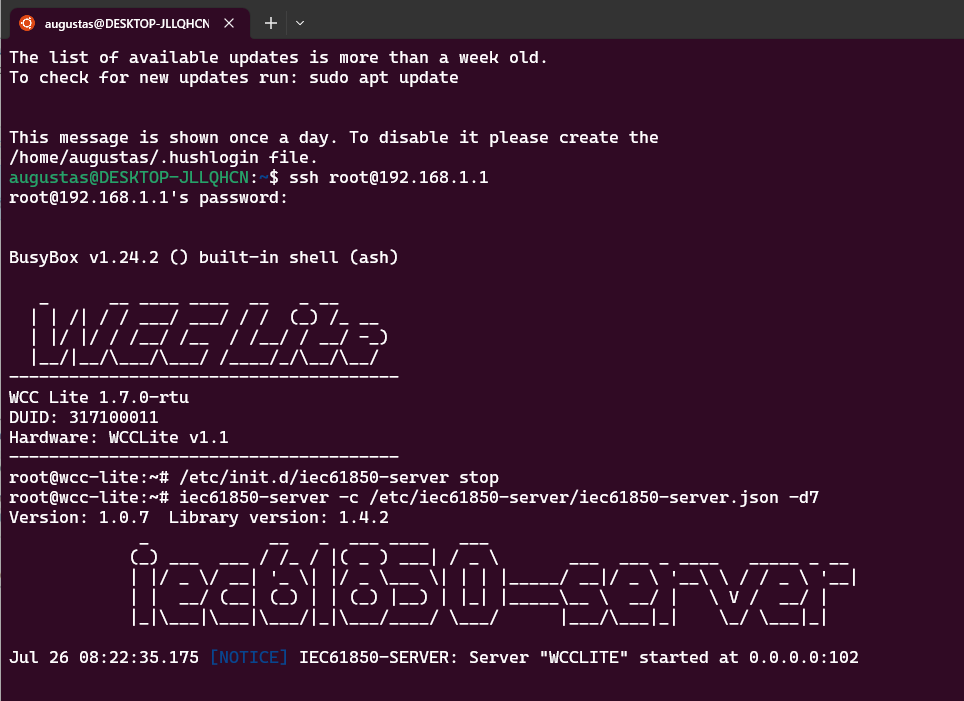](https://wiki.elseta.com/uploads/images/gallery/2023-07/image-1690359835315.png)
Fig. 8 Connecting to Wcc Lite through SSH and starting IEC61850 server
## Connecting to Wcc Lite (server) on IEDscout (client)
For this step, IEDscout will be needed. IEDScout is an ideal tool for protection and substation automation engineers working with IEC 61850 devices. It provides access to the IEDs (Intelligent Electronic Devices) and performs numerous useful functions when working with them. The software can simulate entire Ed. Also any different but similar functionality software can be used as well. Following steps are done using IEDscout software.
1\. Open IEDscout software, then choose and open ICD file that is needed.
2\. In opened IEDscout Browser window click "Discover IED", then in opened window enter Wcc Lite IP (192.168.1.1) and press "discover" (Fig. 9).
3\. If the Wcc Lite did not connect when "discover" was pressed, then it is needed to press "Online". The indication, that IEC61850 server and Meter with DLMS serial protocol are connected correctly can be seen in Wcc Lite WEB "protocol connections" tab (Fig. 10).
Now Wcc Lite IEC61850 server and IEC61850 client on IEDscout are connected and after few moments we should see measurement from the Meter in the debugger window. When measurements from the Meter appears in debugger window (Fig. 11), press "Read" on IEDscout to update values (Fig. 12).
All these measurements are also represented in Wcc Lite WEB. There you can see that it has DLMS serial Meter signals and IEC 61850 server signals all in one place in "Imported signals" tab (Fig. 13).
[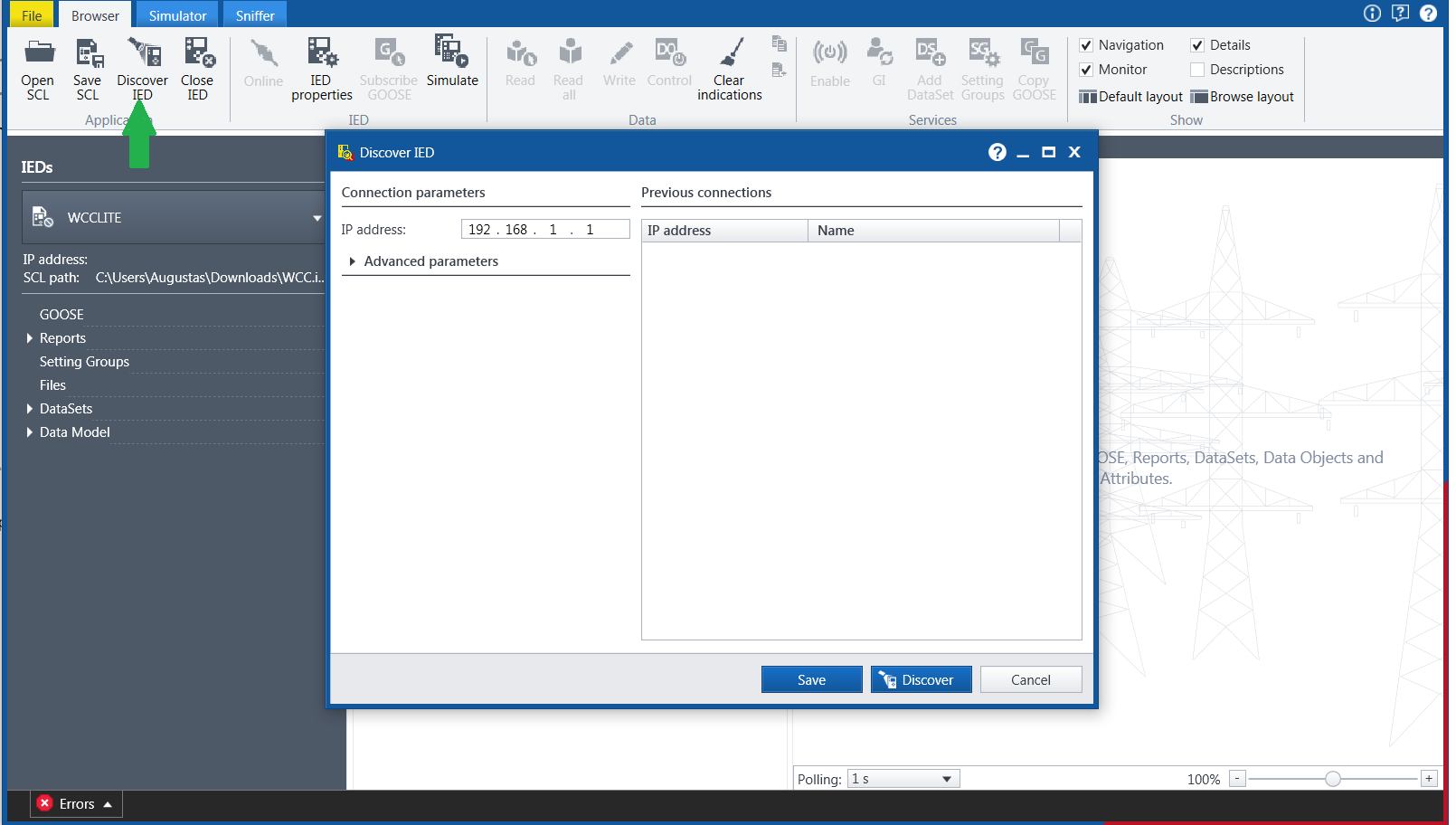](https://wiki.elseta.com/uploads/images/gallery/2023-07/image-1690360585596.png)
Fig. 9 Starting IED on IEDscout
[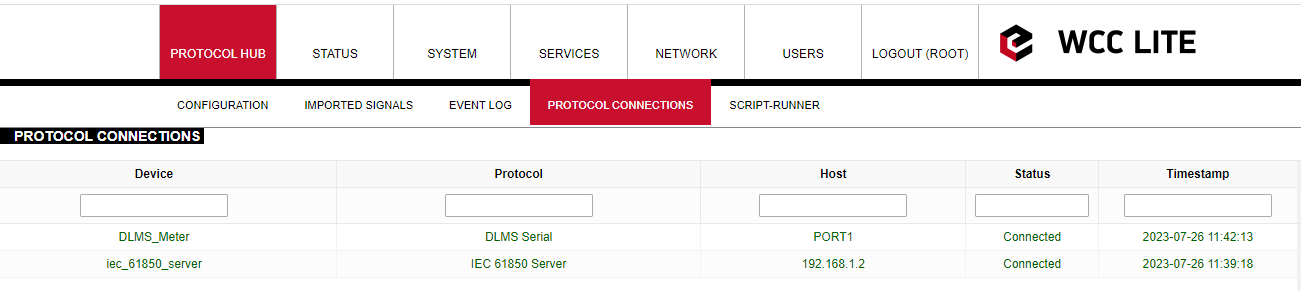](https://wiki.elseta.com/uploads/images/gallery/2023-07/image-1690361170192.png)
Fig. 10 Protocol connections
[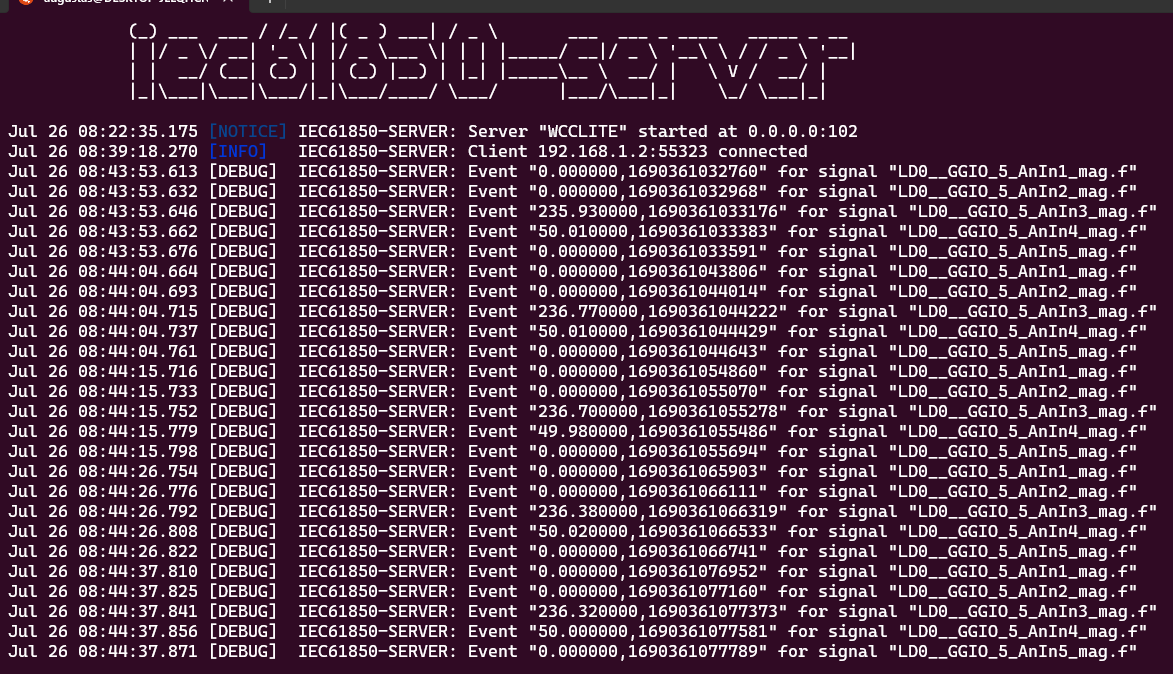](https://wiki.elseta.com/uploads/images/gallery/2023-07/image-1690361780503.png)
Fig. 11 Measurements from Meter linked to IEC61850 server signals
[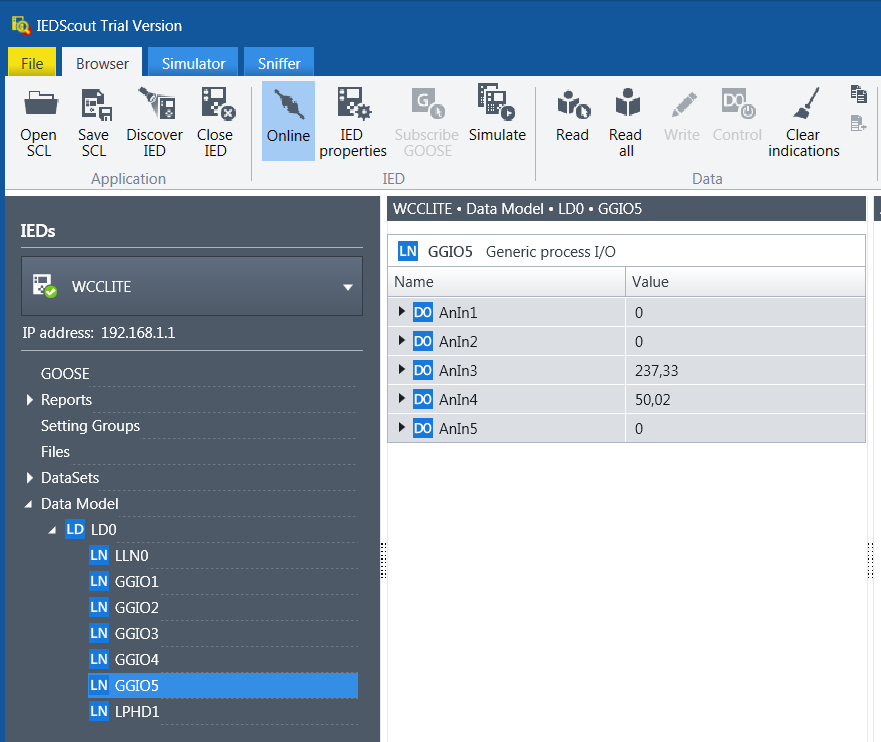](https://wiki.elseta.com/uploads/images/gallery/2023-07/image-1690361918281.png)
Fig. 12 Measurements appeared in IEDscout software
[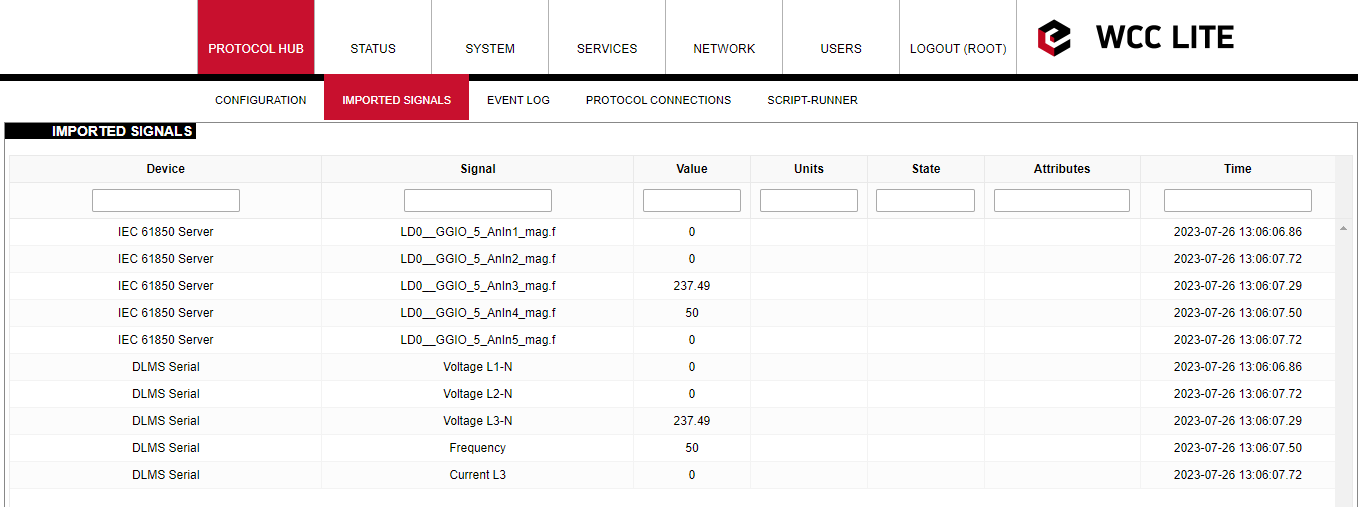](https://wiki.elseta.com/uploads/images/gallery/2023-07/image-1690365992182.png)
Fig. 13 Measurements represented in Wcc Lite WEB "Imported signals" tab.
#### Files used in this article:
1\. ICD file: [WCC.icd](https://wiki.elseta.com/attachments/602)
2\. Server Model file: [WCC.cfg](https://wiki.elseta.com/attachments/603)
3\. Excel configuration file: [WCC\_full.xlsx](https://wiki.elseta.com/attachments/604)
4\. Excel Utility software: [Excel Utility](https://wiki.elseta.com/attachments/55)
5\. Wcc Lite firmware: [Wcc 1.7.0 RTU](https://wiki.elseta.com/attachments/47)
# DLMS Serial to IEC61850-server protocol conversion (WCC Lite FW: 1.10.0 or newer)
#### Description
This article explains how to configure the WCC Lite to convert data from a DLMS Serial protocol meter to an IEC 61850 server. The process includes device setup, signal mapping, server model creation, configuration upload, and validation through IEDscout.
[](https://wiki.elseta.com/uploads/images/gallery/2023-07/image-1690356504117.png)
Fig 1. Connecting Meter with DLMS serial protocol to WCC Lite and IEC61850 server
#### Preparatiom
To begin, ensure that the WCC Lite is physically installed according to manufacturer's instructions. Connect your computer to the WCC Lite using an Ethernet cable via the ETH0 port. Log in using the default credentials and perform basic setup, including system name, network parameters, and user management. You can find additional assistance in related [How to](https://wiki.elseta.com/books/how-to) articles.
#### Excel configuration
Configuration is done using an Excel file containing two main sheets: Devices and Signals. In the Devices sheet, add a row for the DLMS meter. Specify its communication settings, including serial port parameters, protocol (DLMS), and authentication details. The serial number should also match the connected device.
Add required information for the connected Gama meter with **DLMS Serial** protocol:
| **name** | **description** | **device\_alias** | **protocol** | **serial\_number** | **device** | **databits** | **stopbits** | **baudrate** | **parity** |
| DLMS Serial | DLMS Serial | DLMS\_Meter | DLMS | 2250259 | PORT1 | 8 | 1 | 4800 | none |
| **flowcontrol** | **enable** | **auth** | **logical\_address** | **address\_size** | **client\_address** | **type** | **mode** |
| none | 1 | LOW | 1 | 2 | 32 | SN | DLMS-HDLC |
More information about DLMS protocol configuration is provided in [DLMS/COSEM](https://wiki.elseta.com/books/manual-18/page/171-dlmscosem) article.
Next, define a second row for the IEC 61850 server. Assign an alias and bind it to the 0.0.0.0 address. **The model filename you enter here will later be matched to the server model file you generate.** Define the IED name, logical device, access point, and port settings.
Add **IEC 61850 server** protocol required information:
| **name** | **description** | **device\_alias** | **protocol** | **bind\_address** |
| IEC 61850 Server | IEC 61850 Server | iec\_61850\_server | iec 61850 server | 0.0.0.0 |
| **ied\_name** | **access\_point** | **port** | **auth** | **host**
| **model\_filename** |
| WCCLITE | LD0 | 102 | NONE | 192.168.1.2 | WCC\_test |
More information about IEC 61850 server protocol configuration is provided in [IEC 61850 server](https://wiki.elseta.com/books/manual-18/page/152-iec-61850-server) article.
#### Configure signals (Excel "Signals\_DLMS" sheet)
Move to the Signals sheets. You can split the signal definitions into separate sheets (e.g., `SignalsDLMS` and `SignalsIEC61850`) or place them all in a single one. For DLMS signals, enter OBIS codes that define what data to collect, such as voltages, frequency, and current. OBIS codes break down into six segments, each representing a specific aspect of the measured data—like media type, channel, physical quantity, and instantaneous value. In this example, voltage and frequency measurements are mapped using OBIS codes starting with 1, indicating electricity.
In the IEC 61850 signal sheet, link each IEC signal to its source signal from the DLMS device. This is done by referencing the alias of the source device and signal. You also need to define logical device instance, logical node class and instance, common data class, and data attributes. This mapping ensures that IEC 61850 server outputs correspond to the actual readings from the DLMS meter.
##### Add signal information for the connected meter with DLMS Serial protocol
(Excel **SignalsDLMS** sheet):
| **signal\_name** | **device\_alias** | **signal\_alias** | **obis\_job** |
| Voltage L1-N | DLMS\_Meter | Voltage\_L1-N | 1.0.32.7.0.255 |
| Voltage L2-N | DLMS\_Meter | Voltage\_L2-N | 1.0.52.7.0.255 |
| Voltage L3-N | DLMS\_Meter | Voltage\_L3-N | 1.0.72.7.0.255 |
| Frequency | DLMS\_Meter | Frequency | 1.0.14.7.0.255 |
| Current L3 | DLMS\_Meter | Current\_L3 | 1.0.71.7.0.255 |
**obis\_job** - Objects are identified with the help of OBIS (Object Identification System) codes.
1. The first number of OBIS code defines the media (energy type) to which the metering is related. Nonmedia
related information is handled as abstract data. For example all obis\_jobs in the table above starts with numbers 1 which stands for "Electricity related objects".
2. The second number defines the channel number, i.e. the number of the input of a metering
equipment having several inputs for the measurement of energy of the same or different types
(e.g. in data concentrators, registration units). Data from different sources can thus be
identified. The definitions for this value group are independent from the value of the first number. In all obis\_jobs from the table above second number is set to zero which means that no channel is specified.
3. The third number defines the abstract or physical data items related to the information
source concerned, for example current, voltage, power, volume, temperature. The definitions
depend on the value of the first number. For example in obis\_jobs from the table above number 72 means voltage L3 and number 14 means frequency.
4. The forth number defines types, or the result of the processing of physical quantities
identified with the numbers 1 and 3, according to various specific algorithms. The
algorithms can deliver energy and demand quantities as well as other physical quantities. In all obis\_jobs from the table above forth number is set to 7 which stands for "Instantaneous value".
5. The value of the fifth number defines further processing or classification of quantities identified by numbers 1 to 4. In case of the first obis\_job number 0 means that all harmonics of the signal along with its fundamental frequency are going to be taken into consideration.
6. The value of the sixth number defines the storage of data, identified by numbers 1 to 5, according to
different billing periods. Where this is not relevant, this value group can be used for further
classification. In all obis\_jobs from the table above last number is set to 255 which means that data is not used.
#### Add signals information for **IEC 61850 server** (Excel Signals\_IEC61850 sheet):
| **signal\_name** | **device\_alias** | **signal\_alias** | **source\_device\_alias** | **source\_signal\_alias** |
| LD0\_\_GGIO\_5\_AnIn1\_mag.f | iec\_61850\_server | LD0\_\_GGIO\_5\_AnIn1\_mag.f | DLMS\_Meter | Voltage\_L1-N |
| LD0\_\_GGIO\_5\_AnIn2\_mag.f | iec\_61850\_server | LD0\_\_GGIO\_5\_AnIn2\_mag.f | DLMS\_Meter | Voltage\_L2-N |
| LD0\_\_GGIO\_5\_AnIn3\_mag.f | iec\_61850\_server | LD0\_\_GGIO\_5\_AnIn3\_mag.f | DLMS\_Meter | Voltage\_L3-N |
| LD0\_\_GGIO\_5\_AnIn4\_mag.f | iec\_61850\_server | LD0\_\_GGIO\_5\_AnIn4\_mag.f | DLMS\_Meter | Frequency |
| LD0\_\_GGIO\_5\_AnIn5\_mag.f | iec\_61850\_server | LD0\_\_GGIO\_5\_AnIn5\_mag.f | DLMS\_Meter | Current\_L3 |
| **ld\_instance** | **ln\_class** | **ln\_instance** | **cdc** | **data\_object** | **da\_fc** | **number\_type** | **da\_value** | **Log** |
| LD0 | GGIO | 5 | MV | AnIn1 | MX | FLOAT32 | mag.f | 1 |
| LD0 | GGIO | 5 | MV | AnIn2 | MX | FLOAT32 | mag.f | 1 |
| LD0 | GGIO | 5 | MV | AnIn3 | MX | FLOAT32 | mag.f | 1 |
| LD0 | GGIO | 5 | MV | AnIn4 | MX | FLOAT32 | mag.f | 1 |
| LD0 | GGIO | 5 | MV | AnIn5 | MX | FLOAT32 | mag.f | 1 |
From the table above it can be seen that IEC 61850 server signals has **source\_device\_alias** and **source\_signal\_alias** in which device\_alias and signal\_alias of DLMS meter signals are described. That is how DLMS meter signals are linked to IEC61850 server signals, so the measurements of the DLMS meter could be transported to IEC 61850 server.
For more detailed DLMS protocol communication analysis Gurux DLMS Director application can be used.
#### Generating Server Model file for WCC Lite
For the IEC 61850 server to function, a model file is required. This file is based on an ICD file, which describes the server’s capability. The ICD file serves both for generating the server model and simulating client behavior with tools like IEDscout.
Open the WCC Excel Utility and choose the appropriate version from a drop-down menu in the Configuration tab (Fig. 3).
[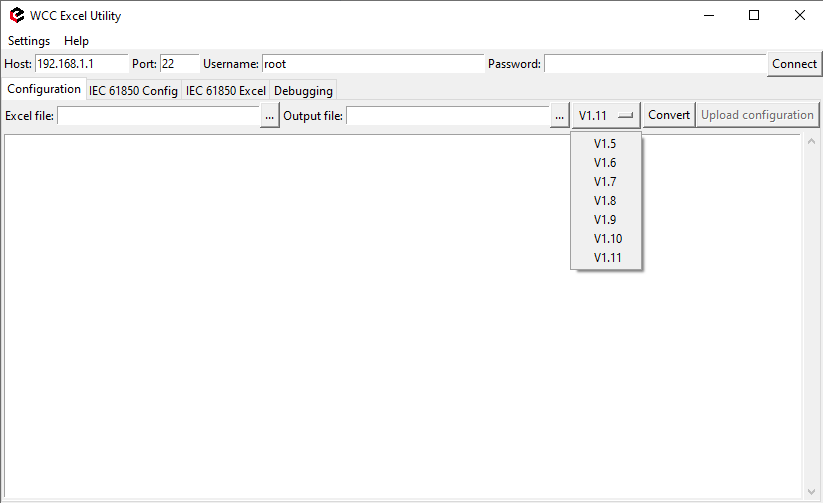](https://wiki.elseta.com/uploads/images/gallery/2025-05/image-1747651527442.png)Fig. 3 Choosing the right version
Navigate to the IEC61850 Config tab, select the ICD file, and define the output directory for the server model file (Fig. 4). Ensure the filename matches the one specified in the Devices sheet. Press Convert to generate the model file. Then upload this file to the WCC Lite via the web interface (Fig. 5).
[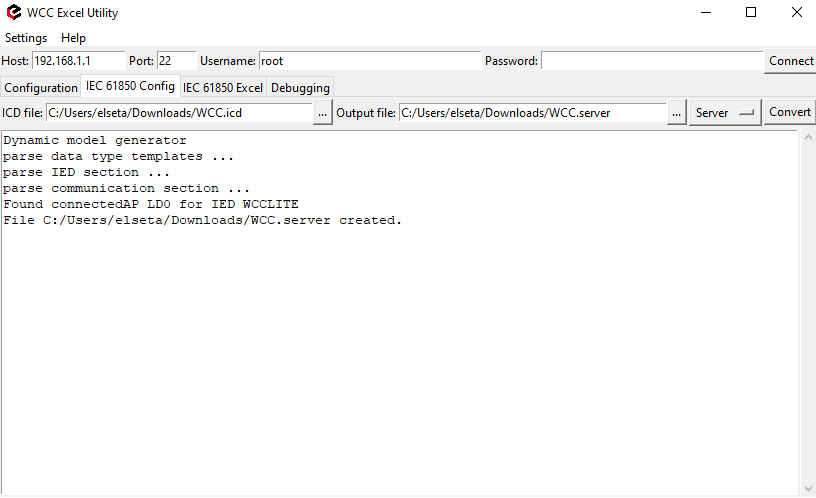](https://wiki.elseta.com/uploads/images/gallery/2025-05/image-1747651581578.png)Fig. 4 Generating Server Model file
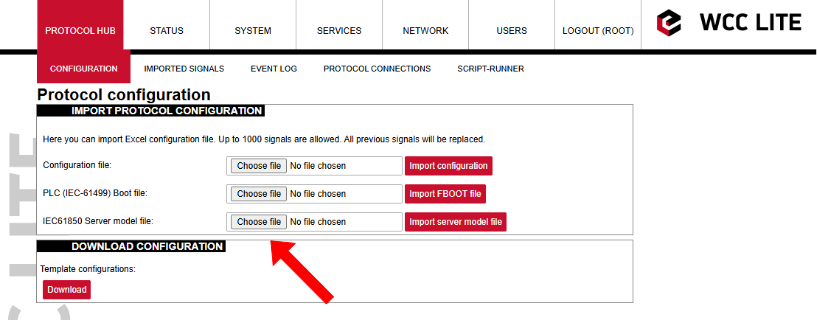
Fig. 5 Uploading IEC 61850 Server Model file to Wcc Lite WEB
#### Uploading Wcc Lite configuration
With the server model uploaded, confirm that the host IP address defined for the IEC 61850 server in the Excel file matches your computer’s IP address. You can set this manually in the network adapter settings to ensure proper communication.. This is shown in Fig. 6.
[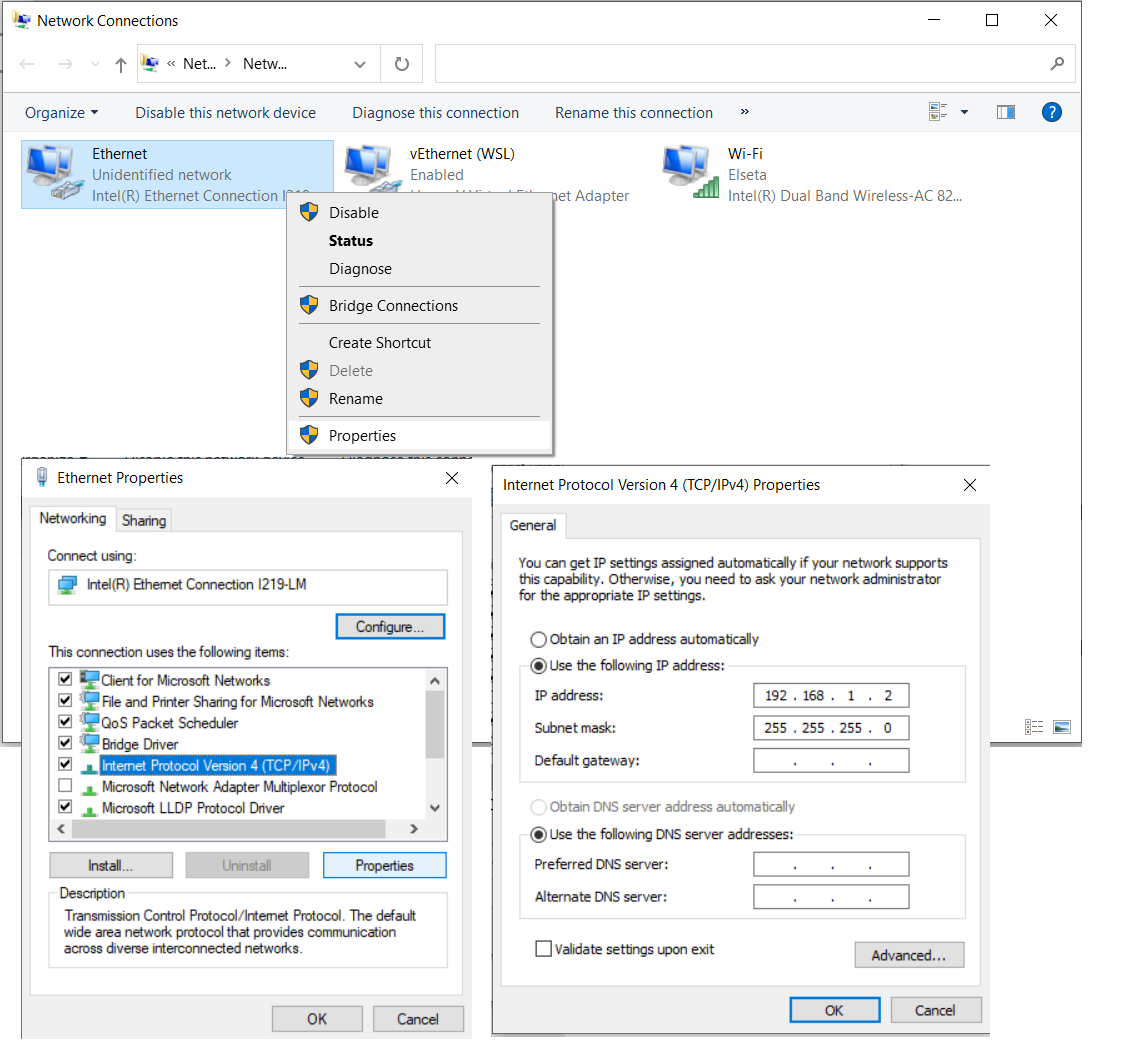](https://wiki.elseta.com/uploads/images/gallery/2023-07/image-1690357201276.png)
Fig. 6 Changing PC IP (TCP/IPv4) to match the Host IP in configuration
Return to the WCC Lite web interface and upload the Excel configuration file. Select the file and click "Import configuration" (Fig. 7) The import process may take a few minutes to complete.
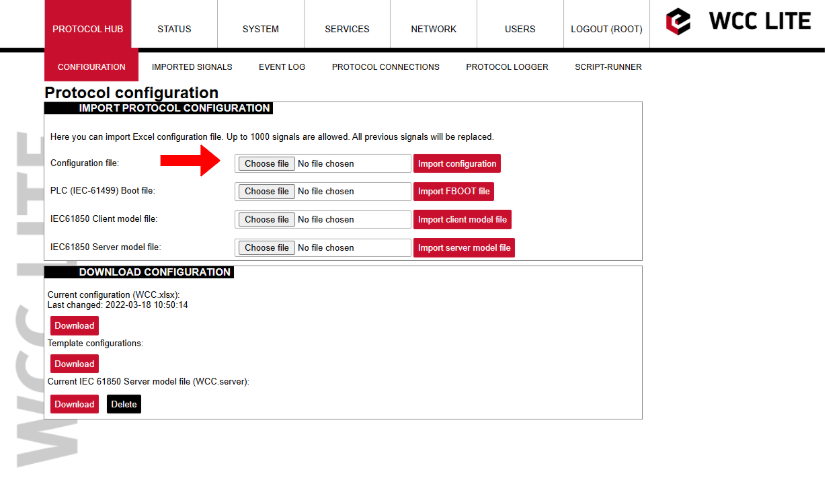
Fig. 7 Uploading Excel configuration to Wcc Lite.
#### Starting IEC 61850 server
To start the IEC 61850 server in debug mode, use a terminal emulator like PuTTY or a Linux subsystem terminal. This launches the service in debug mode, which outputs live data and connection logs. Following commands should be entered in the terminal window:
1\. Connecting to Wcc Lite:
```Powershell
ssh root@192.168.1.1
```
2\. Login: root Password: your Wcc Lite pasword
3\. Stopping the IEC 61850 service:
```shell
/etc/init.d/iec61850-server stop
```
4\. Starting IEC61850 server in debugger mode:
```shell
iec61850-server -d7 -c /etc/iec61850-server/iec61850-server.json
```
After these commands are executed, the IEC 61850 server is started, it is shown in Fig. 8.
[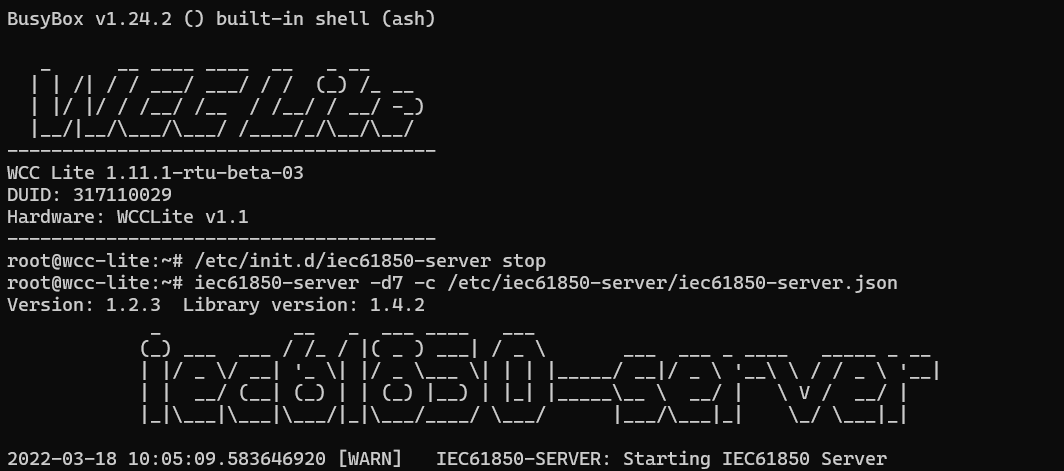](https://wiki.elseta.com/uploads/images/gallery/2025-05/image-1747658932821.png)Fig. 8 Connecting to Wcc Lite through SSH and starting IEC61850 server
## Connecting to Wcc Lite (server) on IEDscout (client)
To verify the system, open IEDscout or another IEC 61850 client simulator. Load the ICD file, discover the IED using the WCC Lite’s IP address, and if needed, press "Online" in IEDscout to establish the connection (Fig. 9). In the WCC Lite’s web interface, navigate to the protocol connections tab to confirm both DLMS and IEC 61850 are connected (Fig. 10) As measurements appear in the debugger terminal (Fig. 11), return to IEDscout and click "Read" to refresh the values (Fig. 12)
[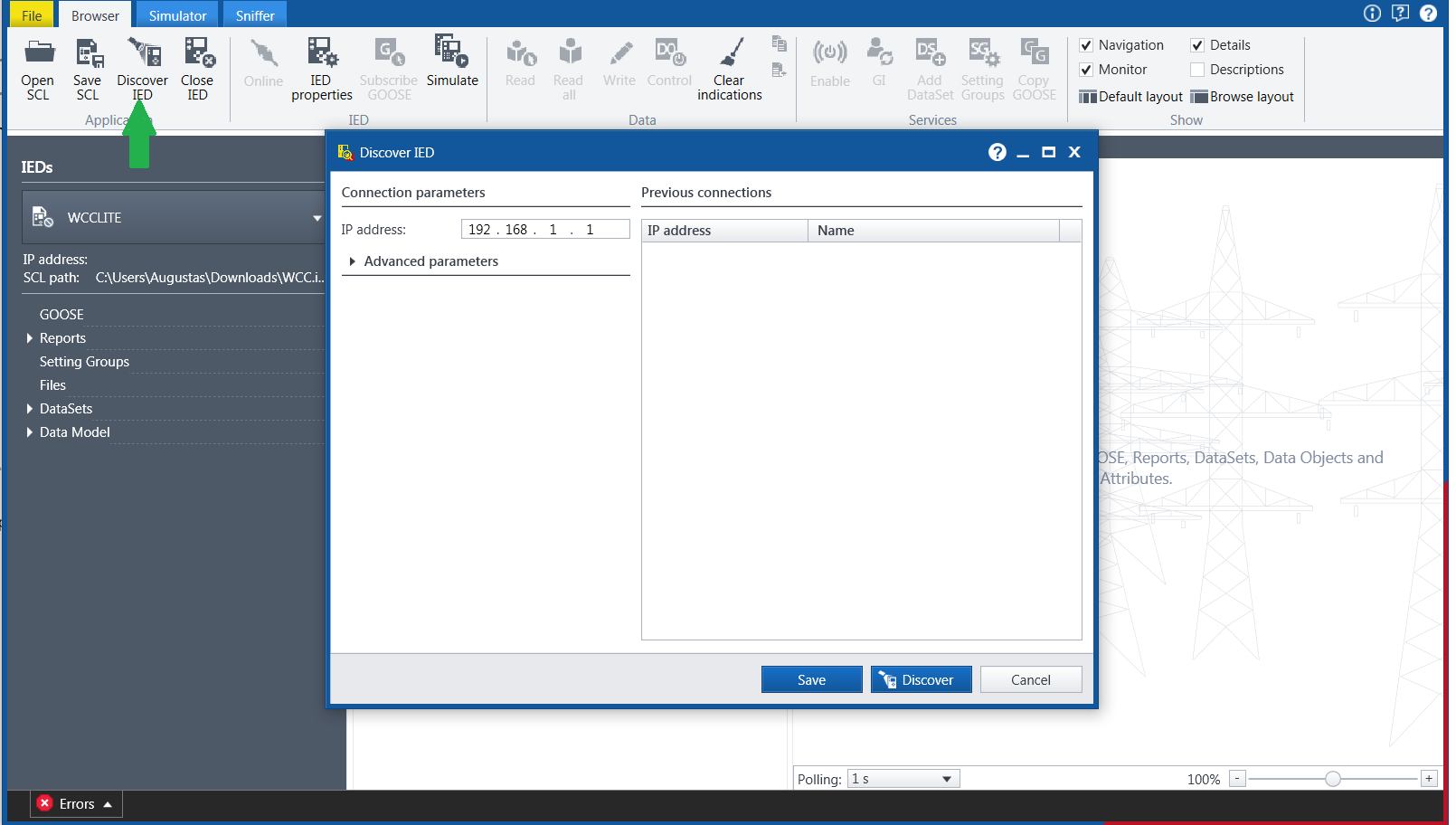](https://wiki.elseta.com/uploads/images/gallery/2023-07/image-1690360585596.png)Fig. 9 Starting IED on IEDscout
[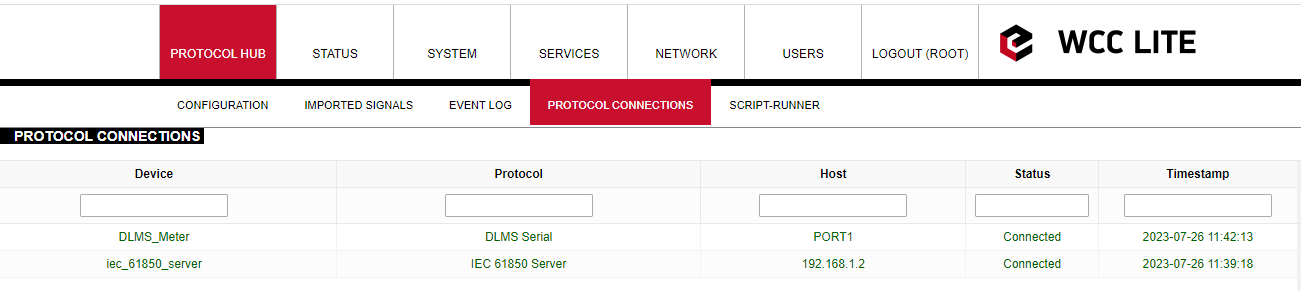](https://wiki.elseta.com/uploads/images/gallery/2023-07/image-1690361170192.png)
Fig. 10 Protocol connections
[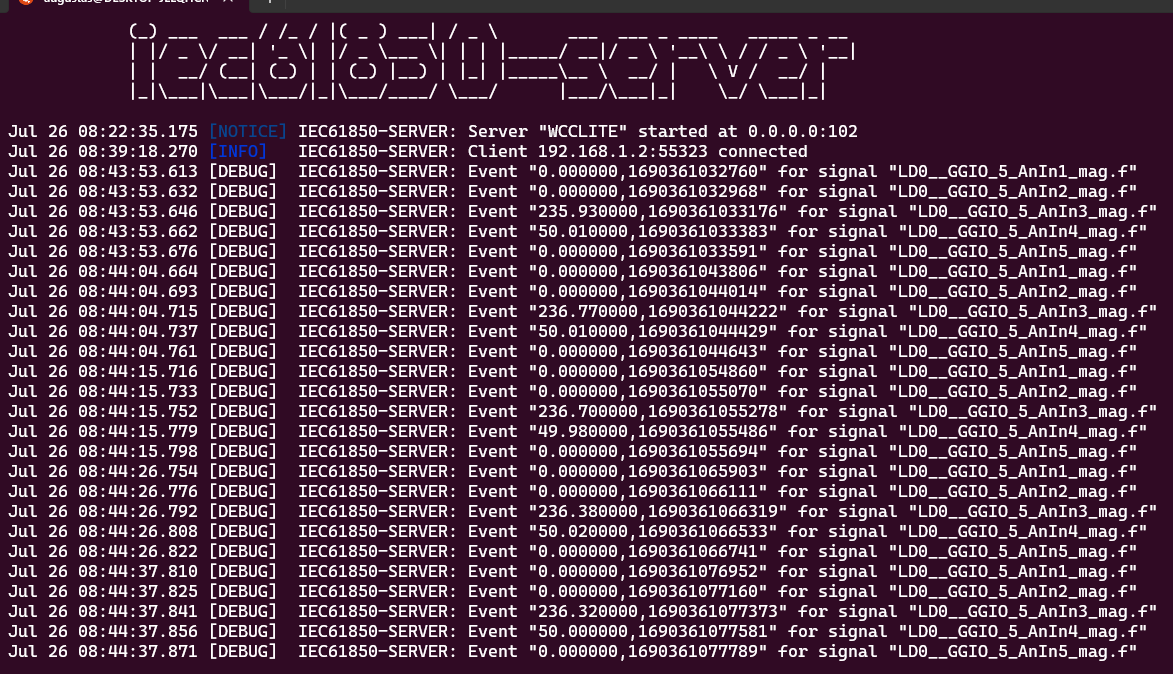](https://wiki.elseta.com/uploads/images/gallery/2023-07/image-1690361780503.png)
Fig. 11 Measurements from Meter linked to IEC61850 server signals
[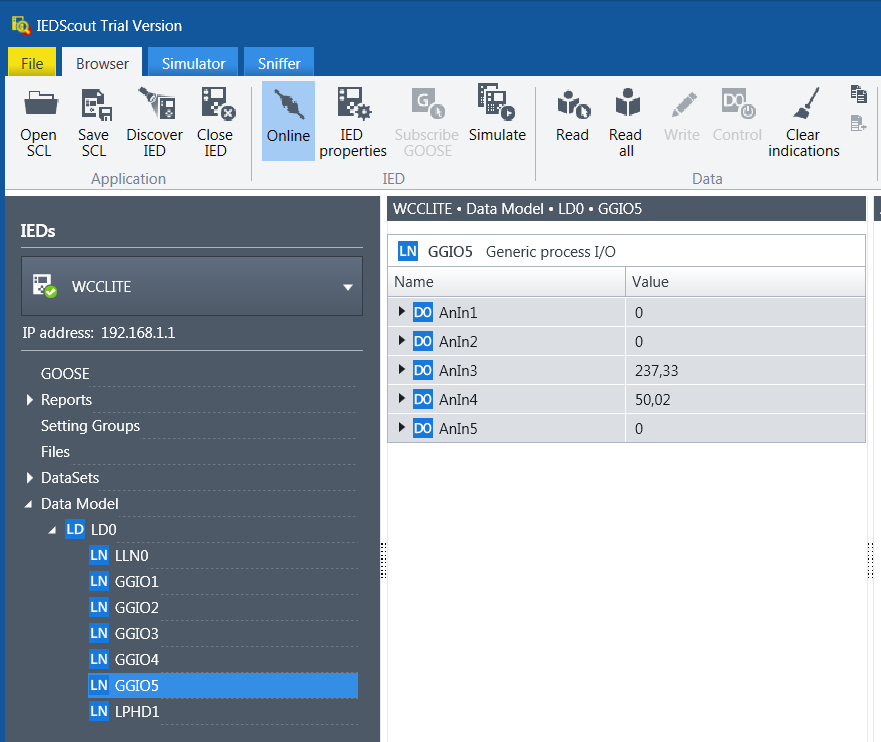](https://wiki.elseta.com/uploads/images/gallery/2023-07/image-1690361918281.png)
Fig. 12 Measurements appeared in IEDscout software
Finally, you can view all collected and converted data on the WCC Lite web interface under the *Imported Signals* tab. This confirms that your DLMS meter data is now available through the IEC 61850 server (Fig. 13)
[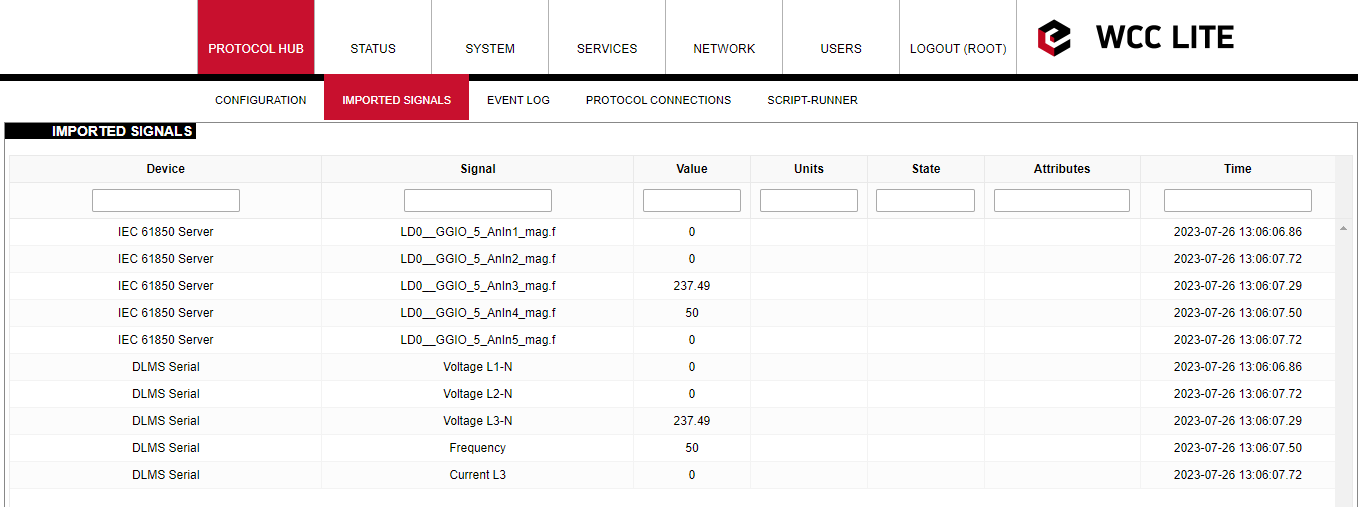](https://wiki.elseta.com/uploads/images/gallery/2023-07/image-1690365992182.png)
Fig. 13 Measurements represented in WCC Lite WEB *Imported signals* tab.
#### Files used in this article:
1\. ICD file: [WCC.icd](https://wiki.elseta.com/attachments/675)
2\. Server Model file: [WCC.server](https://wiki.elseta.com/attachments/677)
3\. Excel configuration file: [WCC.xlsx](https://wiki.elseta.com/attachments/676)
4\. Excel Utility software and firmware : [Download](https://wiki.elseta.com/books/wcclite-downloads/page/firmware-and-tools)